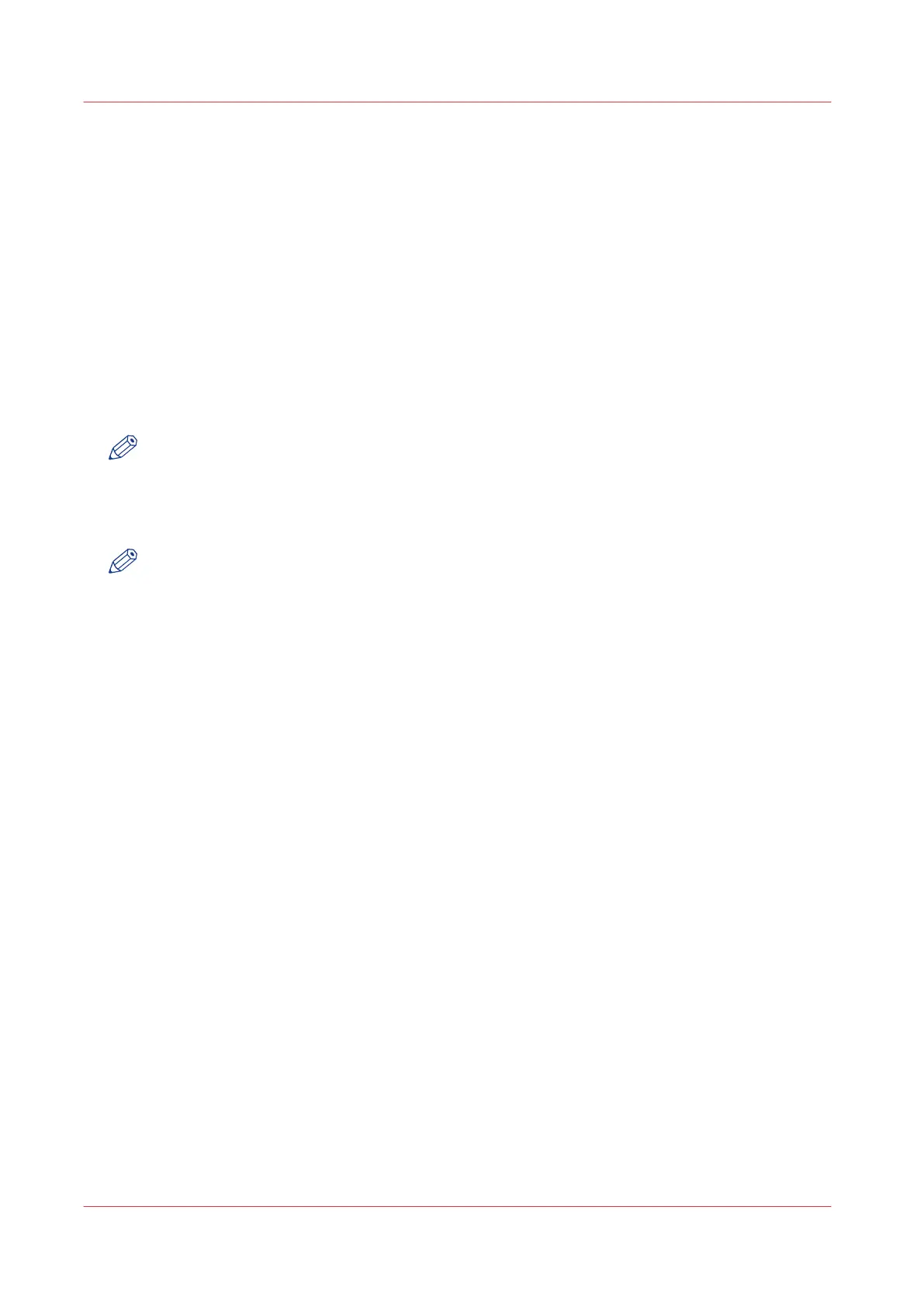Solve Problems
How to solve problems with jobs
Procedure
1.
When there is a problem with a job, the colour of the green job queue bar in Océ Express
WebTools turns red.
The system monitor section of Océ Express WebTools displays the message: [User intervention
required].
The job that has the problem remains in the queue as an active job, displayed in bold fonts.
2.
On the user panel detailed information about the problem is displayed. You can use this
information to solve the problem.
NOTE
When a media jam occurs often, you can perform the following checks:
- Is the media loaded correctly?
- Did you use the correct media? For more information, see
Media types
on page 272
- Did you remove all the pieces of media from the paper path?
NOTE
If an error occurs that you cannot solve, please remember the error code displayed on the user
panel and contact the helpdesk for assistance.
Solve Problems
310
Chapter 8 - Support