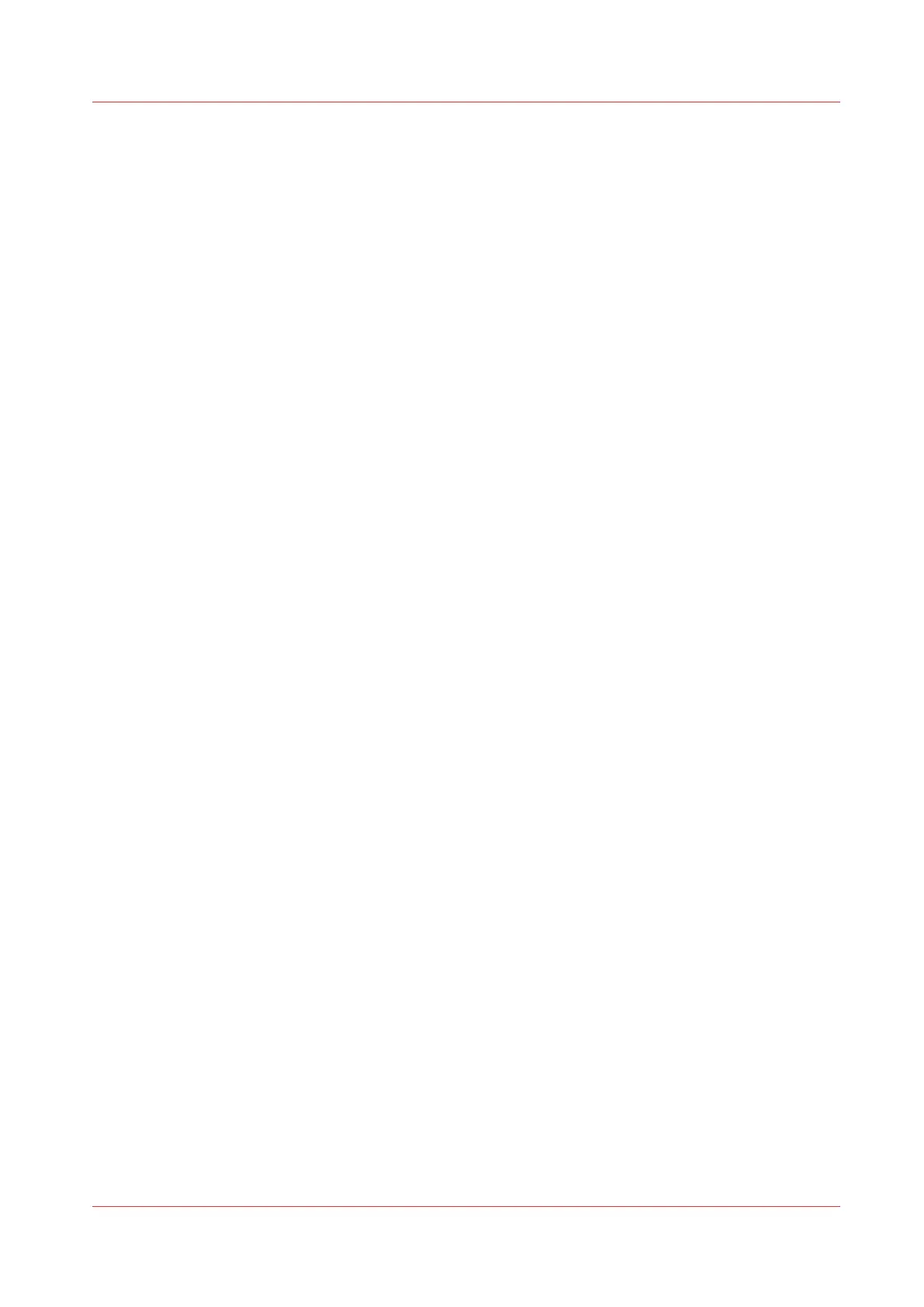Configure the pen settings
Introduction
You can define the pen settings in the application that you use to create a drawing with. When
the pen settings are not defined in the application, you can configure the default pen settings in
Océ Express WebTools.
Procedure
1.
Open the [Preferences] - [Print job defaults] tab.
2.
Go down to the list of pen numbers.
3.
Click on the value of the pen number that you want to change.
The pen settings window opens. You can configure the colour, width, and pattern for this pen.
4.
Click [Ok] to confirm, or [Cancel] to reject your entries.
Configure the pen settings
Chapter 3 - Define your Workflow with Océ Express WebTools
153