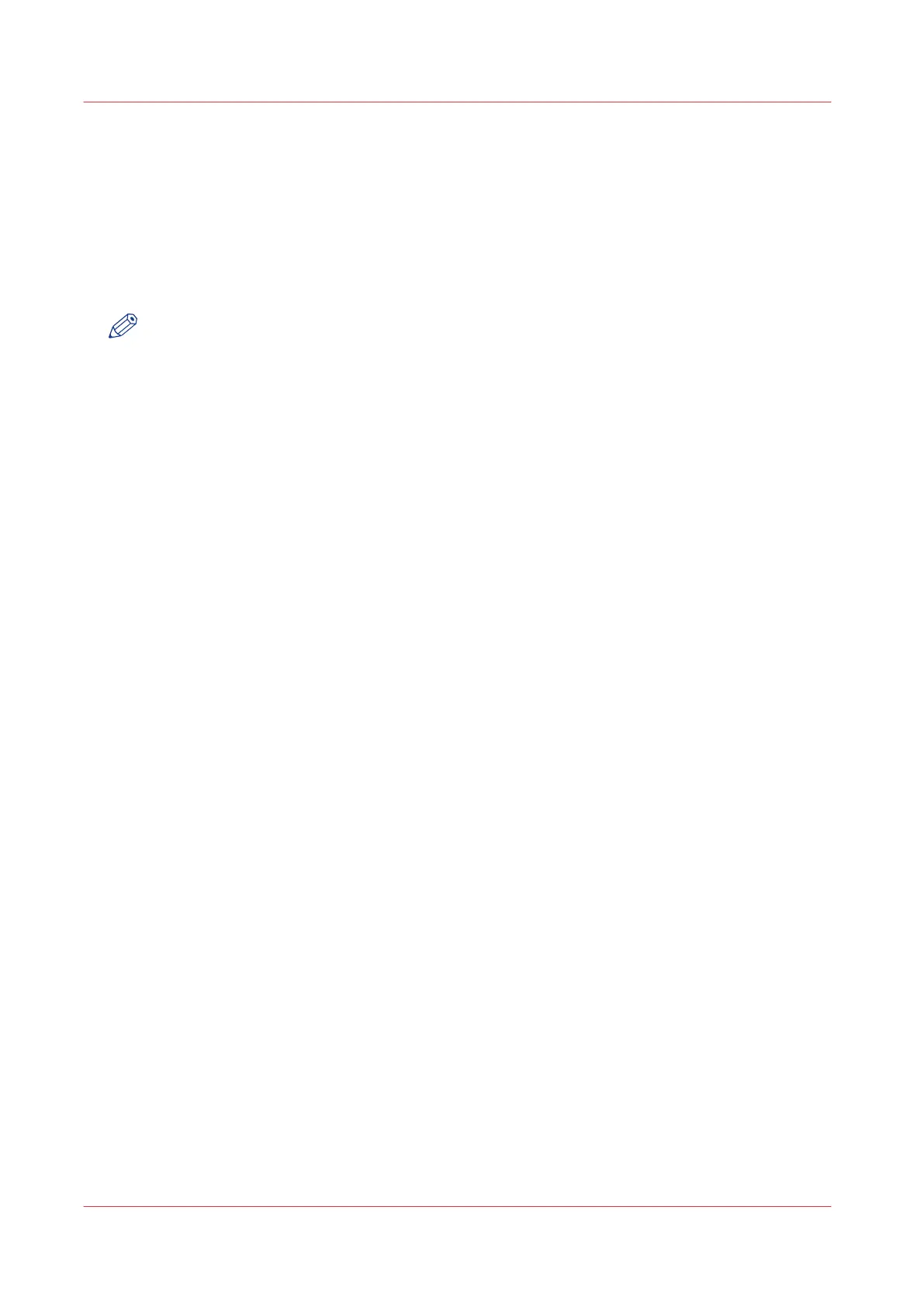Set the default scan preset
Introduction
With a preset you can predefine the settings you need for a scan job.
Scan has three preset categories: [File type], [Colour mode], and [Image]. For each category you
can set one default preset in Océ Express WebTools. The default preset is automatically used
when you press the green button on the user panel.
NOTE
• Depending on the colour mode and file type you select, the values for the compression mode
and organisation change. For more information on the correct settings, see
File type
on
page 236.
• In the tooltip you can always find a short explanation of the setting.
Procedure
1.
Open the [Preferences] - [Scan job defaults] tab.
2.
Under [User panel configuration: Default presets for scan] select the preset category you want to
change, for example [Default File type preset].
3.
Select the setting you want to use as the default preset, for example [JPEG].
Select [Custom] to make your custom preset default.
4.
Click [Ok] to confirm, or [Cancel] to reject your entries.
After you finish
To make sure your preset is active on the user panel, press the home button on the home screen
of the user panel.
Set the default scan preset
130
Chapter 3 - Define your Workflow with Océ Express WebTools