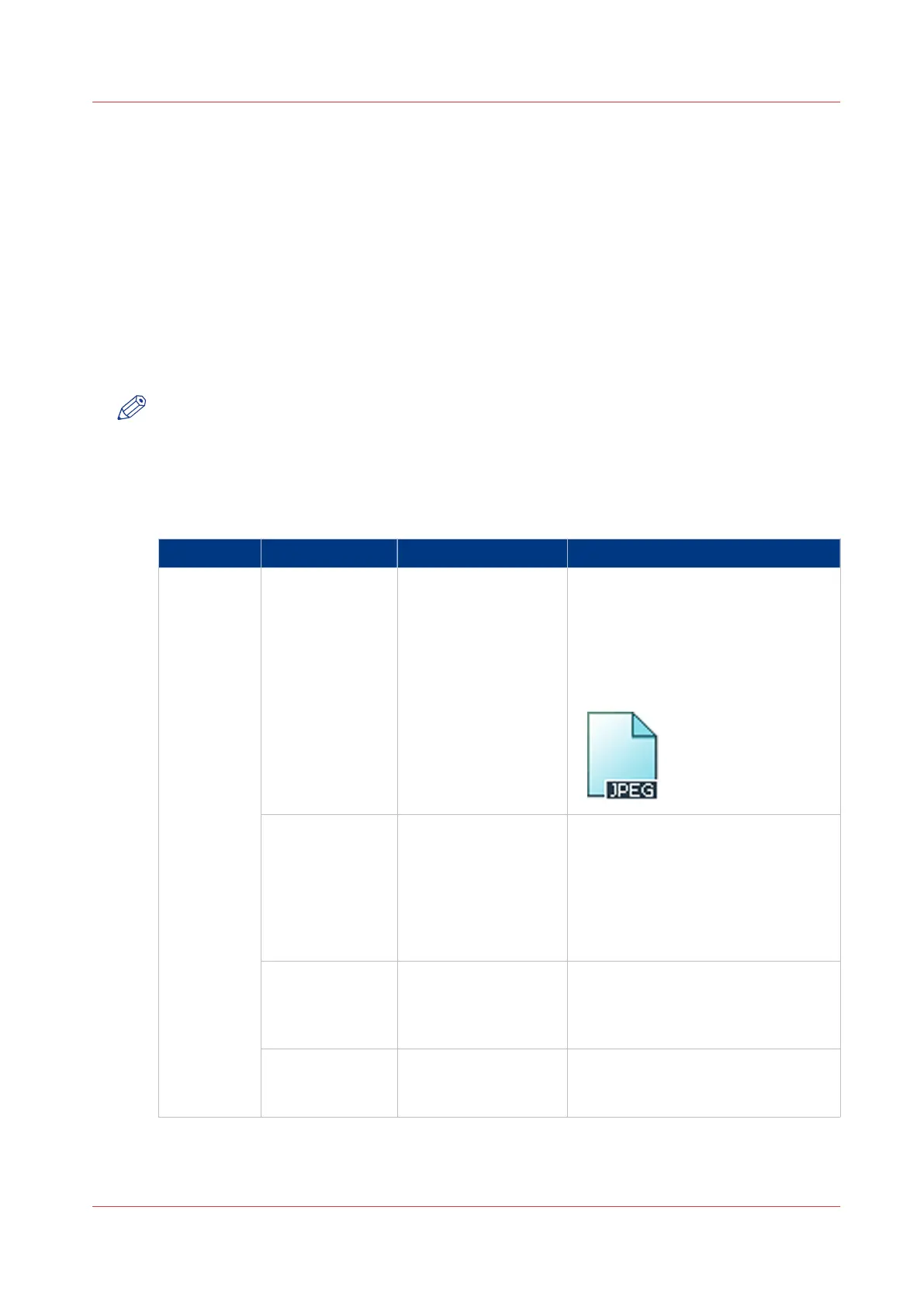Extended Scan Jobs - Advanced Settings
Available settings for scan jobs
Introduction
When you tap the Scan tile on the multi-touch user panel, you can make your own settings.
Apart from the preset tiles, you can select the advanced settings under [All settings]. These
settings are used for extended copy jobs. The following table gives an overview and a short
description of the available settings on the printer. You can find a detailed description of each
setting in Océ Express WebTools.
NOTE
The values for the compression mode and organisation change, depending on the colour mode
and file type you select. In some situation and for some file types you cannot set the
compression and organisation settings. For more information on this, see
File type
on page 236.
Preset: [File type]
Setting Settings values Settings values Function
[File type] Type [TIFF]
[TIFF multipage]
[PDF]
[PDF multipage]
[PDF/A]
[PDF multipage]
[JPEG]
[CALS]
[The file type of the scanned image.
The list of file types depends on scan
to colour, greyscale, or black-and-
white: CALS is only available when
scanning to black-and-white; JPEG is
not available when scanning to
black-and-white.]
[Compression] [Group 4]
[Group 3]
[Flate]
[Packbits]
[JPEG]
[LZW]
[None]
The compression type when scan-
ning to TIFF or to PDF.
Depends on the [File type].
[JPEG quality] [Maximum]
[High]
[Medium]
[Low]
[The image quality when scanning to
PDF with JPEG compression. With a
lower quality, the compression in-
creases giving a smaller file size.]
[Organisation] [Raw]
[Striped]
[Tiled]
[The file organisation when scanning
to TIFF.]
Extended Scan Jobs - Advanced Settings
Chapter 4 - Use the Printing System
231
