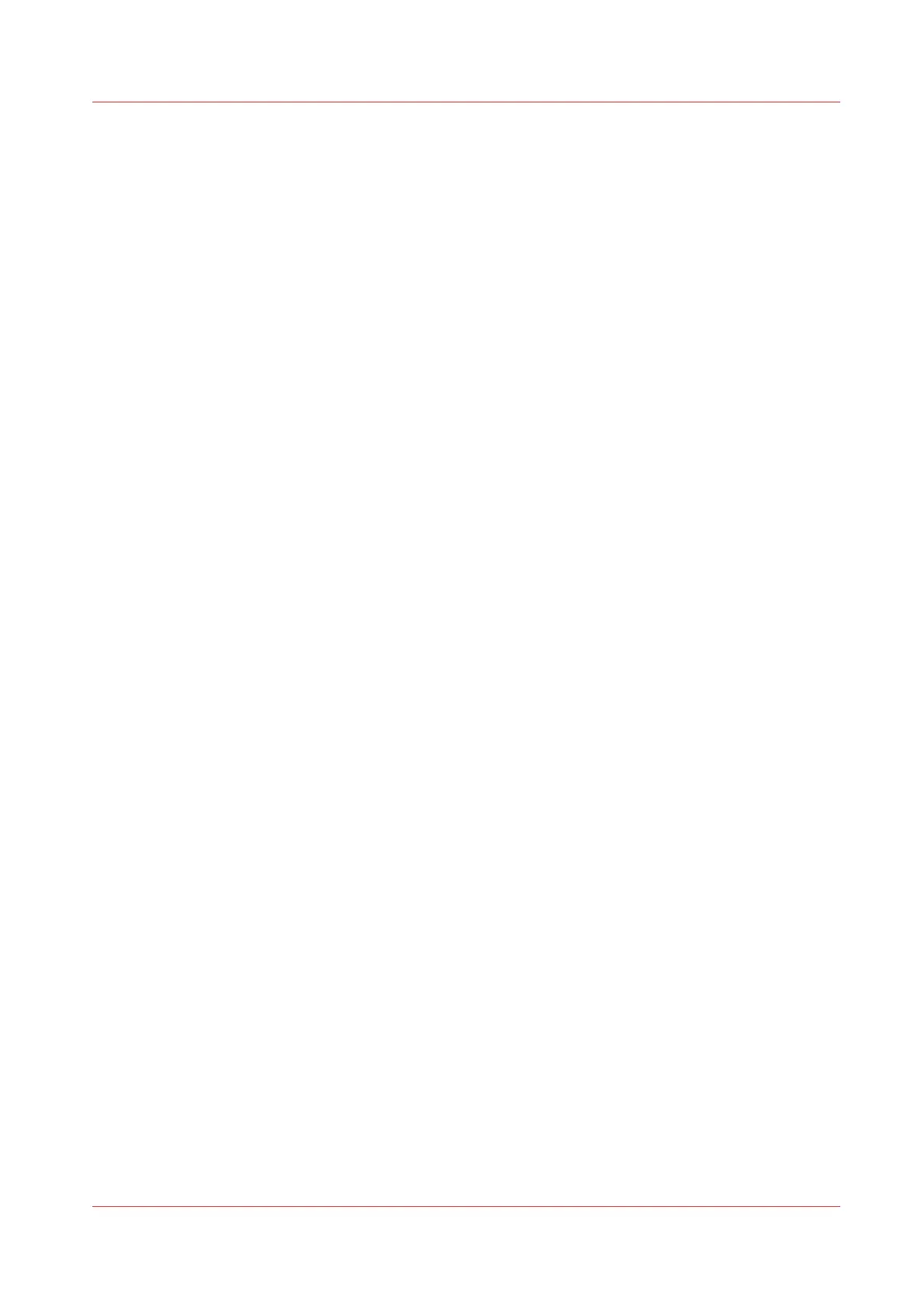Configure the custom scan preset
Introduction
With a preset you can predefine the settings you need for a scan job.
When you want to use other predefined settings than the default presets, you can configure
custom presets in Océ Express WebTools . You can configure one custom preset per preset
category: [File type], [Colour mode], or [Image]. The custom preset becomes available on the user
panel, and you are able to set it as the default preset.
Procedure
1.
Open the [Preferences] - [Scan job defaults] tab.
2.
Select the preset category you want to make a custom preset in and click on [Edit], for example
[Custom Image preset for scan].
3.
Check the box next to the [Custom Image preset for scan] setting to enable the preset, and make
it available on the user panel.
4.
Fill in a name and description that will be used for the preset on the user panel.
5.
Select the settings you want to use for the custom preset, for example choose to set [Original
type] to [Photo] and set [Mirror] to [On].
6.
Click [Ok] to confirm, or [Cancel] to reject your entries.
After you finish
To make sure your preset is active on the user panel, press the home button on the home screen
of the user panel. When you want to make the custom preset the default preset, follow the
procedure
Set the default scan preset
on page 130.
Configure the custom scan preset
Chapter 3 - Define your Workflow with Océ Express WebTools
131