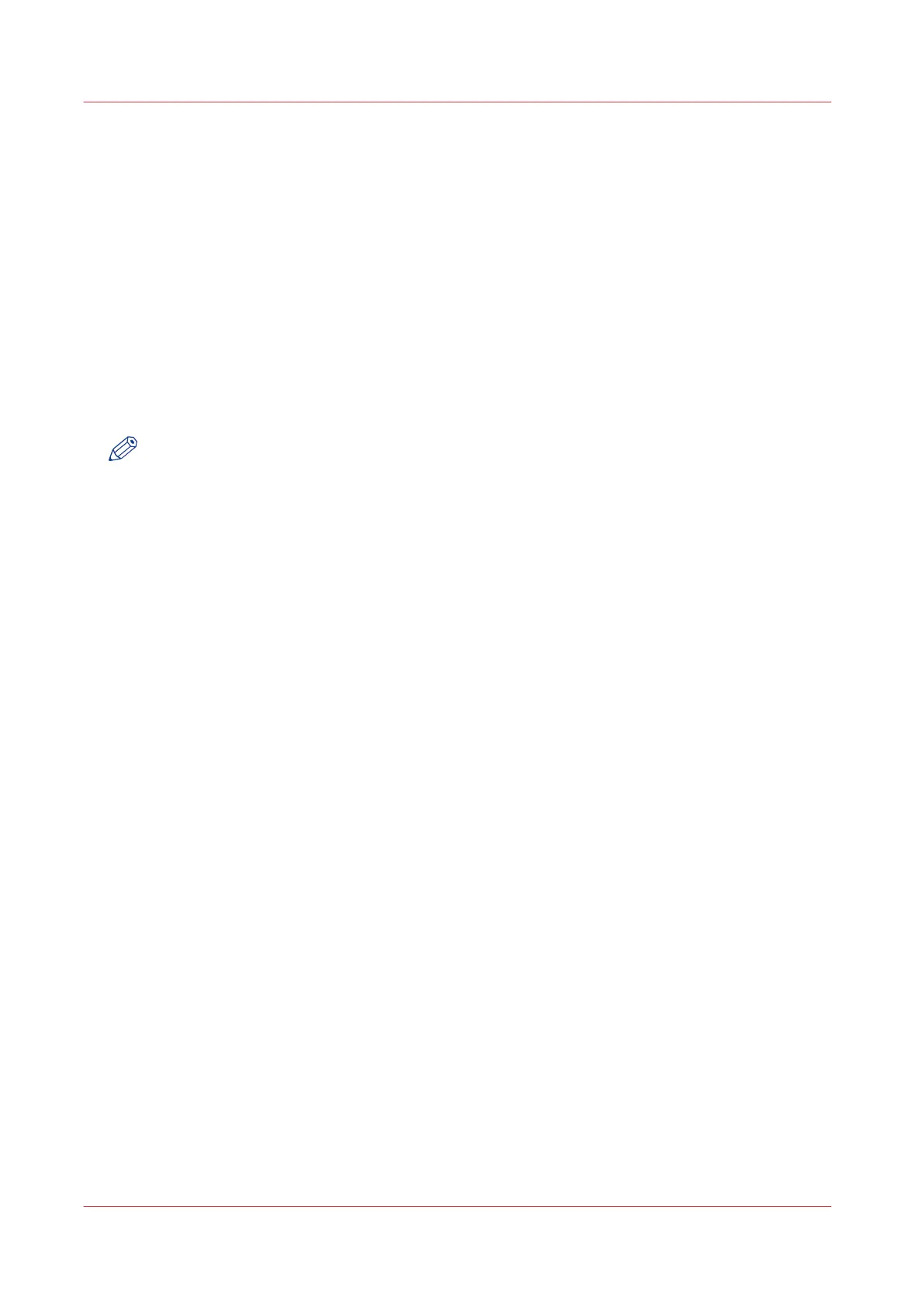Configure the media sizes
Introduction
You can load various media sizes on the printer. In Océ Express WebTools you can indicate the
media sizes to make them recognisable for the printer.
Procedure
1.
Open the [Support] - [Media] tab.
2.
Click on the [Supported media sizes] setting. A new window opens.
3.
Select a media series from the list. For each of the standard media series a set of media sizes is
enabled.
4.
You can enable or disable media sizes to tune the system to your environment. The media series
will then automatically change into a [Custom] media series.
NOTE
• You cannot disable media sizes that are currently loaded on the printer.
5.
Click [Ok] to confirm, or [Cancel] to reject your entries.
Configure the media sizes
152
Chapter 3 - Define your Workflow with Océ Express WebTools