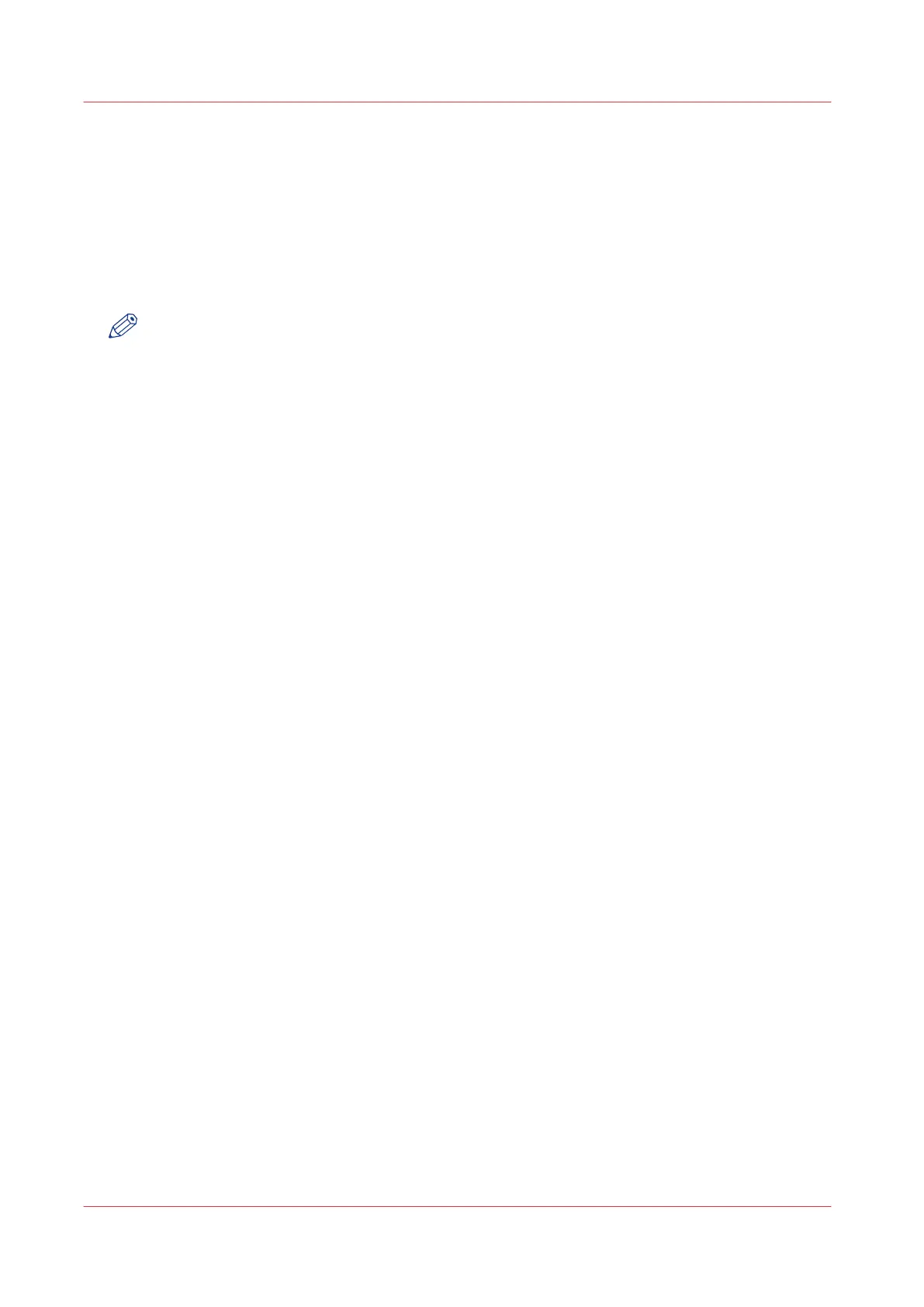Set the default copy preset
Introduction
With a preset you can predefine the settings you need for a copy job.
Copy has four preset categories: [Media], [Layout], [Image], and [Finishing]. For each category
you can set one default preset in Océ Express WebTools. The default preset is automatically used
when you press the green button on the user panel.
NOTE
In the tooltip you can always find a short explanation of the setting.
Procedure
1.
Open the [Preferences] - [Copy job defaults] tab.
2.
Under [User panel configuration: Default presets for copy] select the preset category you want to
change, for example [Default Layout preset].
3.
Select the setting you want to use as the default preset, for example [Standard half size].
When you want to make your custom preset default, select [Custom].
4.
Click [Ok] to confirm, or [Cancel] to reject your entries.
After you finish
To make sure your preset is active on the user panel, press the home button on the home screen
of the user panel.
Set the default copy preset
128
Chapter 3 - Define your Workflow with Océ Express WebTools