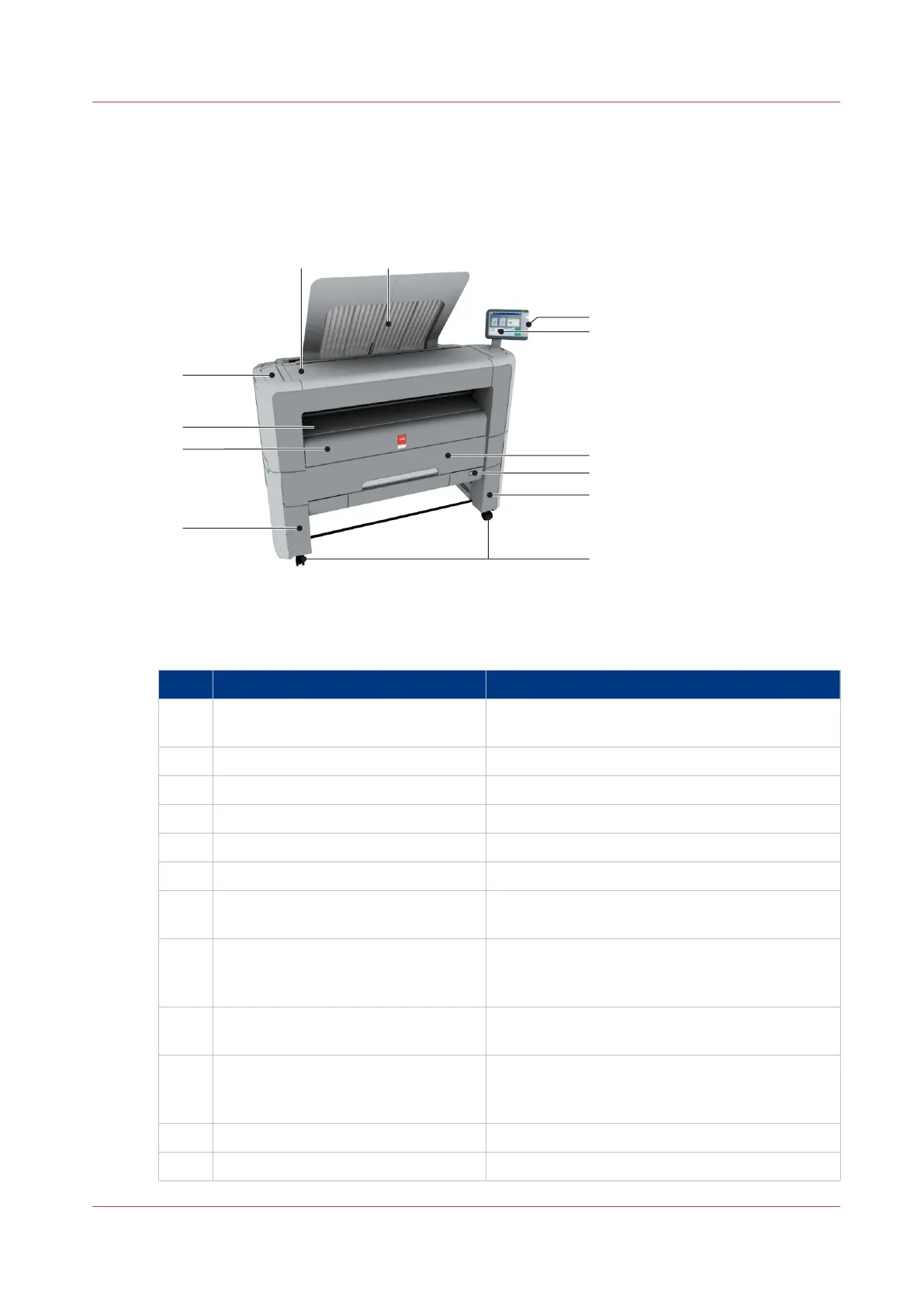The Hardware
The components of the printer (front)
Component - function table
Nr Component Description / Function
1 [lower left front cover] Remove this cover when you want to move the
printer.
2 [lower front cover] Located at the front, used for error recovery.
3 [media bypass] To manually feed cut-sheets up to 36" width.
4 [toner compartment] Compartment to refill toner.
5 [printer top cover] Only available in printer-only version.
6 [top delivery tray] Delivery tray that collects the printed sheets.
7 USB port USB connector to use a USB mass storage de-
vice to print from or to scan to.
8 Océ ClearConnect: multi-touch [user
panel]
The Océ ClearConnect user panel allows the user
to start copy, scan, or print jobs, and to monitor
the system and the job status.
9 [media drawer] Media drawer that contains the media roll 1
and/or 2.
10 [on / off button] Button to start or shut down the printer.
This button is equivalent to the [Shut down] but-
ton in Océ Express WebTools.
11 [lower right front cover] Located at the front, used to level the printer.
12 [wheel] Swivel wheel with brakes.
The Hardware
Chapter 2 - Get to Know the Printing System
25