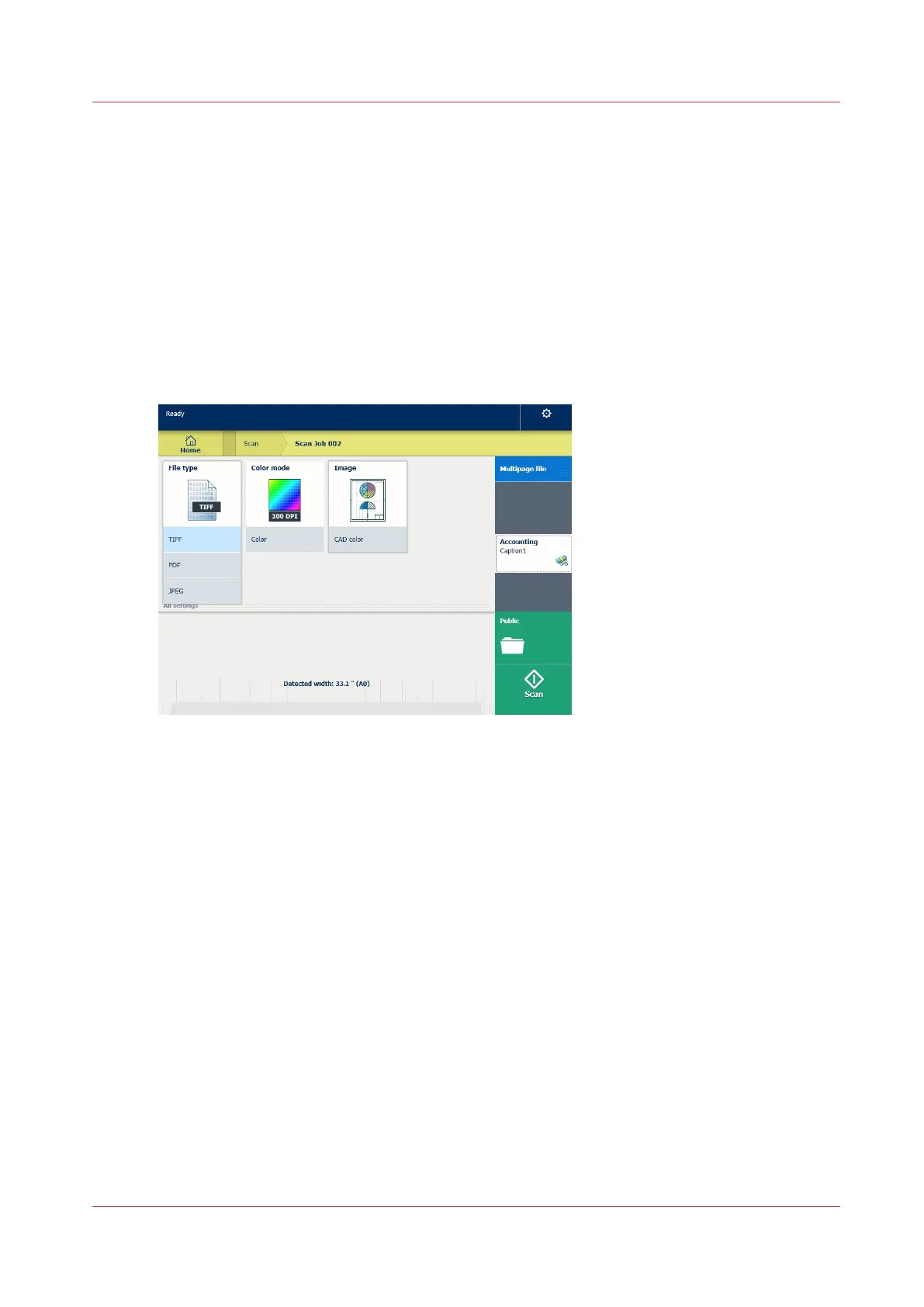Scan CAD colour to TIFF format
Introduction
When you want to scan a CAD colour to TIFF format, you can select the presets on the user panel.
Procedure
1.
Feed the original face up and centred on the original feeding table.
2.
Tap the scan tile on the user panel and select your preferred location in the scan Smart Access.
When you do not select a location the file is sent to the public Smart Inbox.
3.
Tap the scan tile again. A window with a list of presets opens.
4.
Tap the [File type] preset.
5.
Select [TIFF].
6.
Tap the [Image] preset.
7.
Select [CAD colour].
8.
Tap the green button.
Result
A scan to TIFF file is made, and sent to your preferred location. Default you can find your file in
the public Smart Inbox in Océ Express WebTools.
Scan CAD colour to TIFF format
Chapter 4 - Use the Printing System
225