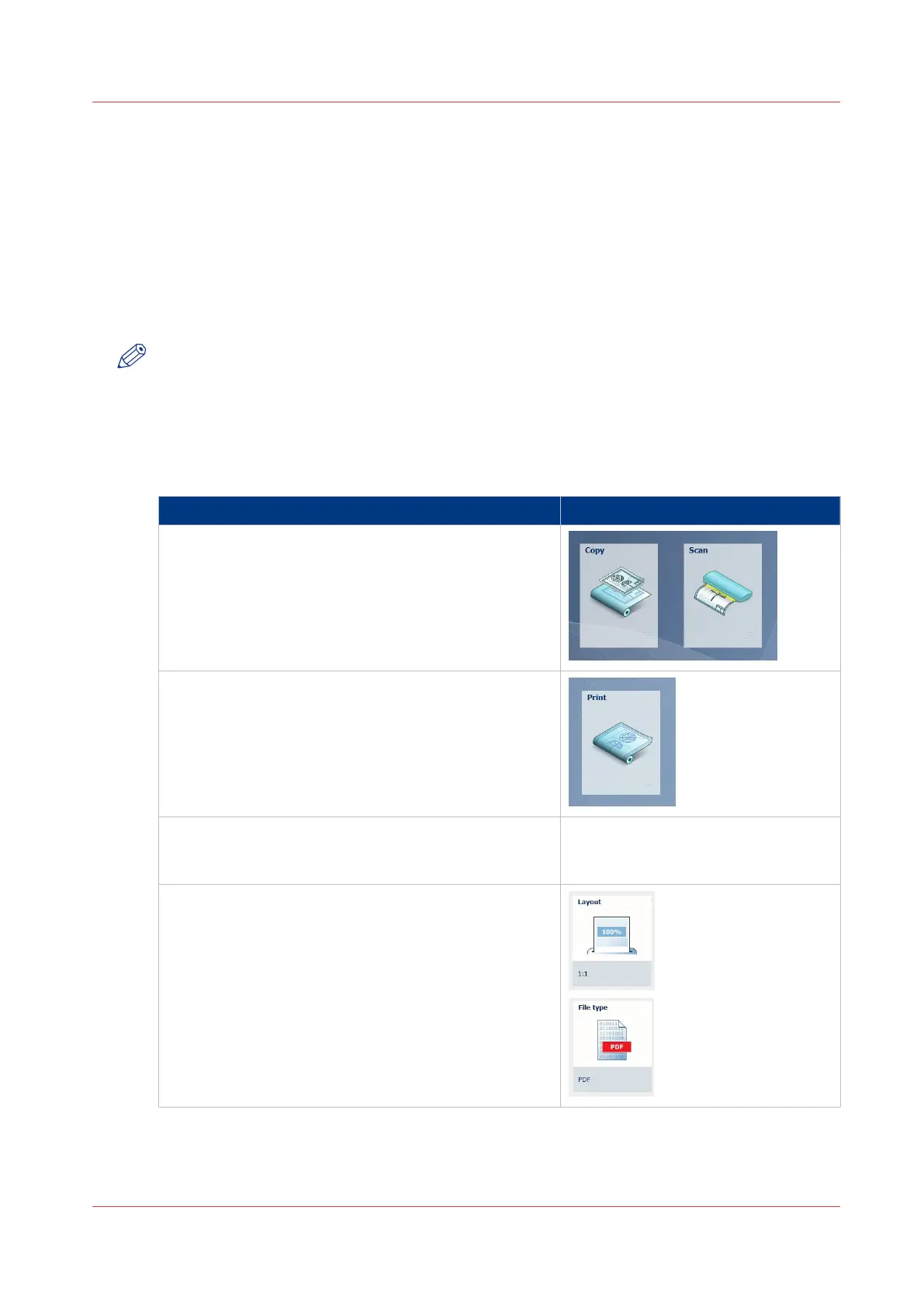The settings concept
Introduction
The multi-touch user panel offers the possibility to make settings for your job locally. There are
two levels when you want to change settings on the user panel:
•
Presets: a combination of settings that are used often. It takes only a few steps to make new
settings. Presets give you easy access to change the most common used settings.
•
Advanced settings: all settings. It takes more steps to make new settings. With the advanced
settings you can fine tune each setting individually.
NOTE
You can decide which settings are listed as presets on the user panel. You can make settings in
Océ Express WebTools, for more information see
Set the default copy preset
on page 128,
Set
the default scan preset
on page 130, and
Set the default print preset
on page 126. You only
have to make the settings once, and they will be visible on the user panel as presets.
The Preset concept
Description Illustration
• When you tap the copy or scan tile on the multi-
touch user panel, a new window with presets opens.
• When you tap the print tile and tap the settings of a
listed job, a new window with the print presets
opens.
Presets:
• The copy, scan, and print menus, each have their
own categories of presets.
• [Media], [Layout], [Image], and [Finishing] are the
categories for copy and print.
• [File type], [Colour mode], and [Image] are the cate-
gories for scan.
4
The settings concept
Chapter 2 - Get to Know the Printing System
45