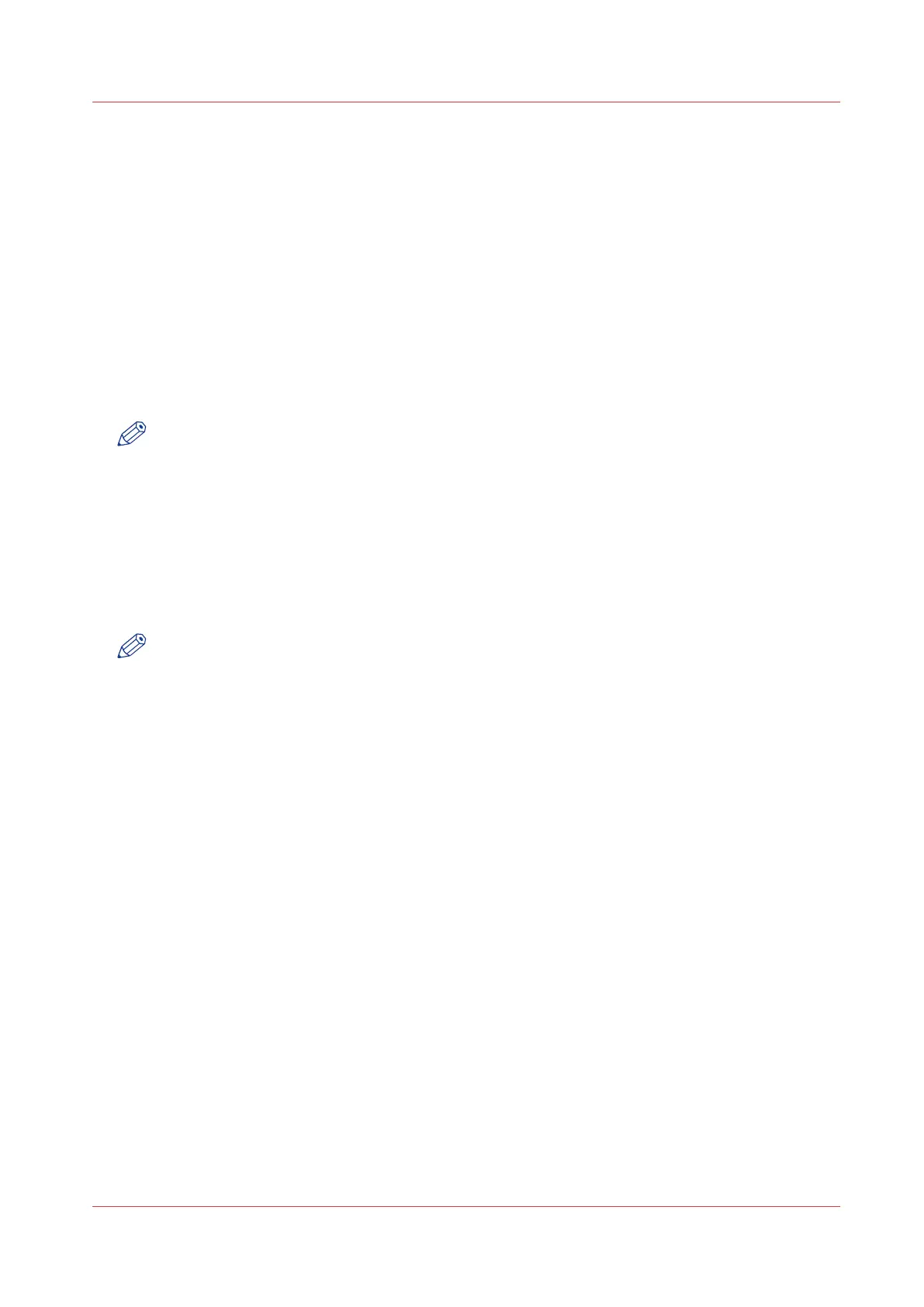Import a CA-signed certificate: import the root certificate
Introduction
To ensure a fully trusted authentication via HTTPS, you can request and import a certificate
delivered by a Certification Authority (CA-signed certificate).
In Océ Express WebTools you can generate a certificate request yourself, or you can import a pre-
defined certificate via your computer or network. When you import the certificate you need to:
•
Import the root certificate
• Import the intermediate certificate
• Import the CA-signed certificate
• Check and import the root certificate
Complete all procedures to successfully import the certificate.
NOTE
For more details on these settings please consult the Océ PlotWave-ColorWave Systems
Security manual.
Procedure
1.
Open Océ Express WebTools
2.
Select the [Configuration] - [HTTPS] tab.
3.
Click on [Import CA-signed certificate]. A window opens.
4.
Select [Root certificate] in Certificate type.
5.
Browse to the Root certificate file and click [Import].
NOTE
The Root certificate may already exist in the web server certificates list.
6.
Validate to confirm the import.
7.
When the message [Certificate successfully imported.] pops up, go on to import the [Intermediate
certificate].
8.
Click [Ok] to save.
Import a CA-signed certificate: import the root certificate
Chapter 3 - Define your Workflow with Océ Express WebTools
121
