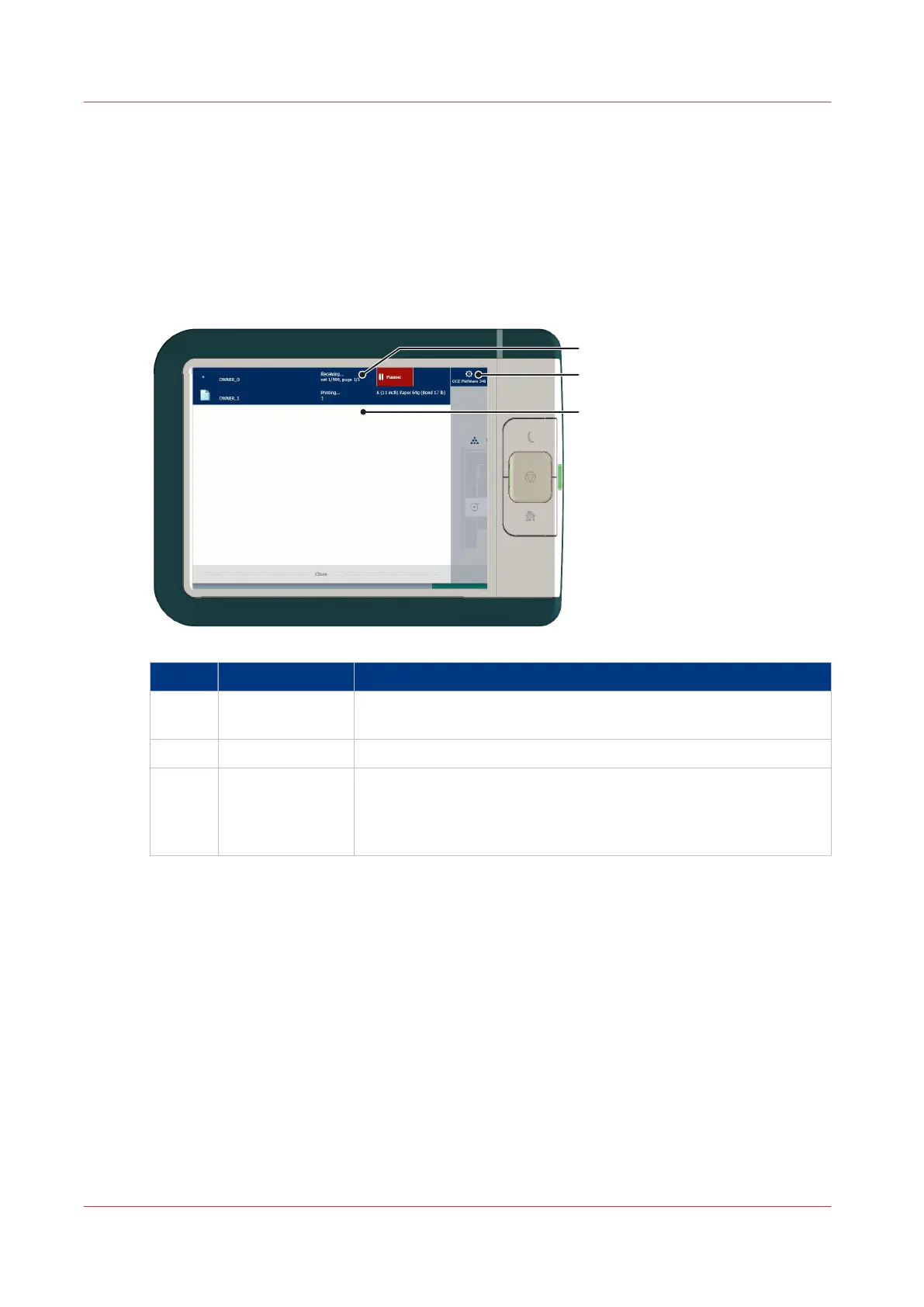The job queue and the system menu
Introduction
The dynamic bar is located in the upper part of the home screen on the user panel display. The
dynamic bar consists of the active job with the job queue, and the system menu.
The active job and the job queue
Nr Component Function
1. [active job] Job information of the active job and the printer status is dis-
played.
2. [system menu] Tap the system thumbnail to access the system menu.
3. job queue Tap on the active job to open the job queue window.
• See all the listed jobs, and access them when you tap the job
settings.
• Move the listed jobs up or down the list.
The job queue and the system menu
50
Chapter 2 - Get to Know the Printing System