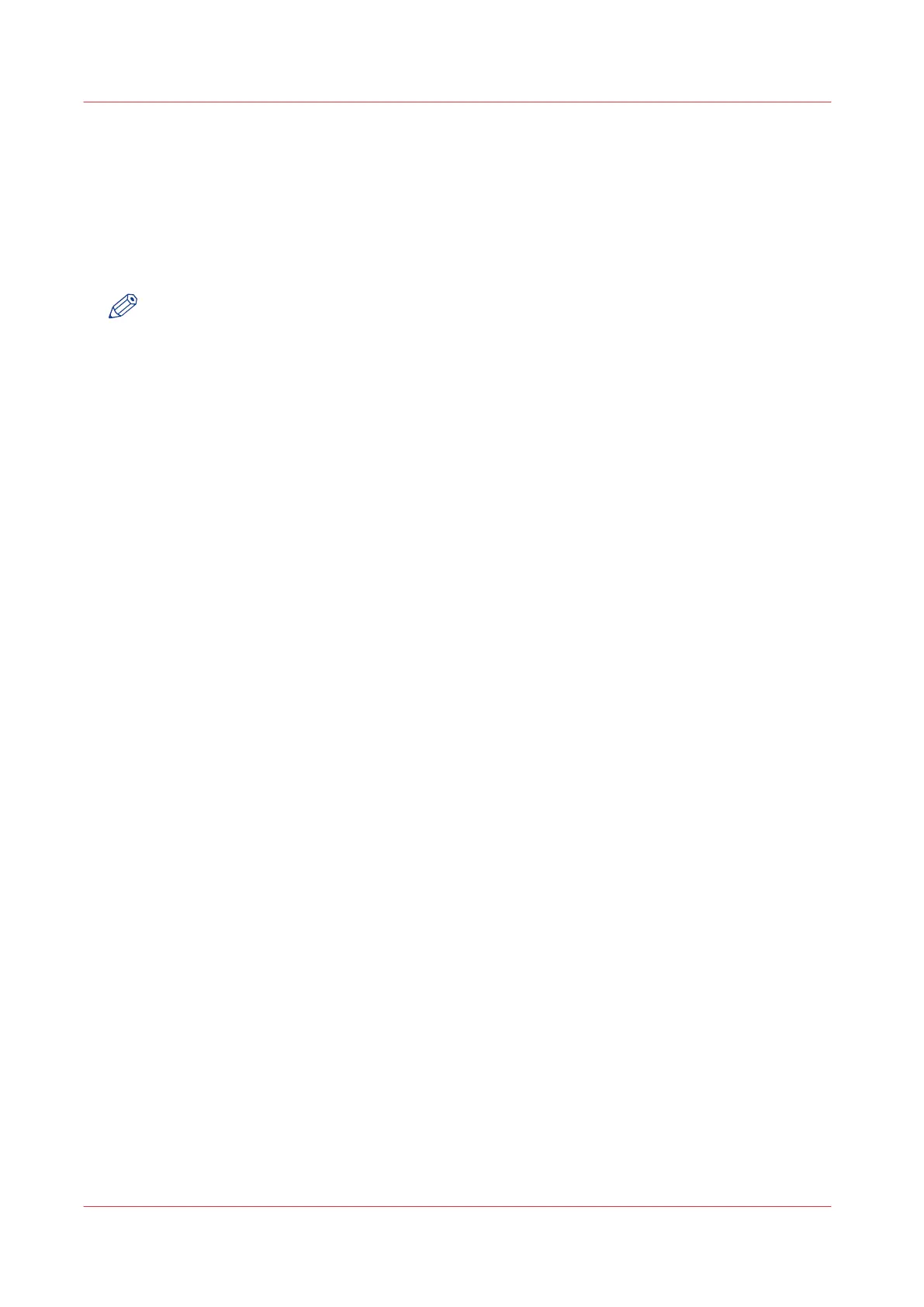Set the long plot mode
Introduction
When the [Long plot mode] setting is enabled, it allows you to print plots up to eight times longer
than when the setting is disabled.
For the printer to be able to print long prints, the print quality can be reduced.
NOTE
The setting does not apply for PDF or PostScript files.
Procedure
1.
Open the [Preferences] - [Print job defaults] tab.
2.
Click [Edit] in the [General (non-postscript) rasterisation settings] section, or click on the [Long
plot mode] setting.
3.
Enable or disable. The setting is enabled when you check the box.
4.
Click [Ok] to confirm, or [Cancel] to reject your entries.
Set the long plot mode
156
Chapter 3 - Define your Workflow with Océ Express WebTools