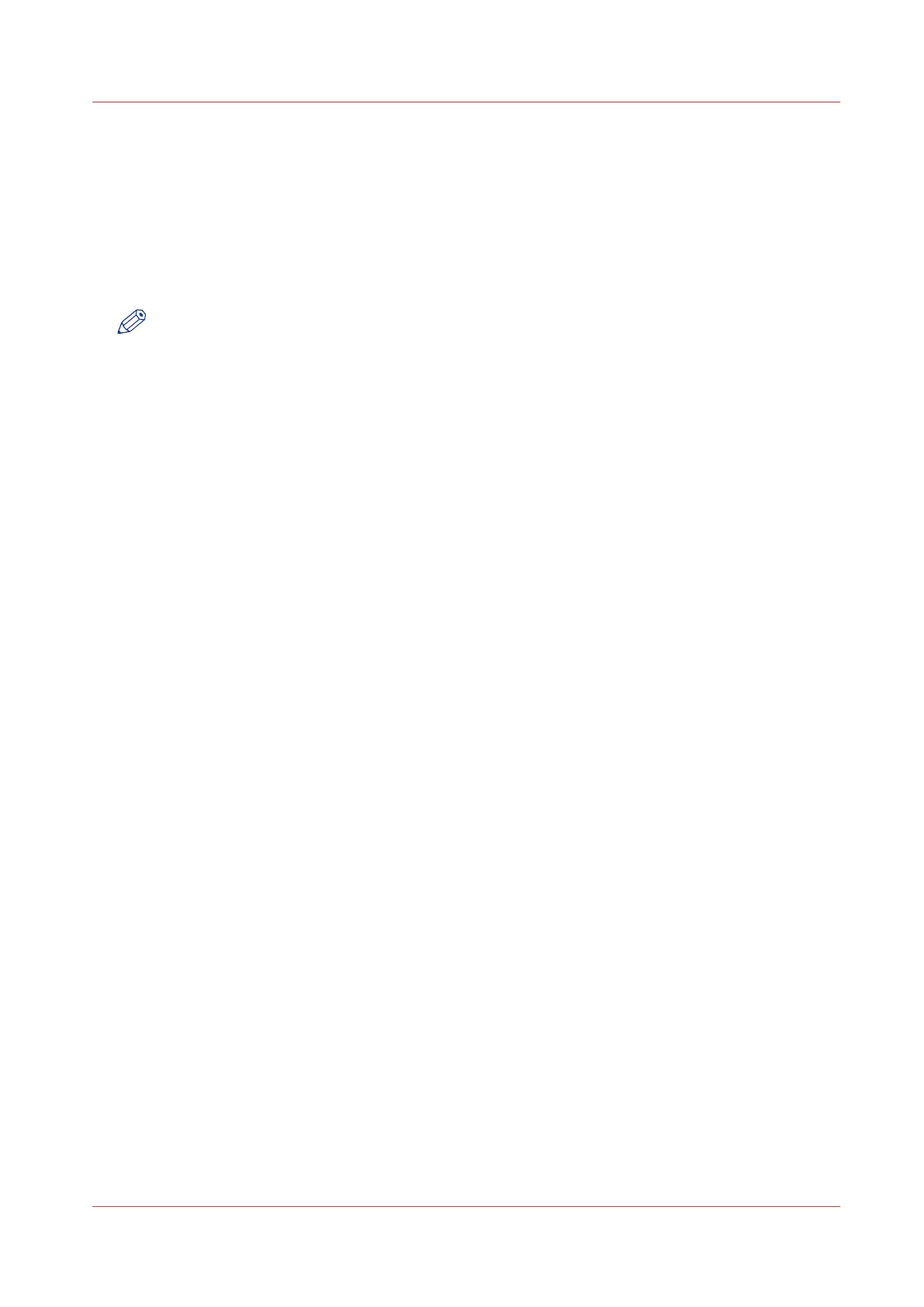Install the system patches in Océ Express WebTools
Introduction
You can install system patches (security) in Océ Express WebTools.
Before you begin
Download the system patches from
"http://downloads.oce.com"
.
NOTE
• When the system update package is larger than 2 GB and you use Internet Explorer, you must
use Internet Explorer version 9 or higher.
• Do not restart the printer during the upload and update process.
Procedure
1.
Select the [Support] - [Update] tab.
2.
Click on the [Install] button for an installation of the operating system patches.
3.
Browse to the location of the [Software package (*.oce)] patch file.
Select the file and click 'Open'.
4.
Click [Ok] to confirm, or [Cancel] to reject your entries.
5.
You are now ready to install the patches. A warning message appears.
Click [Ok] to confirm, or [Cancel] to reject your entries.
6.
The installation starts. At the end of the process, the controller restarts.
Click [Ok] to open Océ Express WebTools.
7.
You are informed whether the installation was successful.
Install the system patches in Océ Express WebTools
Chapter 5 - Maintain the Printing System
245