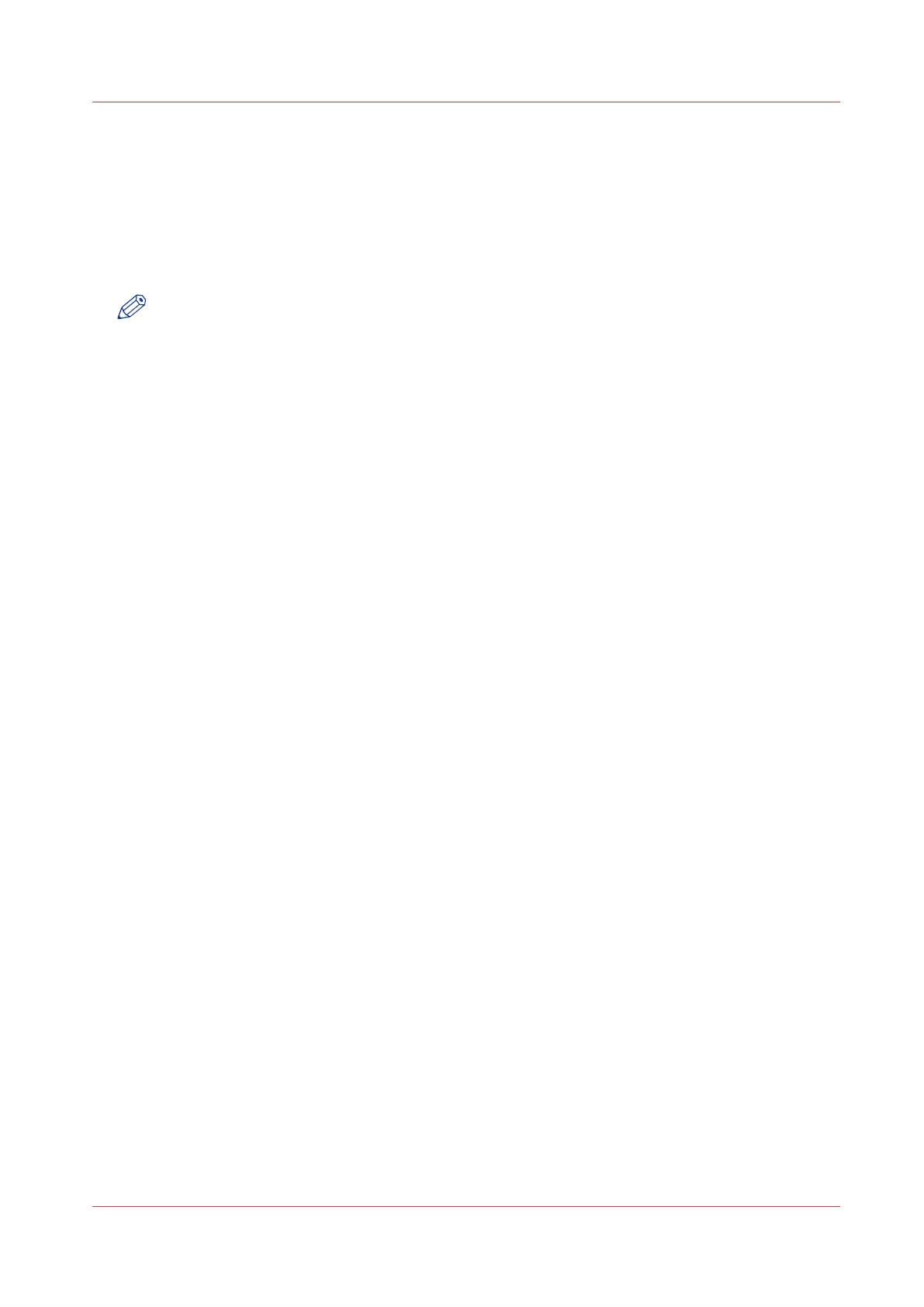follows: Local user name: 'IPaddress\username' or 'hostname\username'. Domain user name:
'domain\username'.
• Enter the [Password] that belongs to the user name.
9.
Select the [Enabled functionalities]. Enable or disable access to the selected location for print or
scan jobs.
10.
Enter the [File name]. When you enter a generic name, for example 'scan###', the file gets a
unique file name. An ascending number replaces the ###.
11.
Click [Ok] to save the external location.
NOTE
The system will validate the external location, and give an error message when the validation
fails.
In case of an error, you can click 'Save' to save the external location with the error or click
'Change' to change the entries.
Result
When the validation succeeds, the external location can be used via the user panel and in Océ
Express WebTools.
Create an external location
Chapter 3 - Define your Workflow with Océ Express WebTools
137