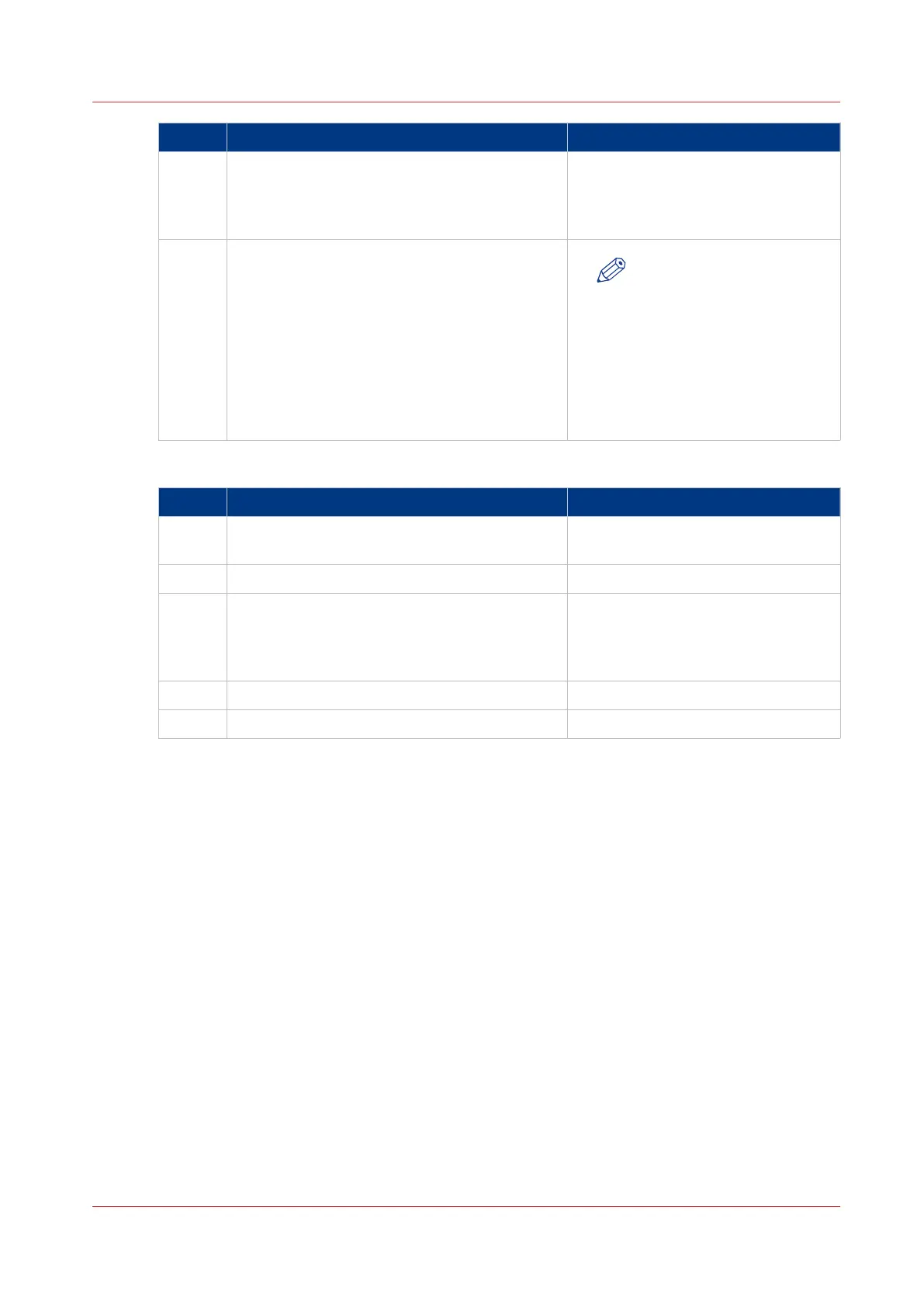Step Action Remarks
7 Add the settings for the printer. • Enter a name
• Check or define the printer model
• Define the number of rolls
• Indicate if there is a folder
8 Save the settings. Your printer is added.
NOTE
You can also open Océ Ex-
press WebTools. Tap the
hyperlink in the configura-
tion window. This is useful
to: -know the printer status
-enter accounting informa-
tion -see your Smart Inbox
-see if there is an error.
Send a print job from Océ Publisher Mobile
Step Action Remarks
1 Open the file you want to print in Océ Publish-
er Mobile.
2 Select your printer.
3 Define the print settings you need. Main settings you can select:
• Media source
• Scale
• Folding
4 Indicate the number of copies.
5 Tap the green button Your job is sent to the printer.
Use Océ Publisher Mobile to send a print job
Chapter 4 - Use the Printing System
181