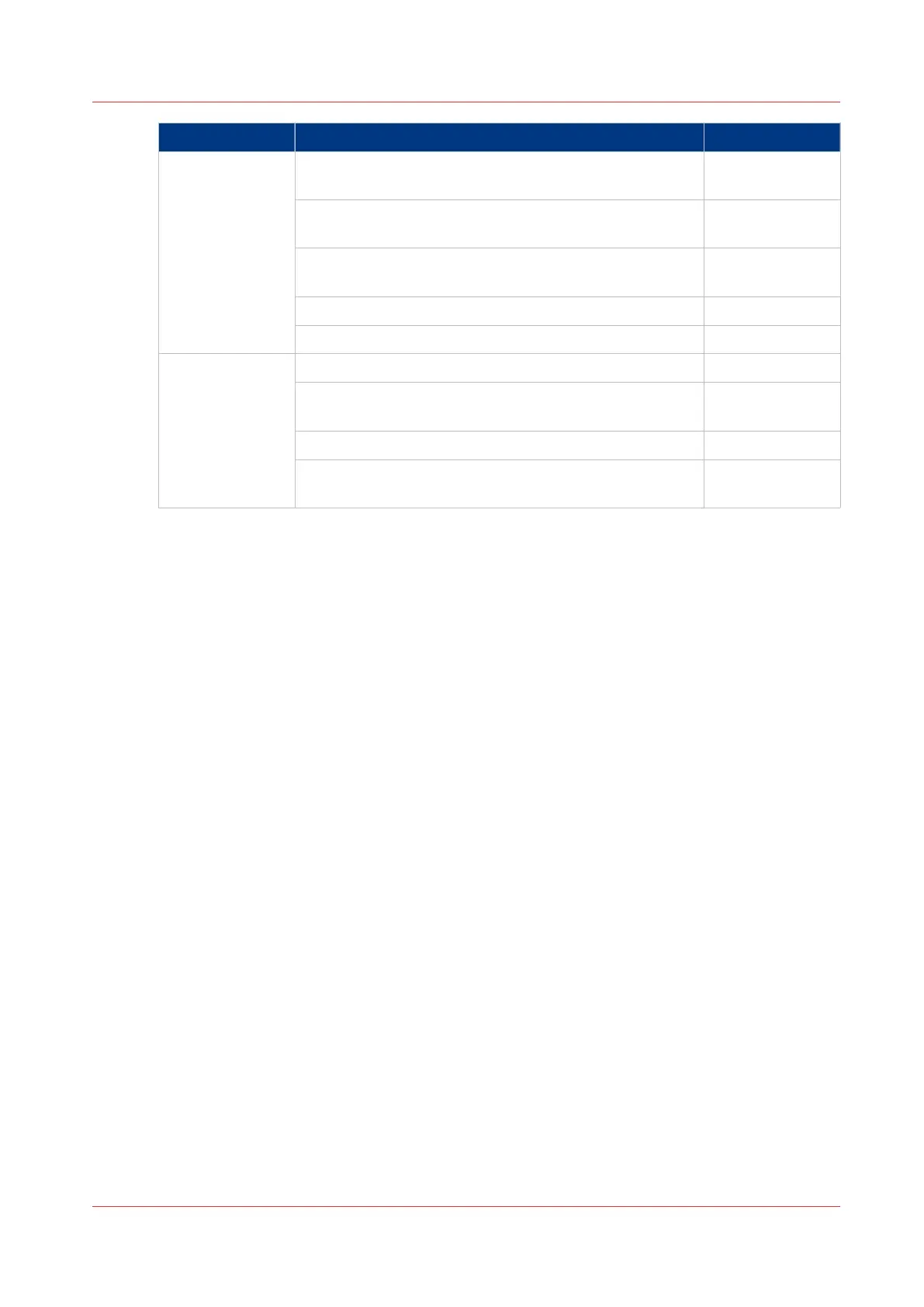Procedure Description Via
For print jobs:
Open the cloud application locally. PC or mobile de-
vice
Add and save the file you want to print, in the cloud. Or
send your file to the printer, in the cloud.
PC or mobile de-
vice
Open your cloud application as location, in the Smart
Access of the Print tile.
user panel
Select the file you want to print. user panel
Tap the green button. user panel
For scan jobs:
Insert the original and select the preferred settings. user panel
Select your cloud application as location, in the Smart
Access of the Scan tile.
user panel
Tap the green button. user panel
Open the cloud application on your PC or mobile device,
and find the scanned file there.
PC or mobile de-
vice
The cloud
Chapter 2 - Get to Know the Printing System
61