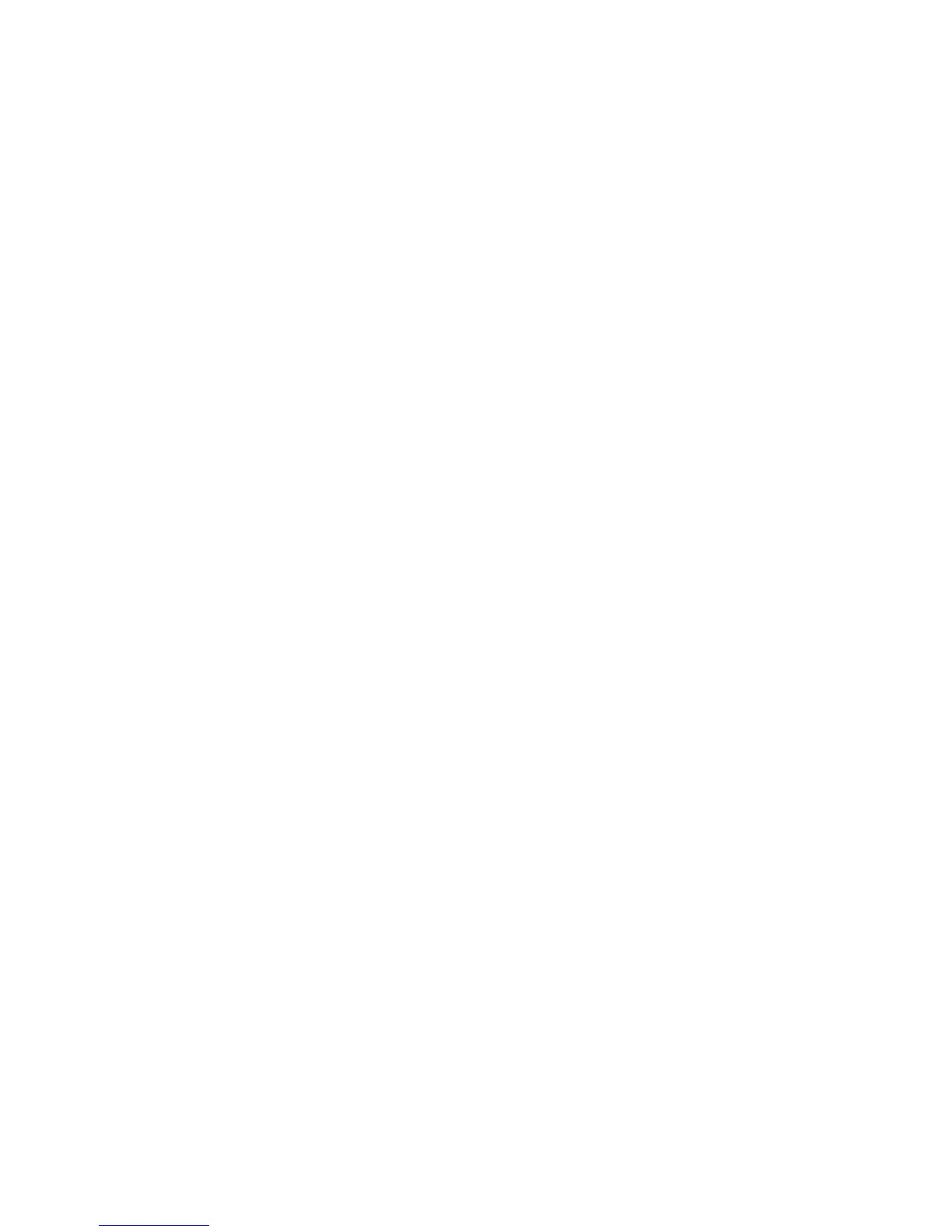6-6 Phaser 6250 Color Laser Printer Service Manual
Resetting Postscript Setup Defaults
Resetting the Postscript setup values resets Postscript Error Information, Print-
Quality Mode, TekColor Correction, and Image Smoothing, to their default values.
1. From the Main Menu, highlight Printer Setup and press OK.
2. Highlight Postscript Setup and press OK.
3. Highlight Reset Postscript Setup and press OK.
4. Highlight Reset Postscript Setup NOW and press OK to reset the postscript
defaults.
Resetting PCL Setup Values to Default
Resetting the PCL setup values resets the default font, pitch, size, symbol set,
orientation, form length, and line termination settings to their default values.
1. From the Main Menu, highlight Printer Setup and press OK.
2. Highlight PCL Setup and press OK.
3. Highlight Reset PCL Setup and press OK.
4. Highlight Reset PCL Setup NOW and press OK to reset the PCL defaults.
Resetting Front Panel Setup Values to Default
Resetting the Front Panel Setup values resets the front panel language, brightness,
contrast and accessibility controls to their default values.
1. From the Main Menu, highlight Printer Setup and press OK.
2. Highlight Front Panel Setup and press OK.
3. Highlight Reset Front Panel Setup and press OK.
4. Highlight Reset Front Panel Setup NOW and press OK to reset the Front Panel
defaults.
Resetting Printer Controls Values to Default
Resetting the Printer Controls values resets the startup page, power saver timeout, low
toner warning level, date and time, intelligent ready, metric defaults, and power saver
to their default values.
1. From the Main Menu, highlight Printer Setup and press OK.
2. Highlight Printer Controls and press OK.
3. Highlight Reset Printer Controls and press OK.
4. Highlight Reset Printer Controls NOW and press OK to reset the Front Panel
defaults.
