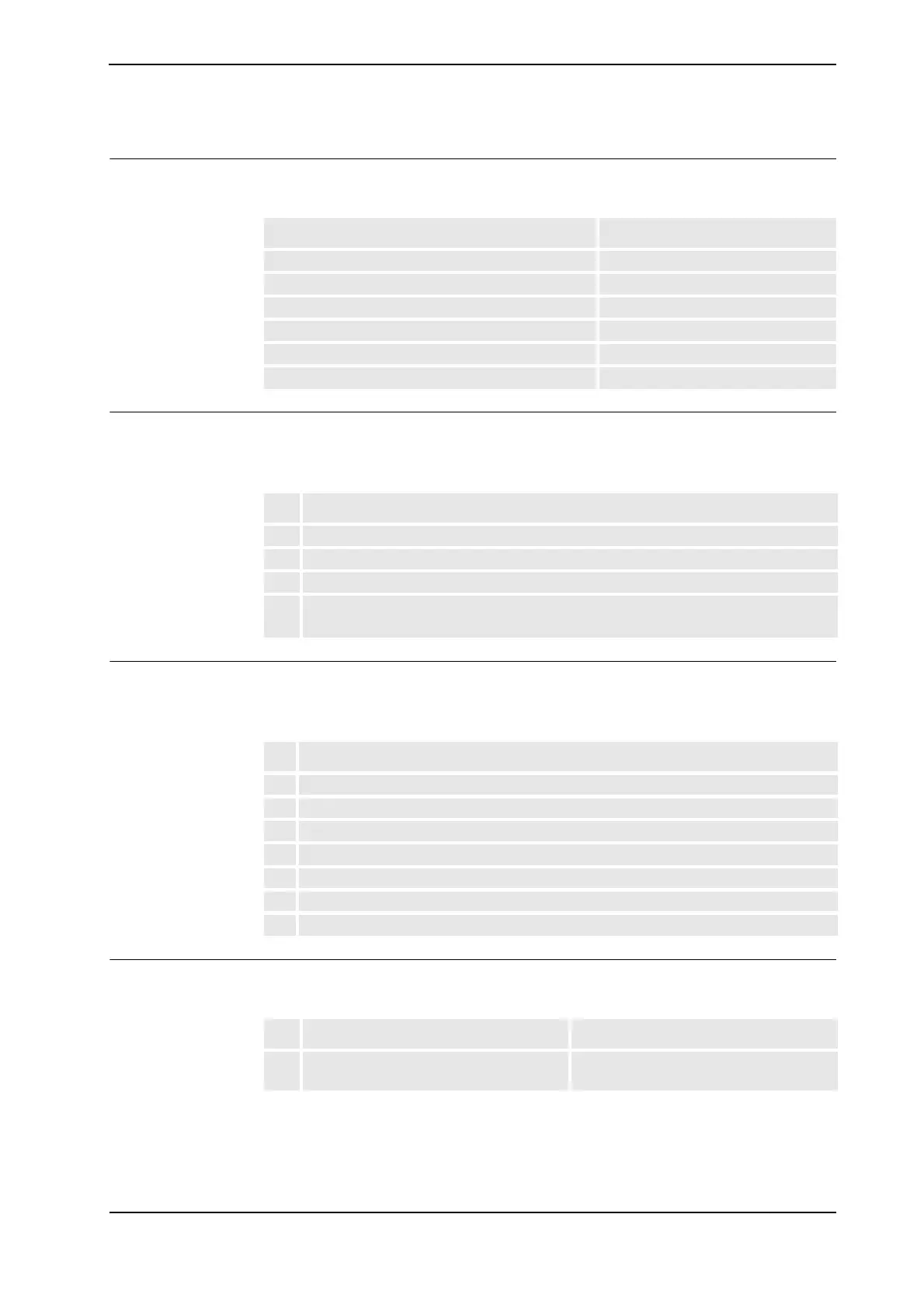2 Installation and Commissioning, IRC5
2.5.13. Connection of Drive Module Disconnect, by limit switch
773HAC021313-001 Revision: K
© Copyright 2004-2008 ABB. All rights reserved.
Required equipment
The table below details the required equipment.
Enabling a Drive Module Disconnect in RobotStudio
The following procedures details how to enabeling the system for a Drive Module
Disconnect.
Enabling a Drive Module Disconnect with the FlexPendant
The following procedures details how to enabeling the system for a Drive Module
Disconnect.
Disconnect the Drive Module
The following procedure details how to disconnect a Drive Module.
Equipment Note
Wire AWG20
Switch 24V 0,5A
Operating manual - RobotStudio
Operating manual - IRC5 with FlexPendant
Standard toolkit
Circuit diagram See Circuit Diagram on page 341
Action
1. In RobotStudio, select the Topic: Motion.
2. Select Type: Drive Module User Data .
3. Set the parameter for selected drive module to YES.
4. Restart the system.
(Warm start)
Action
1. On the FlexPendant, Tap ABB and then Tap Control Panel.
2. In the Control panel menu, Tap Configuration.
3. In the Configuration menu, Tap Topics, and select Motion.
4. In the Topic: Motion, Tap Type: Drive Module User Data.
5. Tap selected drive module.
6. Tap the parameter in order to modify it.
7. Restart the system (warm start).
Action Note/illustration
1. Make sure that the system is in the
MOTORS_OFF state.
Continued
Continues on next page
