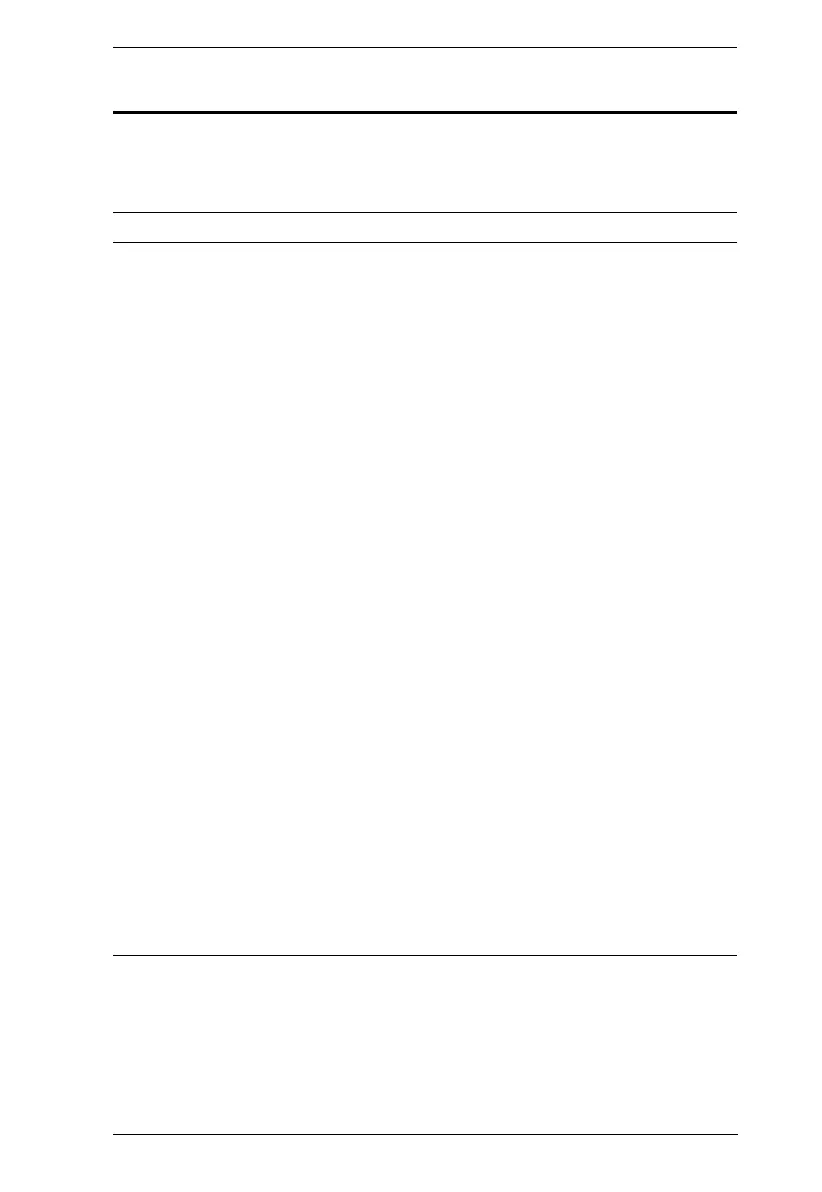Chapter 2. Hardware Setup
85
KE6900 / KE6940 Point-to-Point Installation
Setting up the KE6900 / KE6940 system in a point-to-point configuration is
simply a matter of plugging in the cables.
Note: In a point-to-point configuration, no administrator setup is required.
Make sure that all equipment is powered off. Refer to the installation diagrams
on the next two pages and do the following:
1. On the transmitter side, plug the mouse, keyboard, DVI monitor,
microphone and speakers into the ports on the console section of the
KE6900T / KE6940T. Each port is labeled a corresponding icon for
identification.*
2. Connect the USB KVM cable provided to the KVM ports on the front of
the KE6900T / KE6940T.
3. Connect the other end of the USB KVM cable to the keyboard, video,
mouse, speaker, and microphone ports on the computer.
4. For control of serial devices, connect the RS-232 serial port on the
transmitter to a serial port on the computer.
5. Connect a Cat 5e/6 cable to the KE6900T / KE6940T’s LAN port.
6. Plug the power adapter into an AC source, and plug the other end into the
KE6900T / KE6940T’s power jack.
7. On the receiver side, plug the mouse, keyboard, DVI monitor,
microphone, and speakers into the ports on the console section of the
KE6900R / KE6940R.**
8. Connect the other end of the Cat 5e/6 cable to the KE6900R / KE6940R's
LAN port.
9. Plug the second power adapter into an AC source, and plug the other end
into the KE6900R / KE6940R's power jack.
10. Power on the computer.
Note: 1. If installing the KE6940 with two DVI monitors, connect the second
DVI monitor via a DVI cable into the additional ports on the KE6940
and computer.
