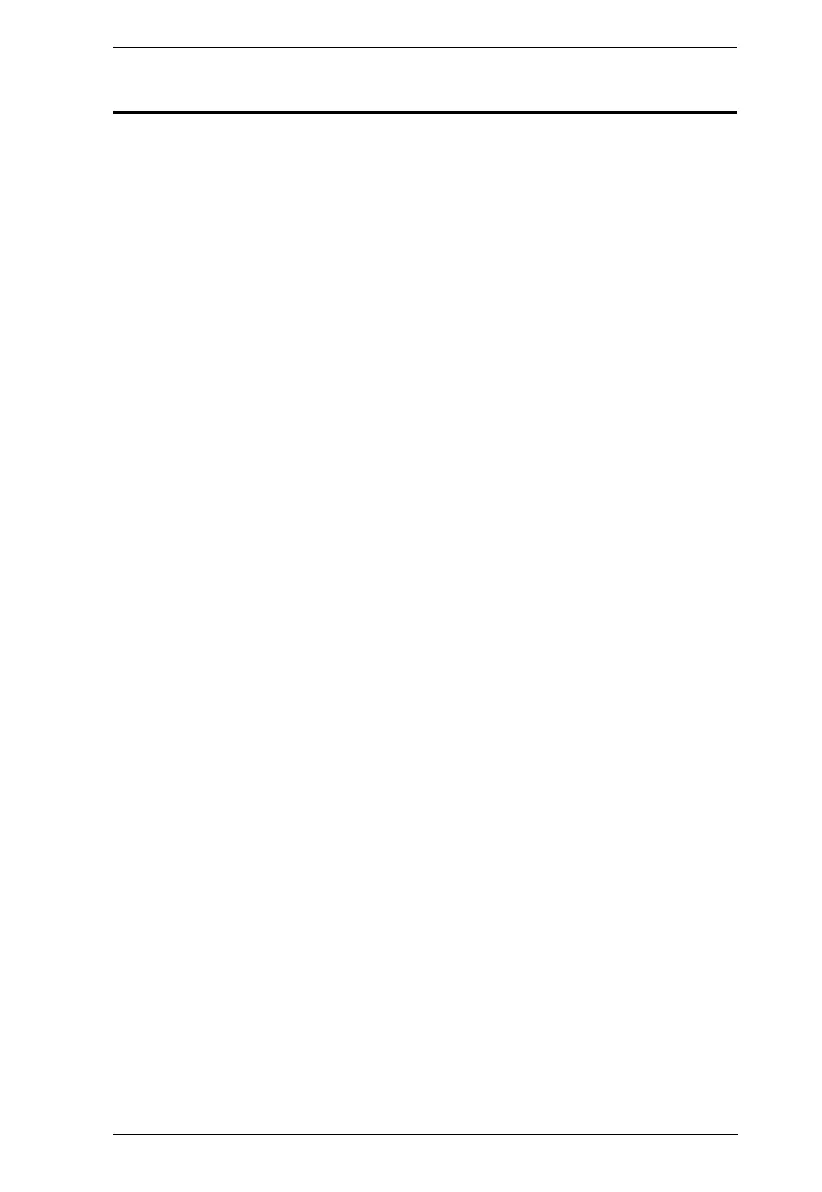Chapter 2. Hardware Setup
111
KE8900S Point-to-Point Installation
The KE8900S Slim HDMI KVM over IP Extender is a cost-saving alternative
for installations that don’t need a local console or audio transmission but want
the connectivity features of advanced KE models.
Setting up the KE8900S system in a point-to-point configuration is simply a
matter of plugging in the cables. Make sure that all equipment is powered off.
Refer to the installation diagrams on the next page and do the following:
1. (Optional) Connect the grounding terminals of KE8900ST and KE8900SR
to a suitable grounded object using grounding wires.
2. Connect the USB HDMI KVM cable provided between a computer and
the KE8900ST. Please use the USB Type-B end of the USB HDMI KVM
cable for the KE8900ST as it has a USB Type-B port.
3. Connect a Cat 5e/6 cable between the LAN ports of KE8900ST and
KE8900SR.
4. Connect a USB mouse/keyboard to the front panel of the KE8900SR and
HDMI monitor to the rear panel of the KE8900SR.
5. Plug the power adapters into power sockets, and plug the other ends
respectively into the KE8900ST and KE8900SR’s power jacks. For
KE8900ST, you can choose to use the terminal block for power input.
Insert DC + and - wires (DC 12 to 48 V) to the terminal block according to
the icon.*
6. (Optional) For control of serial devices, connect the RS-232 serial port on
the KE8900ST to a serial port on the computer.
7. Power on the computer.
Setting up a LAN Installation
Setting up the units on a network allows point-to-point, point-to-multipoint,
and multipoint-to-multipoint computer to console operation by connecting
multiple KE Series devices on the same TCP/IP LAN. To set up a LAN
installation, simply connect the Cat 5e/6 cable (in step 3) to the network instead
of directly between two KE Series devices. As an example, please refer to
KE6900 / KE6940 LAN Installation.
