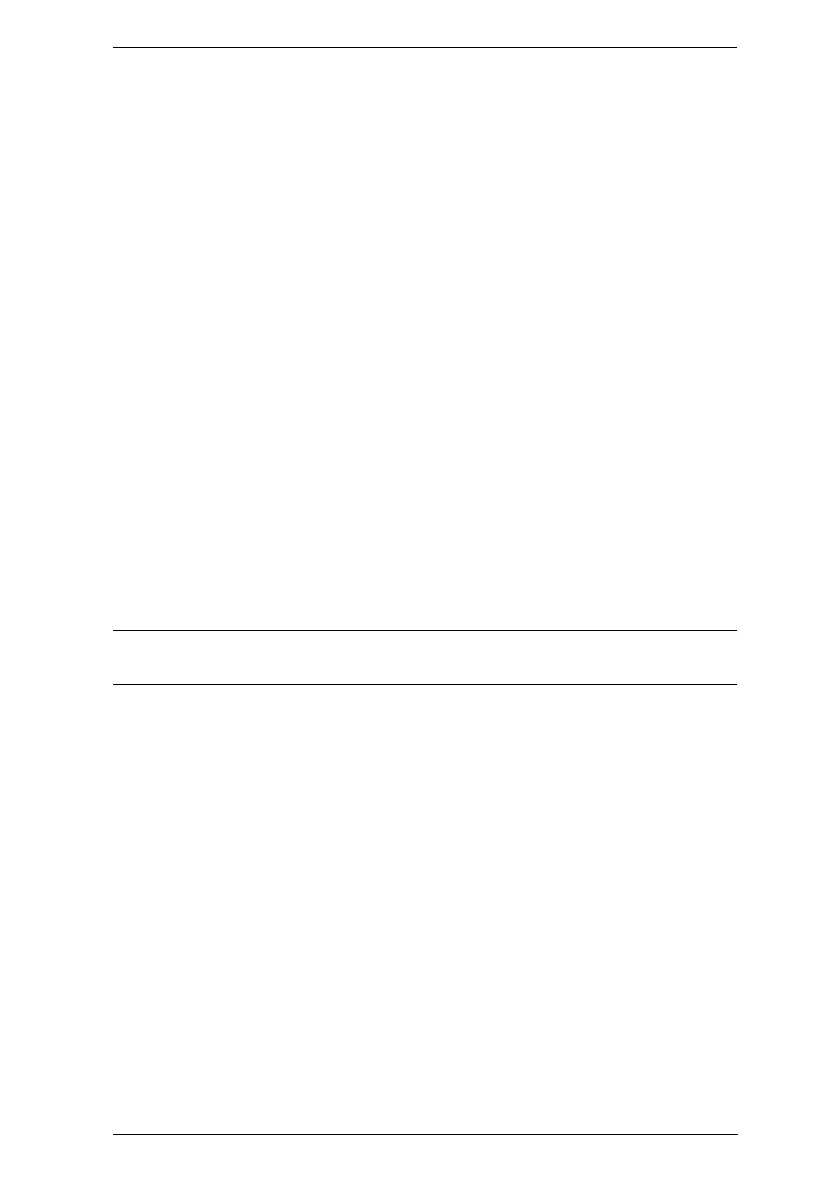Chapter 6. System Status
237
Generating a Self-Signed Certificate
If you wish to create your own self-signed certificate, a free utility –
openssl.exe – is available for download over the web. See Self-Signed Private
Certificates, page 422 for details about using OpenSSL to generate your own
private key and SSL certificate.
Obtaining a CA Signed SSL Server Certificate
For the greatest security, we recommend using a third party certificate
authority (CA) signed certificate. To obtain a third party signed certificate, go
to a CA (Certificate Authority) website to apply for an SSL certificate. After
the CA sends you the certificate, save it to a convenient location on your
computer.
Importing the Private Certificate
To import the private certificate, do the following:
1. Click Browse to the right of Private Key, navigate to where your private
encryption key file is located and select it.
2. Click Browse to the right of Certificate, navigate to where your certificate
file is located and select it.
3. Click Upload to complete the procedure.
Note: Both the private encryption key and the signed certificate must be
imported at the same time.
You can click Restore Default to restore any changes made previously.
Certificate Signing Request
The Certificate Signing Request (CSR) section provides an automated way of
obtaining and installing a CA signed SSL server certificate.
To perform this operation, do the following:
1. Click Create CSR. The following dialog box appears:
