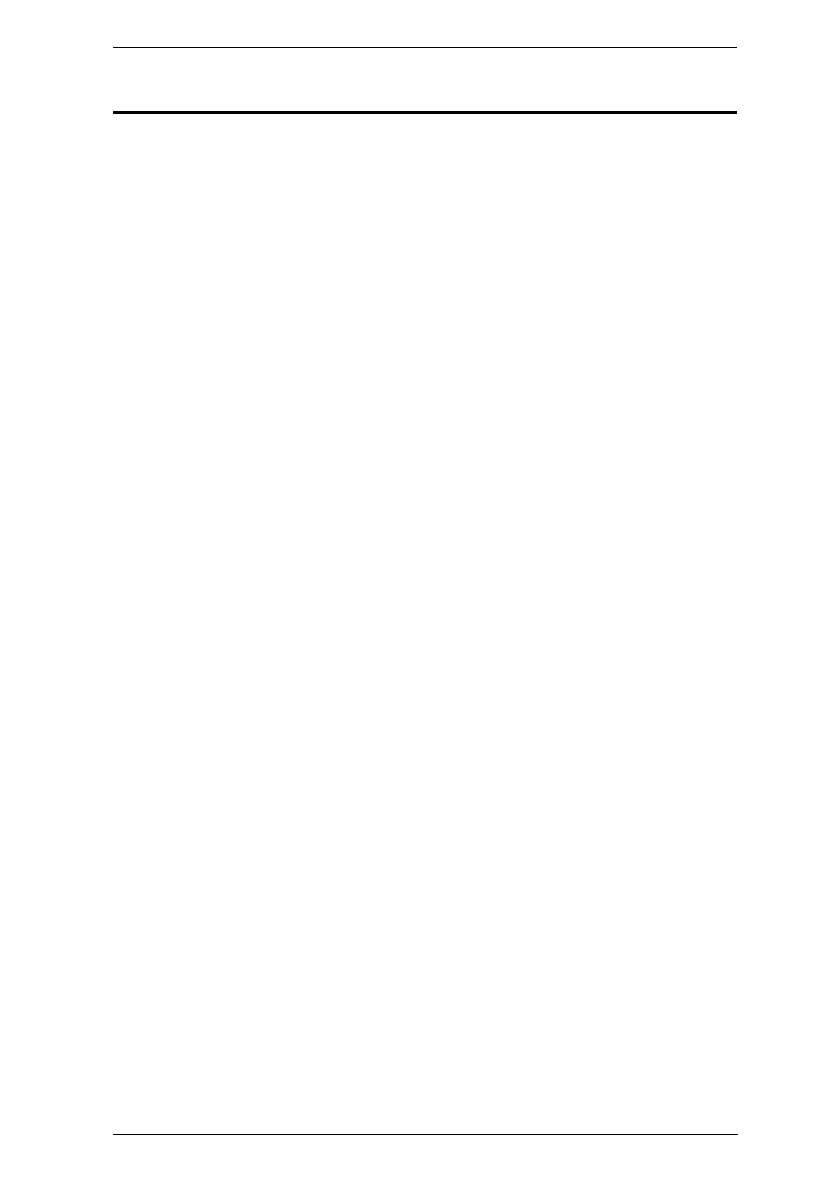Chapter 2. Hardware Setup
125
KE6900A / KE6940A LAN Installation
Setting up the units on a network allows point-to-point, point-to-multipoint,
and multipoint-to-multipoint computer to console operation by connecting
multiple extender devices on the same TCP/IP LAN. Prior to the setup, we
recommend laying out the plans for your KE installation using our
performance guide (see Keys to Network Performance, page 433).
A few points to note during your setup:
The units are preconfigured with factory-default network settings. If you
install only one set of KE Series units, you do not need to change these
default network settings. See Default IP Addresses, page 154, for further
details.
In a network setup with multiple units, each Transmitter and Receiver
must be configured with a unique IP address. See Network Configuration,
page 153, for further details.
We recommend using 1000-Mbps Gigabit Ethernet switches (wire speeds,
non-blocking with 1 Gbps / 1.5 Mpps performance per port) between KE
Series devices installed on different LAN segments under a same office
network environment. 10/100 Mbps switches might cause poor
performance.
In multipoint configurations, the IGMP and flow control function of your
network switches/hubs must be enabled to avoid the deterioration of data
throughput. To ensure functionality use a layer 3 switch that supports
IGMP queries.
If your network uses cascaded switches, please check to ensure the data
throughput is sufficient.
To get the best performance, we suggest creating a private network for KE
devices, as they are bandwidth-intensive devices.
The unit supports network redundancy. Where both LAN and SFP ports
are connected, a network redundancy is established. Please note that if you
use copper SFP modules, the module has to be removed for the unit to
switch to the LAN port’s network.
For USB keyboards / mice with advanced function designs, see USB
Mode, page 250.
