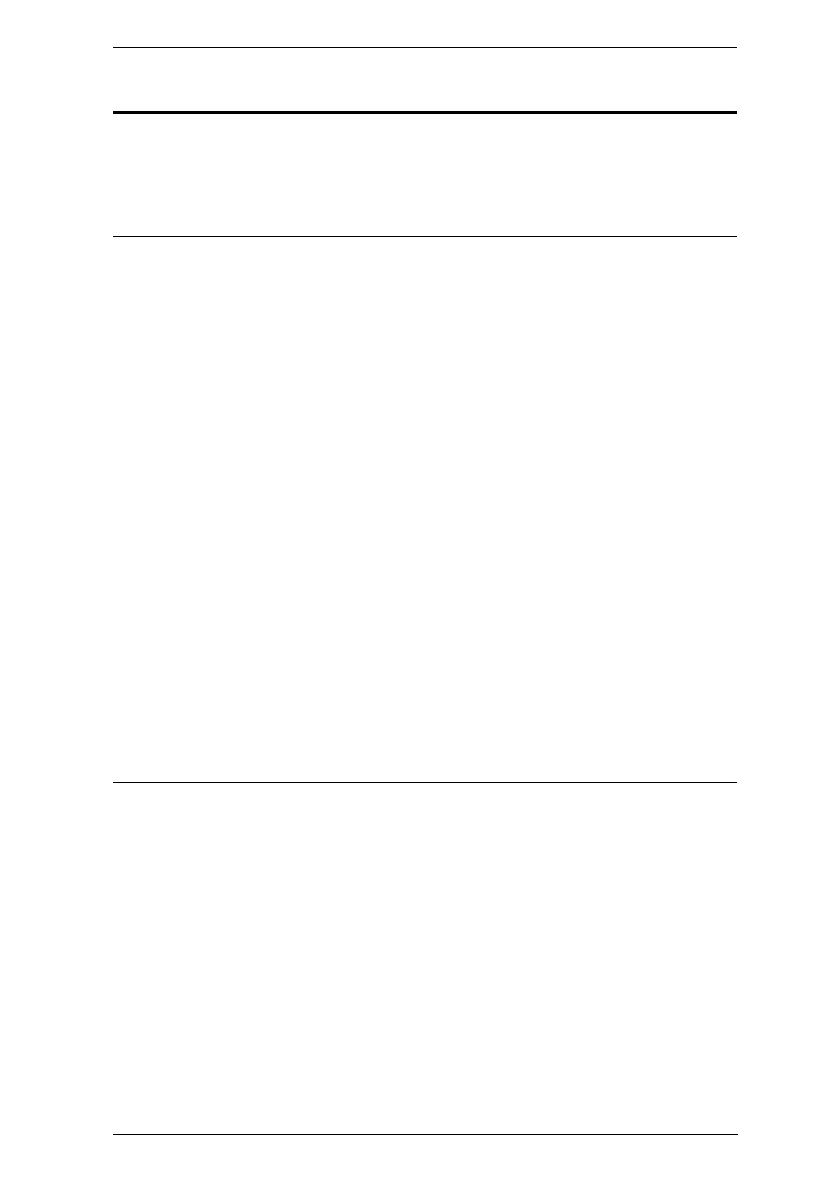Chapter 2. Hardware Setup
153
Network Configuration
This section provides instructions to configure the network settings with a
fixed IP address, subnet mask, and default gateway. To use the IP Installer to
configure the IP address, see IP Installer, page 420.
Note: 1. Both devices are preconfigured with factory-default network settings.
If you install only one set of KE Series units, you do not need to
change these default network settings. See Default IP Addresses,
page 154, for further details.
2. In a network setup with multiple units, each transmitter and receiver
must be configured with a unique IP address. See Network
Configuration, page 153, for further details.
3. We recommend using 1000-Mbps Gigabit Ethernet switches (wire
speeds, non-blocking with 1 Gbps / 1.5 Mpps performance per port)
between devices installed on different LAN segments under a same
office network environment. 10/100 Mbps switches might cause poor
performance.
4. In multipoint configurations, the IGMP and flow control function of
your network switches/hubs must be enabled to avoid the
deterioration of data throughput. To ensure functionality use a layer 3
switch that supports IGMP queries.
5. If your network uses cascaded switches, please check to ensure the
data throughput is sufficient.
6. To get the best performance, we suggest creating a private network
for KE device, as they are bandwidth-intensive devices.
To configure the network settings, do the following:
1. Set up the hardware and connect the transmitter and receiver to the local
area network (see KE6900 / KE6940 LAN Installation, page 121, or
KE8950 / KE8952 LAN Installation, page 143).
2. From the receiver, tap [Scroll Lock] twice to invoke the OSD.
3. Select the Receiver or Transmitter from the sidebar menu.
4. Enter the password and click Configure.
The default password is:
password
.
