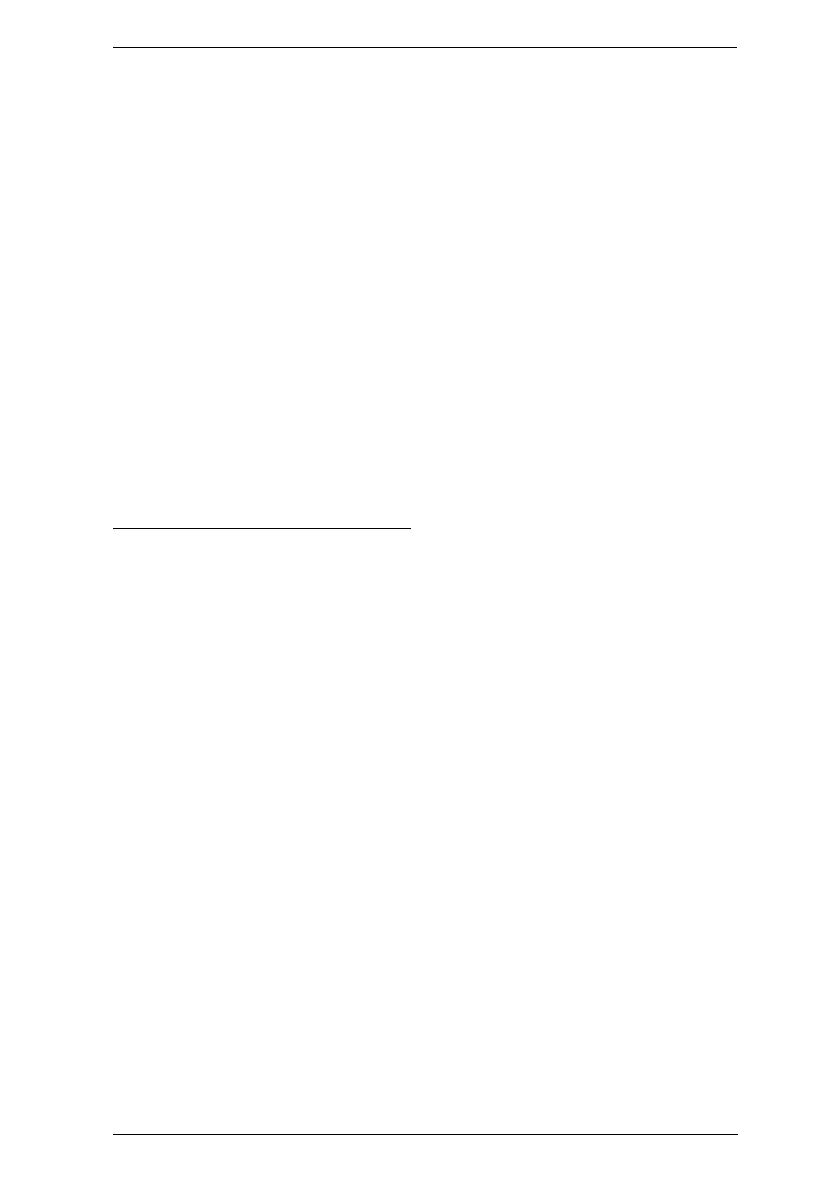Chapter 7. System Settings
297
6. Enable or disable Check FW Version
If you enabled Check FW Version the current firmware level is
compared with that of the upgrade file. If the current version is equal to
or higher than the upgrade version, a popup message appears, to inform
you of the situation and stops the upgrade procedure.
If you didn't enable Check FW Version, the upgrade file is installed
without checking what its level is.
If you cancel the firmware upgrade, you have to wait 12 seconds
before you can disable Check FW Version and restart the firmware
upgrade.
7. Click Upgrade to start the upgrade procedure. As the upgrade proceeds,
progress information is shown on the screen. Once the upgrade completes
successfully, the devices will reset.
8. Log in to each device and check the firmware version to be sure it is the
new one.
Firmware Upgrade Recovery
If the Upgrade Succeeded screen doesn't appear or the upgrade procedure is
abnormally halted (due to computer crash, power failure, etc.), the device may
become inoperable. If you find that the device does not work following a failed
or interrupted upgrade, do the following
1. Power off the KE device.
2. Press the Reset button, then power on the KE device while holding Reset.
3. Hold Reset for 7 seconds after the device is powered on.
4. The device will revert to a previous firmware version and recover from the
failure.
5. Upgrade the firmware to the most current version available.
