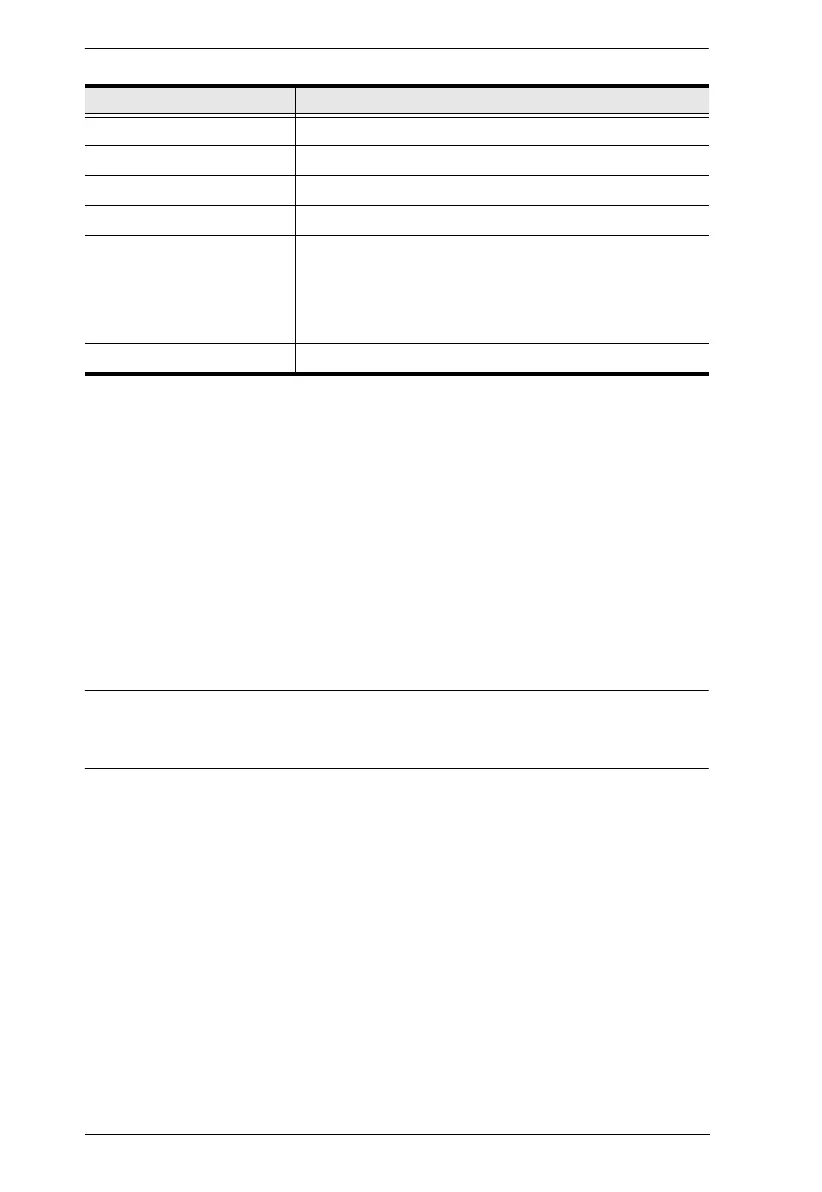KVM over IP Matrix System User Manual
304
3. After filling in the form (all fields are required), click Create.
A self-signed certificate based on the information you just provided is now
stored on the KVM over IP Matrix Manager.
4. Click Get CSR, and save the certificate file (csr.cer) to a convenient
location on your computer.
This is the file that you give to the third party CA to apply for their signed
SSL certificate.
5. After the CA sends you the certificate, save it to a convenient location on
your computer. Click Import to locate the file; then click Import to store
it on the KVM over IP Matrix Manager.
Note: When you upload the file, the KVM over IP Matrix Manager checks the
file to make sure the specified information still matches. If it does, the
file is accepted; if not, it is rejected.
If you want to remove the certificate (to replace it with a new one because of a
domain name change, for example), simply click Restore Defaults.
State or Province Taiwan
Locality Taipei
Organization Your Company, Ltd.
Organization Unit Tech Department
Common Name mycompany.com
Note: This must be the exact domain name of the site
that you want the certificate to be valid for. If the site’s
domain name is www.mycompany.com, and you only
specify mycompany.com, the certificate will not be valid.
Email Address administrator@yourcompany.com
Information Example
