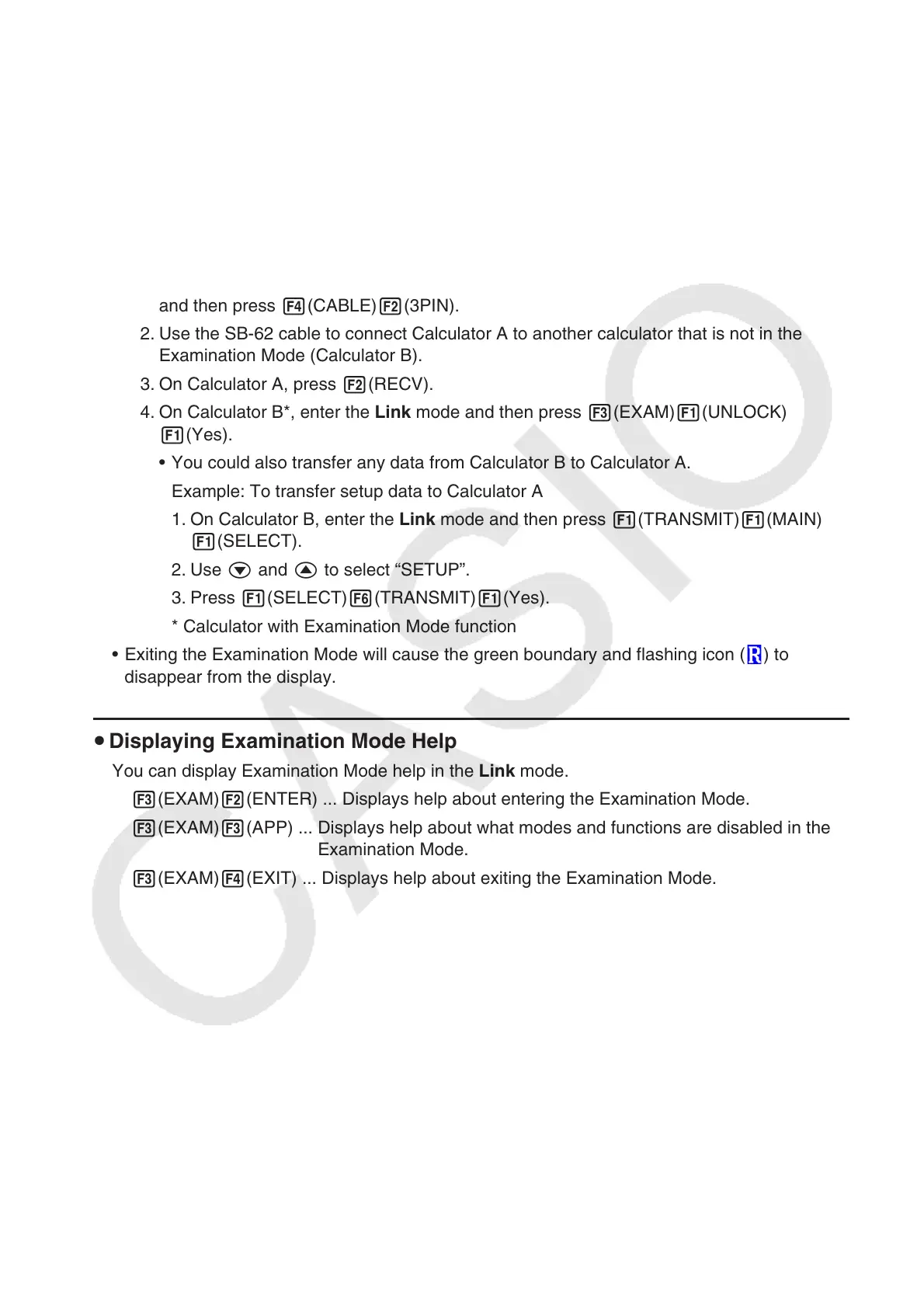ix
(2) Exiting the Examination Mode by Allowing 12 Hours to Elapse
Approximately 12 hours after entering the Examination Mode, turning on the calculator will
cause it to exit the Examination Mode automatically.
Important!
If you press the RESTART button or if you replace batteries before turning on the
calculator, it will re-enter the Examination Mode when turned on, even if 12 hours have
elapsed.
(3) Exiting the Examination Mode by Connecting to another Calculator
1. On the calculator that is in the Examination Mode (Calculator A), enter the Link mode
and then press 4(CABLE)2(3PIN).
2. Use the SB-62 cable to connect Calculator A to another calculator that is not in the
Examination Mode (Calculator B).
3. On Calculator A, press 2(RECV).
4. On Calculator B*, enter the Link mode and then press 3(EXAM)1(UNLOCK)
1(Yes).
• You could also transfer any data from Calculator B to Calculator A.
Example: To transfer setup data to Calculator A
1. On Calculator B, enter the Link mode and then press 1(TRANSMIT)1(MAIN)
1(SELECT).
2. Use c and f to select “SETUP”.
3. Press 1(SELECT)6(TRANSMIT)1(Yes).
* Calculator with Examination Mode function
• Exiting the Examination Mode will cause the green boundary and flashing icon (
) to
disappear from the display.
u Displaying Examination Mode Help
You can display Examination Mode help in the Link mode.
3(EXAM)2(ENTER) ... Displays help about entering the Examination Mode.
3(EXAM)3(APP) ... Displays help about what modes and functions are disabled in the
Examination Mode.
3(EXAM)4(EXIT) ... Displays help about exiting the Examination Mode.
