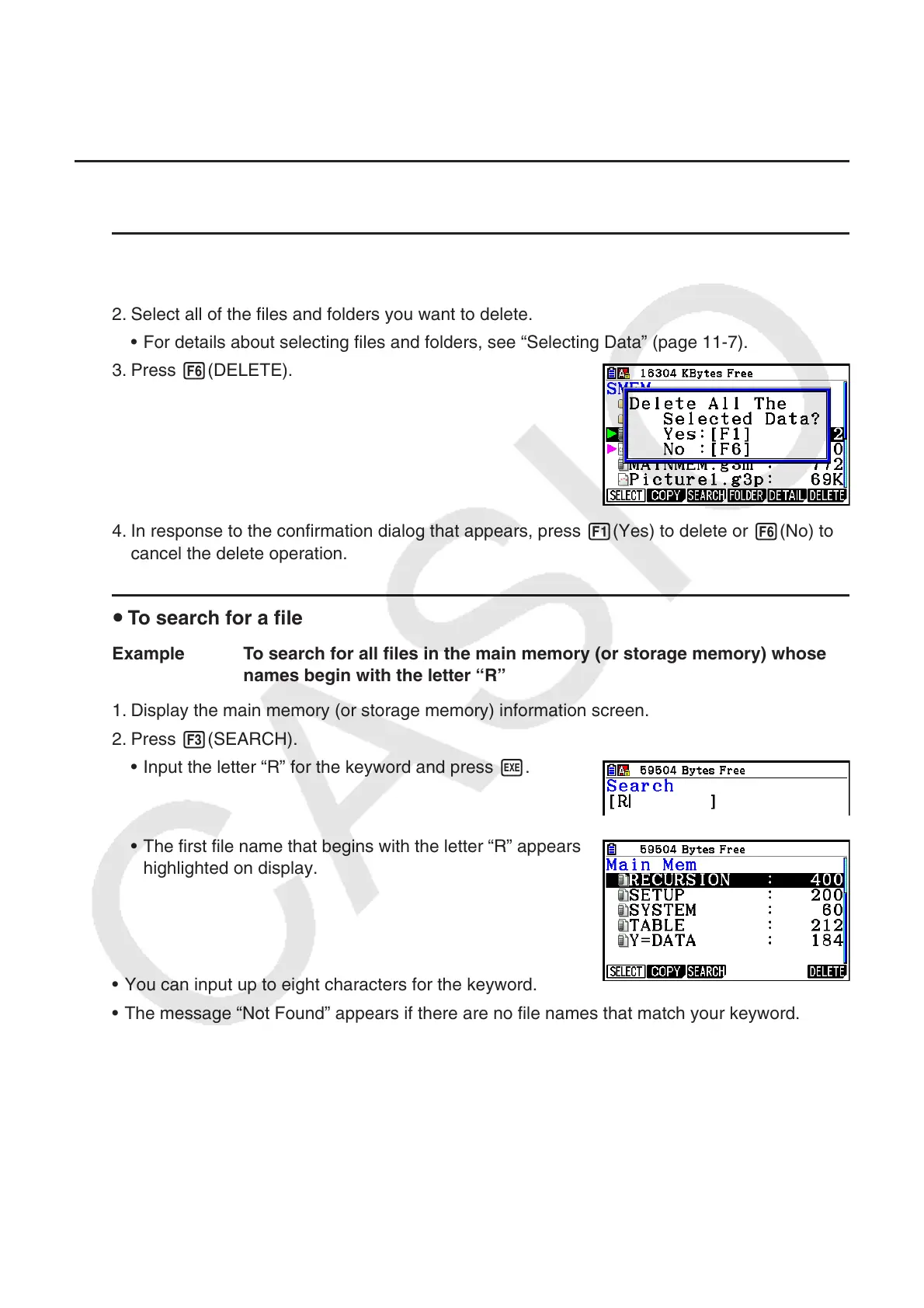11-10
Type mismatch error check
Only files whose names have the extension .g1m, .g2m, .g3m, .g1r, or .g2r can be copied from
storage memory to main memory. Any other type of error will cause a type mismatch error.
k Other File Operations
u To delete a file or folder
1. Display the main memory information screen or the storage memory information screen.
2. Select all of the files and folders you want to delete.
• For details about selecting files and folders, see “Selecting Data” (page 11-7).
3. Press 6(DELETE).
4. In response to the confirmation dialog that appears, press 1(Yes) to delete or 6(No) to
cancel the delete operation.
u To search for a file
Example To search for all files in the main memory (or storage memory) whose
names begin with the letter “R”
1. Display the main memory (or storage memory) information screen.
2. Press 3(SEARCH).
• Input the letter “R” for the keyword and press w.
• The first file name that begins with the letter “R” appears
highlighted on display.
• You can input up to eight characters for the keyword.
• The message “Not Found” appears if there are no file names that match your keyword.
