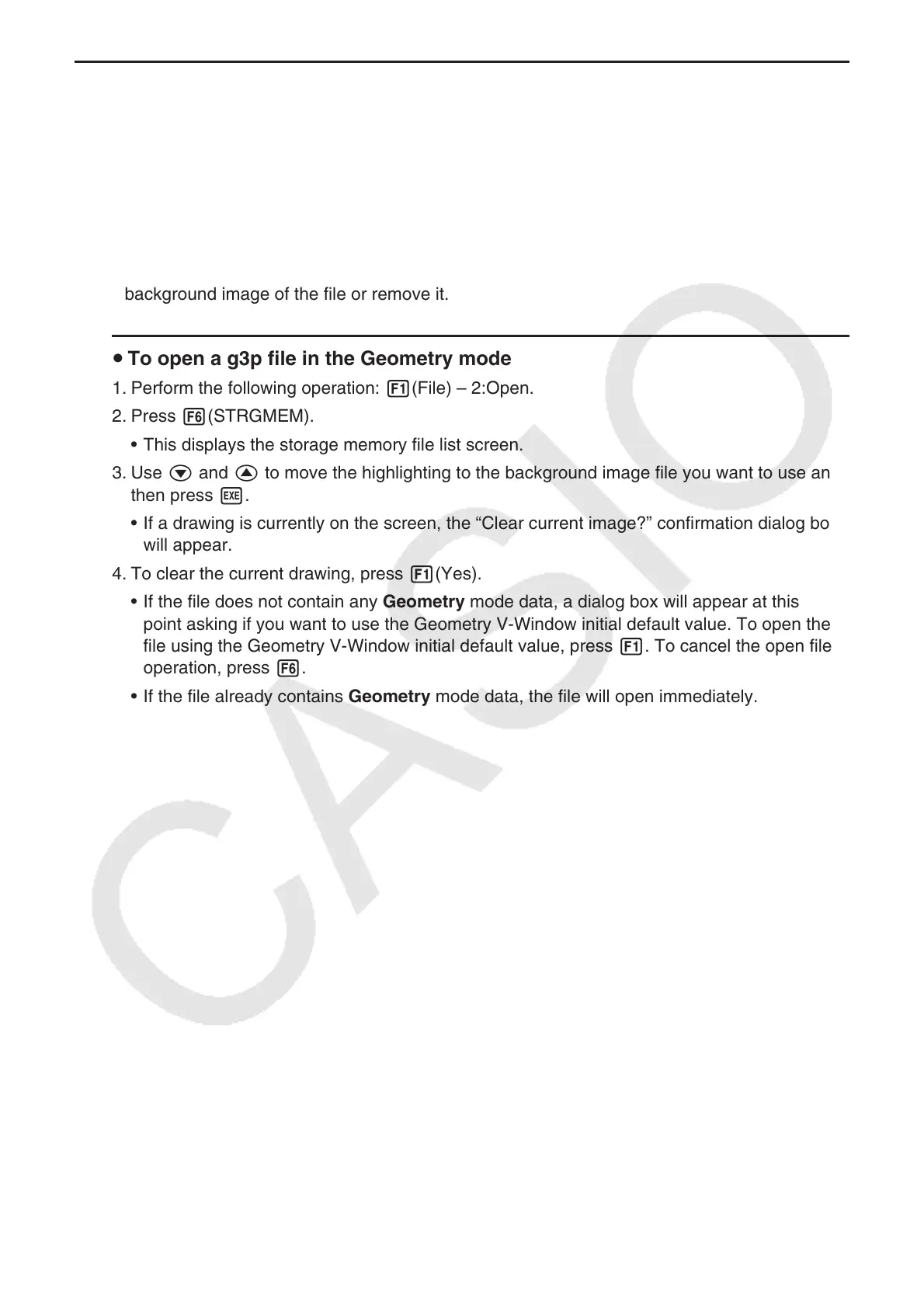14-8
k Displaying a Geometry Mode Screen Background Image
In the Geometry mode, you can open an image file (g3p) and use it as a background image
for a Geometry mode drawing.
• If you open a g3p file, draw something, and then save the result to a file, the g3p file will be
saved along with the Geometry mode data.
• After opening a background image, you adjust its lightness on the display. See “Adjusting the
Lightness of the Background Image” (page 14-37).
• Once you add a background image and save it, you will not be able to change the
background image of the file or remove it.
u To open a g3p file in the Geometry mode
1. Perform the following operation: 1(File) – 2:Open.
2. Press 6(STRGMEM).
• This displays the storage memory file list screen.
3. Use c and f to move the highlighting to the background image file you want to use and
then press w.
• If a drawing is currently on the screen, the “Clear current image?” confirmation dialog box
will appear.
4. To clear the current drawing, press 1(Yes).
• If the file does not contain any Geometry mode data, a dialog box will appear at this
point asking if you want to use the Geometry V-Window initial default value. To open the
file using the Geometry V-Window initial default value, press 1. To cancel the open file
operation, press 6.
• If the file already contains Geometry mode data, the file will open immediately.
