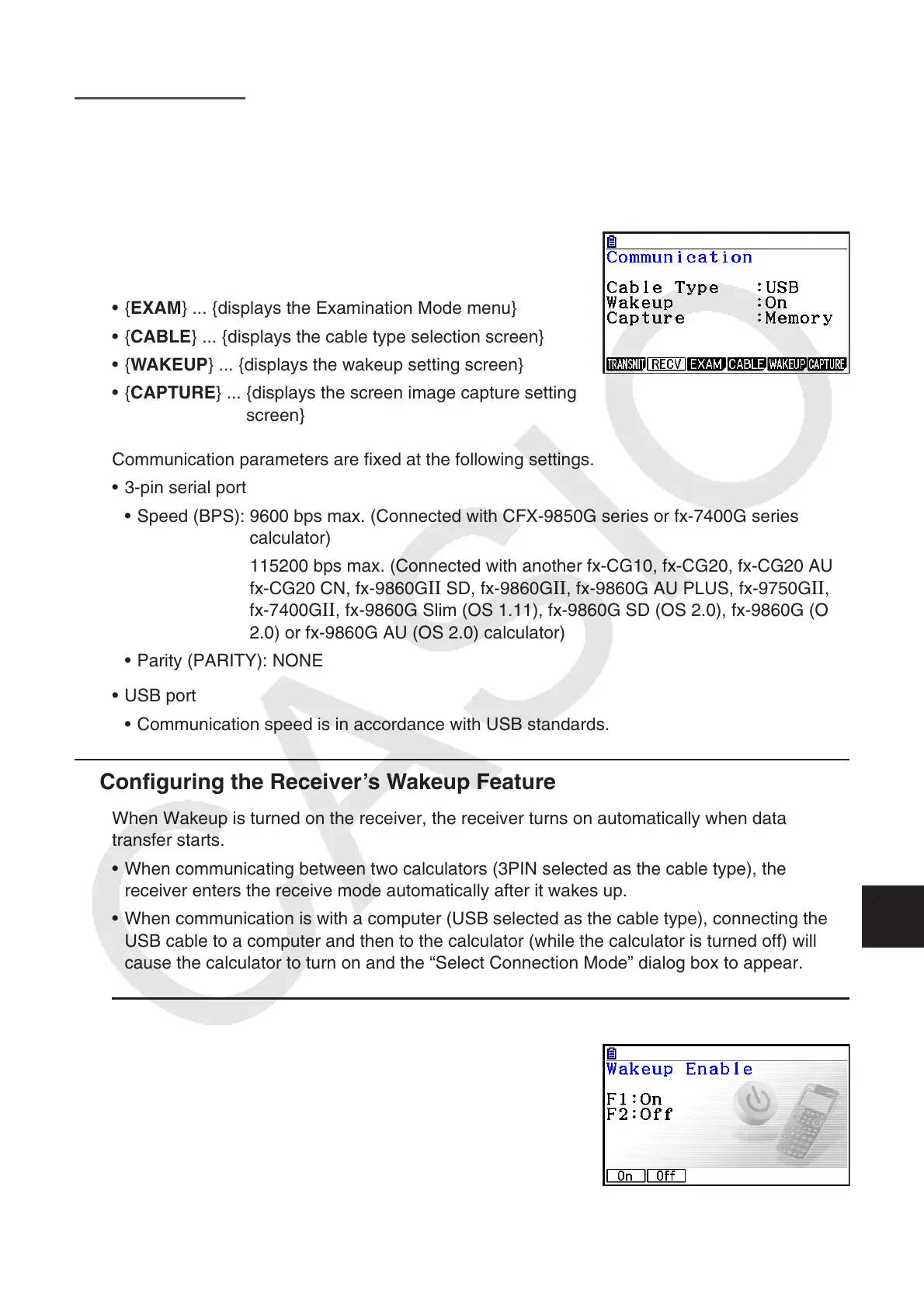13-1
Chapter 13 Data Communication
This chapter explains how to transfer data between a calculator and a computer, or between
two calculators. Data communication operations are performed in the Link mode.
From the Main Menu, enter the Link mode. The following data communication main menu
appears on the display.
• { TRANSMIT } ... {displays the data send screen}
• {RECV} ... {displays the data receive screen}
• {EXAM} ... {displays the Examination Mode menu}
• {CABLE} ... {displays the cable type selection screen}
• { WAKEUP } ... {displays the wakeup setting screen}
• { CAPTURE } ... {displays the screen image capture setting
screen}
Communication parameters are fixed at the following settings.
• 3-pin serial port
• Speed ( BPS): 9600 bps max. (Connected with CFX-9850G series or fx-7400G series
calculator)
115200 bps max. (Connected with another fx-CG10, fx-CG20, fx-CG20 AU,
fx-CG20 CN, fx-9860G
II SD, fx-9860G II , fx-9860G AU PLUS, fx-9750G II ,
fx-7400G II , fx-9860G Slim (OS 1.11), fx-9860G SD (OS 2.0), fx-9860G (OS
2.0) or fx-9860G AU (OS 2.0) calculator)
• Parity (PARITY): NONE
• USB port
• Communication speed is in accordance with USB standards.
k Configuring the Receiver’s Wakeup Feature
When Wakeup is turned on the receiver, the receiver turns on automatically when data
transfer starts.
• When communicating between two calculators (3PIN selected as the cable type), the
receiver enters the receive mode automatically after it wakes up.
• When communication is with a computer (USB selected as the cable type), connecting the
USB cable to a computer and then to the calculator (while the calculator is turned off) will
cause the calculator to turn on and the “Select Connection Mode” dialog box to appear.
u To configure the receiver’s wakeup feature
1. On the receiver’s data communication main menu, press
5(WAKEUP).
This displays the Wakeup setting screen.
• { On } ... {turns Wakeup on}
• { Off } ... {turns Wakeup off}
2. Press 1(On).
This turns on Wakeup and returns of the data communication main menu.
13
