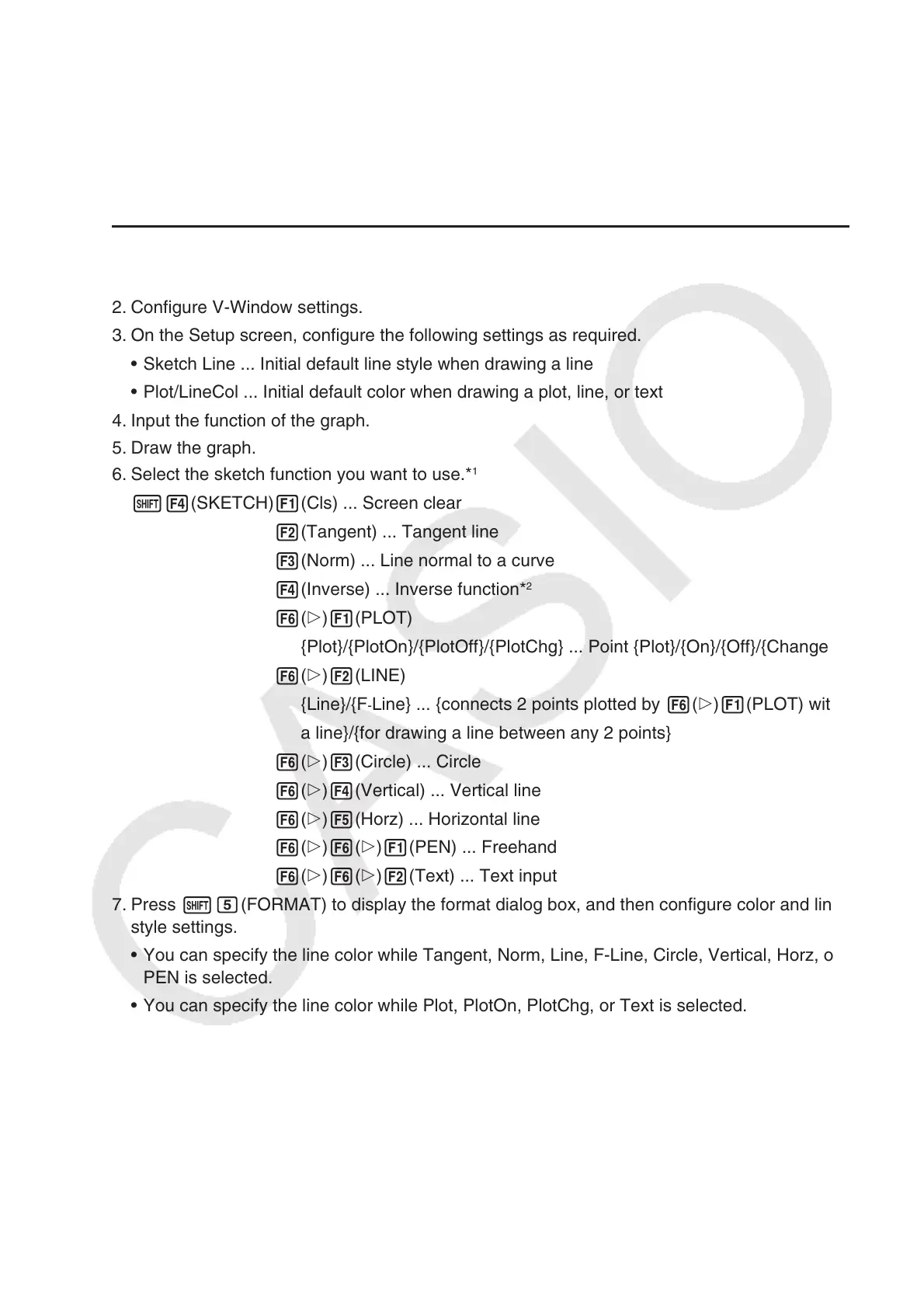5-50
12. Drawing Dots, Lines, and Text on the Graph
Screen (Sketch)
The sketch function lets you draw points and lines inside of graphs. You can select one of five
different line styles and seven colors for drawing with the sketch function.
u To draw dots, lines, and text on the graph screen
1. From the Main Menu, enter the Graph mode.
2. Configure V-Window settings.
3. On the Setup screen, configure the following settings as required.
• Sketch Line ... Initial default line style when drawing a line
• Plot/LineCol ... Initial default color when drawing a plot, line, or text
4. Input the function of the graph.
5. Draw the graph.
6. Select the sketch function you want to use.*
1
!4(SKETCH) 1(Cls) ... Screen clear
2(Tangent) ... Tangent line
3(Norm) ... Line normal to a curve
4(Inverse) ... Inverse function*
2
6( g) 1(PLOT)
{Plot}/{PlotOn}/{PlotOff}/{PlotChg} ... Point {Plot}/{On}/{Off}/{Change}
6( g) 2(LINE)
{Line}/{F
-Line} ... {connects 2 points plotted by 6(g)1(PLOT) with
a line}/{for drawing a line between any 2 points}
6( g) 3(Circle) ... Circle
6( g) 4(Vertical) ... Vertical line
6( g) 5(Horz) ... Horizontal line
6( g) 6( g) 1(PEN) ... Freehand
6(g)6(g)2(Text) ... Text input
7. Press !f(FORMAT) to display the format dialog box, and then configure color and line
style settings.
• You can specify the line color while Tangent, Norm, Line, F-Line, Circle, Vertical, Horz, or
PEN is selected.
• You can specify the line color while Plot, PlotOn, PlotChg, or Text is selected.
• To close the format dialog box, press J.
