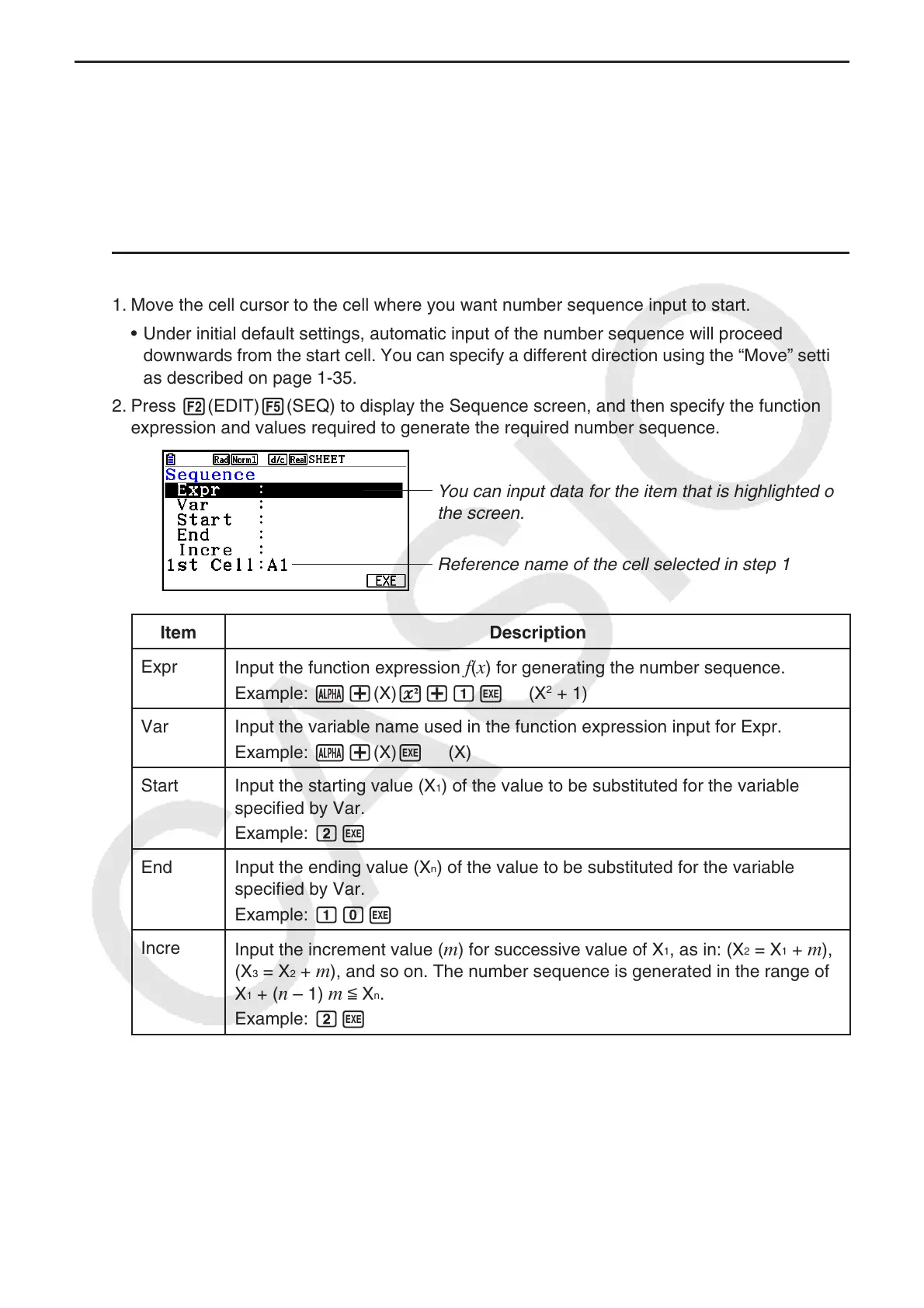9-9
k Inputting a Constant (Value, Calculation Result, Number Sequence) into
a Cell
A constant is something whose value is fixed as soon as you finalize its input. A constant can
be either a numeric value, or a calculation formula (such as 7+3, sin30, A1 × 2, etc.) that does
not have an equal sign (=) in front of it. Inputting sdaw, for example will cause the
value 0.5 (the calculation result) to appear in the cell (when Deg is selected as the Angle unit).
u To input a number sequence automatically based on a function expression
1. Move the cell cursor to the cell where you want number sequence input to start.
• Under initial default settings, automatic input of the number sequence will proceed
downwards from the start cell. You can specify a different direction using the “Move” setting
as described on page 1-35.
2. Press 2(EDIT) 5(SEQ) to display the Sequence screen, and then specify the function
expression and values required to generate the required number sequence.
You can input data for the item that is highlighted on
the screen.
Reference name of the cell selected in step 1
Item Description
Expr
Input the function expression
f ( x ) for generating the number sequence.
Example: a+(X) x+bw (X
2
+ 1)
Var Input the variable name used in the function expression input for Expr.
Example: a+(X) w (X)
Start Input the starting value (X
1
) of the value to be substituted for the variable
specified by Var.
Example: cw
End Input the ending value (X
n
) of the value to be substituted for the variable
specified by Var.
Example: baw
Incre
Input the increment value ( m ) for successive value of X
1
, as in: (X
2
= X
1
+ m ),
(X
3
= X
2
+ m ), and so on. The number sequence is generated in the range of
X
1
+ ( n – 1) m < X
n
.
Example: cw
