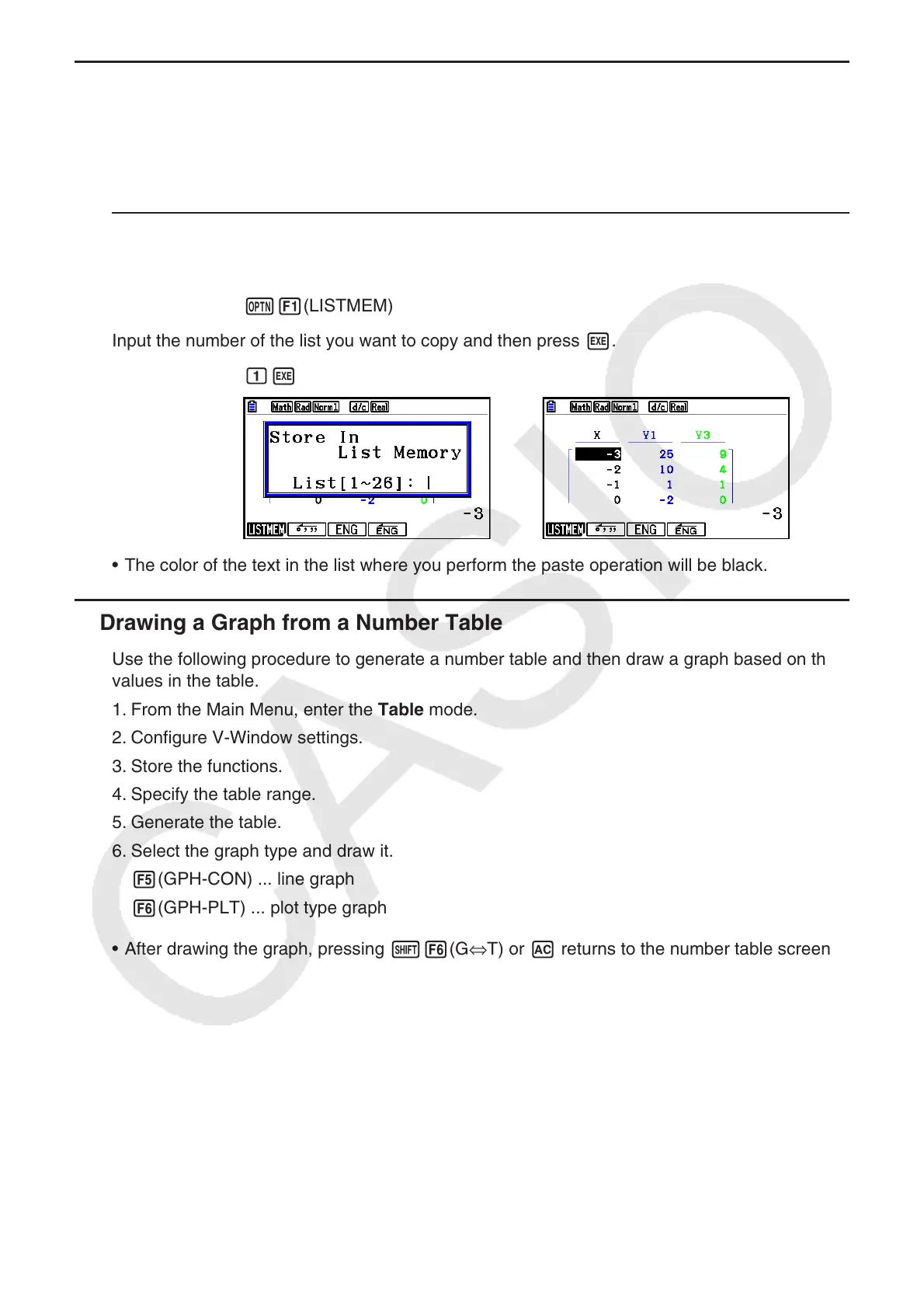5-33
k Copying a Table Column to a List
A simple operation lets you copy the contents of a numeric table column into a list.
Use d and e to move the cursor to the column you want to copy. The cursor can be in any
row.
u To copy a table to a list
Example To copy the contents of Column x into List 1
K1(LISTMEM)
Input the number of the list you want to copy and then press w.
bw
• The color of the text in the list where you perform the paste operation will be black.
k Drawing a Graph from a Number Table
Use the following procedure to generate a number table and then draw a graph based on the
values in the table.
1. From the Main Menu, enter the Table mode.
2. Configure V-Window settings.
3. Store the functions.
4. Specify the table range.
5. Generate the table.
6. Select the graph type and draw it.
5(GPH-CON) ... line graph
6(GPH-PLT) ... plot type graph
• After drawing the graph, pressing !6(G⇔T) or A returns to the number table screen.
