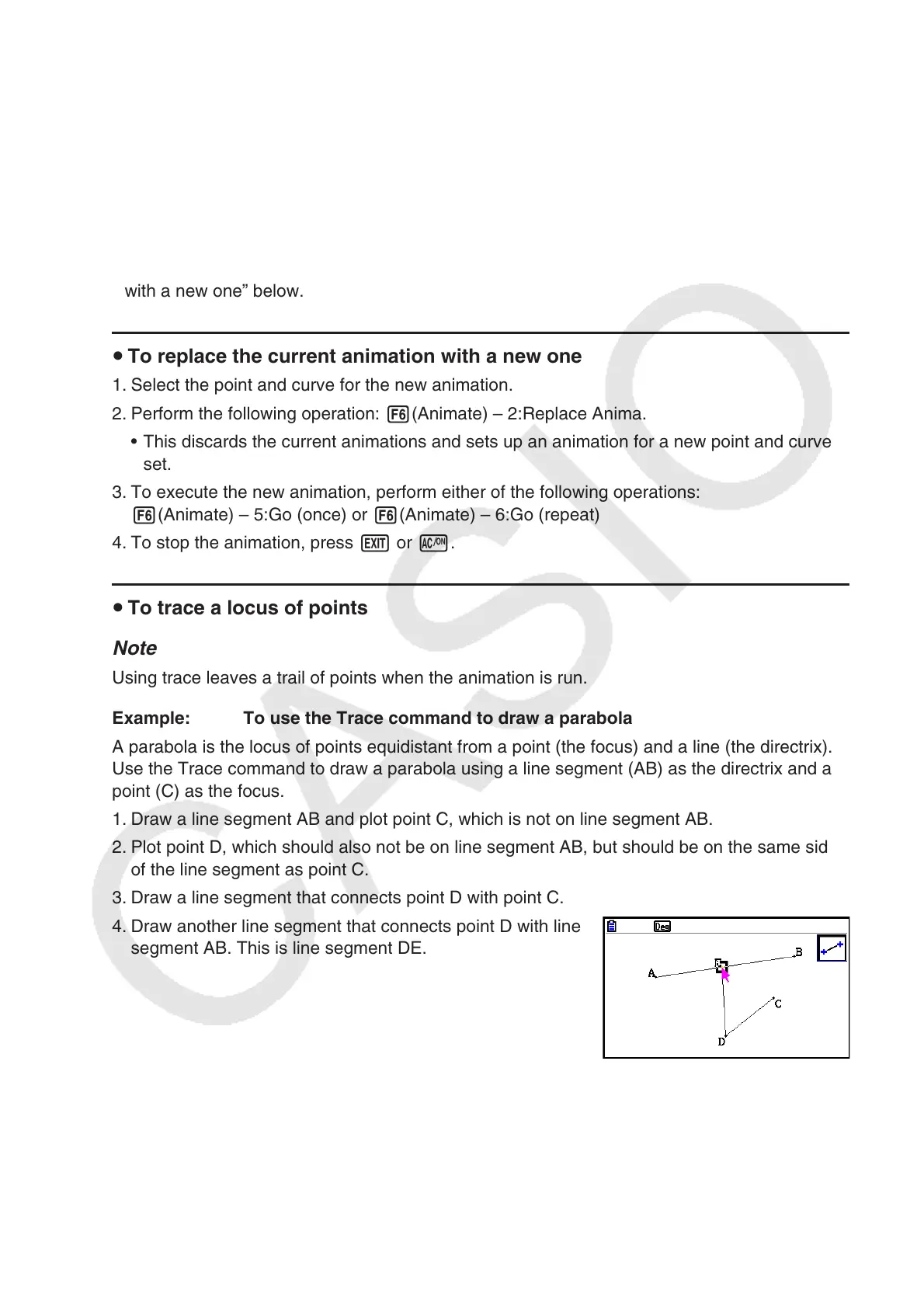14-57
Note
• You can repeat the above procedure to create multiple points that move simultaneously.
Try this:
- Draw a line segment and plot another point.
- Select the line segment and the point.
- Repeat steps 2 and 3 above.
Notice that both animations go at the same time!
• To start a new animation, perform the procedure under “To replace the current animation
with a new one” below.
u To replace the current animation with a new one
1. Select the point and curve for the new animation.
2. Perform the following operation: 6(Animate) – 2:Replace Anima.
• This discards the current animations and sets up an animation for a new point and curve
set.
3. To execute the new animation, perform either of the following operations:
6(Animate) – 5:Go (once) or 6(Animate) – 6:Go (repeat)
4. To stop the animation, press J or o.
u To trace a locus of points
Note
Using trace leaves a trail of points when the animation is run.
Example: To use the Trace command to draw a parabola
A parabola is the locus of points equidistant from a point (the focus) and a line (the directrix).
Use the Trace command to draw a parabola using a line segment (AB) as the directrix and a
point (C) as the focus.
1. Draw a line segment AB and plot point C, which is not on line segment AB.
2. Plot point D, which should also not be on line segment AB, but should be on the same side
of the line segment as point C.
3. Draw a line segment that connects point D with point C.
4. Draw another line segment that connects point D with line
segment AB. This is line segment DE.
5. Select line segments AB and DE, and then press J.
• This displays the measurement box, which shows the angle between line segments AB
and DE.
