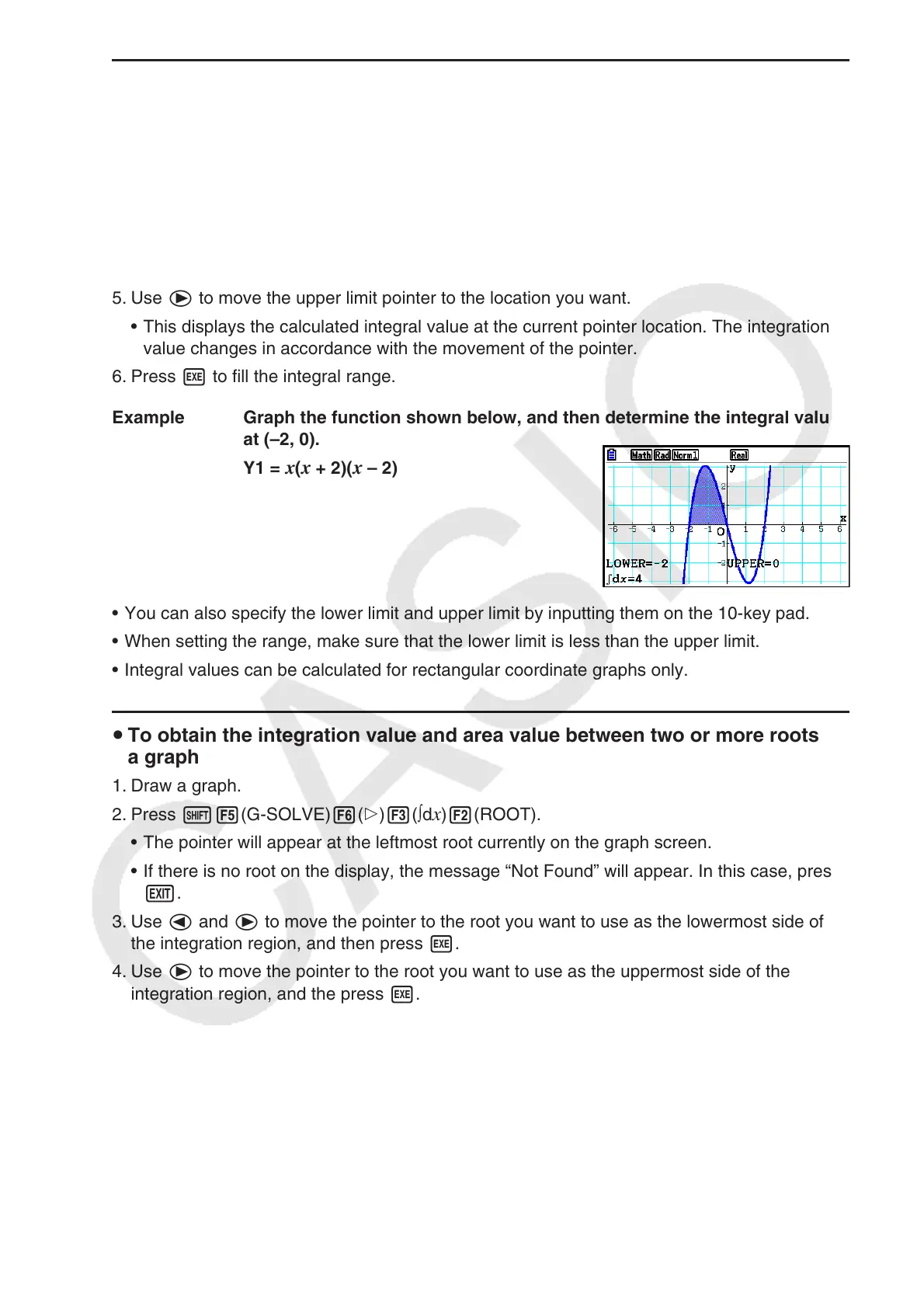5-57
u To calculate the integral value for a given range
Use the following procedure to obtain integration values for a given range.
1. Draw the graph.
2. Press !5(G-SOLVE)6(g)3(∫d
x)1(∫dx). If there are multiple graphs on the graph
screen, one of them will start flashing.
3. Use f and c to move the flashing to the graph you want to select and then press w.
4. Use d and e to move the lower limit pointer to the location you want, and then press
w.
5. Use e to move the upper limit pointer to the location you want.
• This displays the calculated integral value at the current pointer location. The integration
value changes in accordance with the movement of the pointer.
6. Press w to fill the integral range.
Example Graph the function shown below, and then determine the integral value
at (–2, 0).
Y1 =
x ( x + 2)( x – 2)
• You can also specify the lower limit and upper limit by inputting them on the 10-key pad.
• When setting the range, make sure that the lower limit is less than the upper limit.
• Integral values can be calculated for rectangular coordinate graphs only.
u To obtain the integration value and area value between two or more roots of
a graph
1. Draw a graph.
2. Press !5(G-SOLVE)6(g)3(∫d
x)2(ROOT).
• The pointer will appear at the leftmost root currently on the graph screen.
• If there is no root on the display, the message “Not Found” will appear. In this case, press
J.
3. Use d and e to move the pointer to the root you want to use as the lowermost side of
the integration region, and then press w.
4. Use e to move the pointer to the root you want to use as the uppermost side of the
integration region, and the press w.
• If there is only one root on the display, the message “Not Found” will appear. In this case,
press J.
5. Press w to calculate the integral value and area value.
