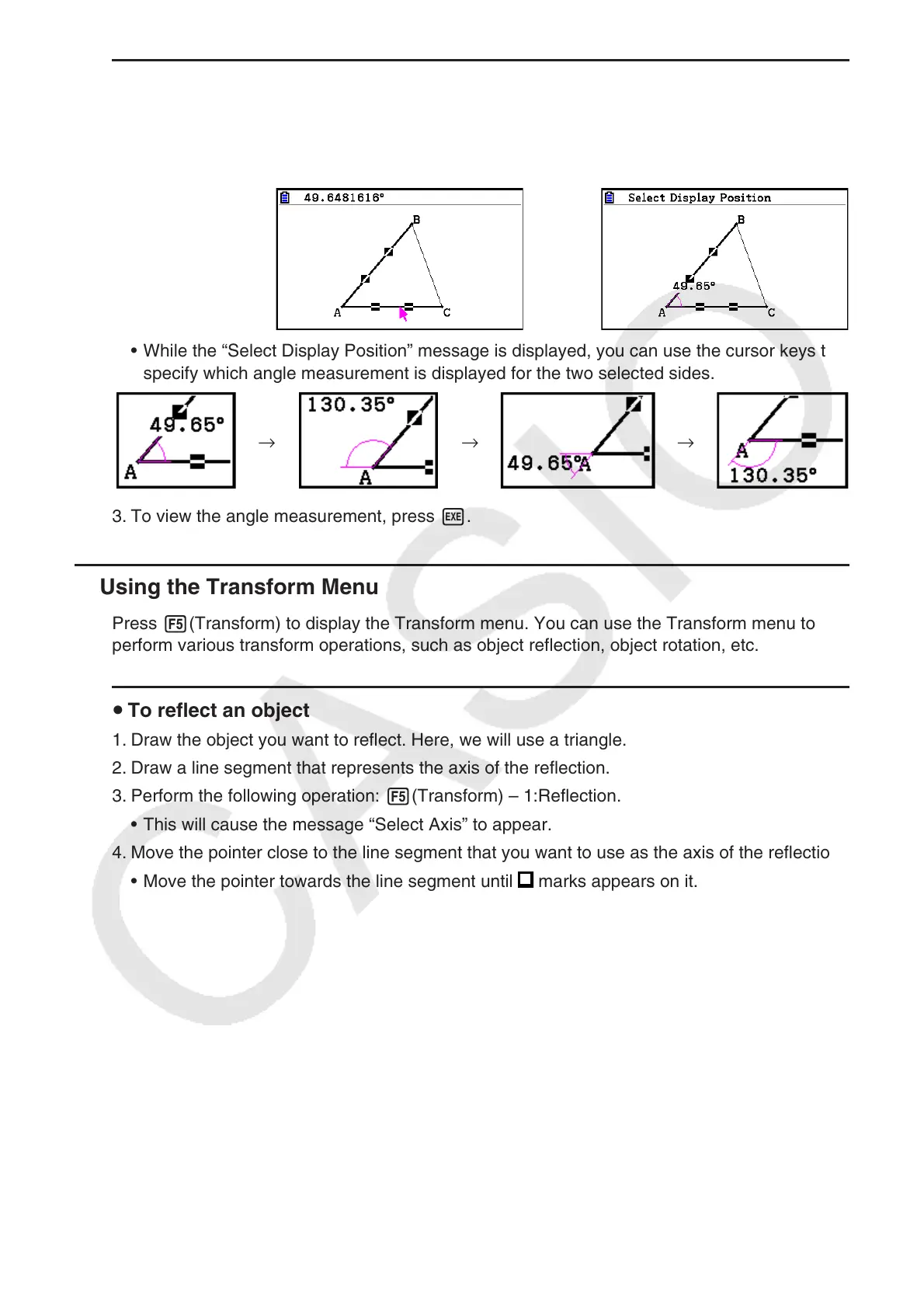14-26
u To attach an angle measurement to a figure
1. Draw a triangle and select two of its sides.
2. Perform the following operation: 4(Construct) – 8:Attached Angle.
• This attaches the angle measurement to the figure.
→
• While the “Select Display Position” message is displayed, you can use the cursor keys to
specify which angle measurement is displayed for the two selected sides.
→ → →
3. To view the angle measurement, press w.
k Using the Transform Menu
Press 5(Transform) to display the Transform menu. You can use the Transform menu to
perform various transform operations, such as object reflection, object rotation, etc.
u To reflect an object
1. Draw the object you want to reflect. Here, we will use a triangle.
2. Draw a line segment that represents the axis of the reflection.
3. Perform the following operation: 5(Transform) – 1:Reflection.
• This will cause the message “Select Axis” to appear.
4. Move the pointer close to the line segment that you want to use as the axis of the reflection.
• Move the pointer towards the line segment until
marks appears on it.
