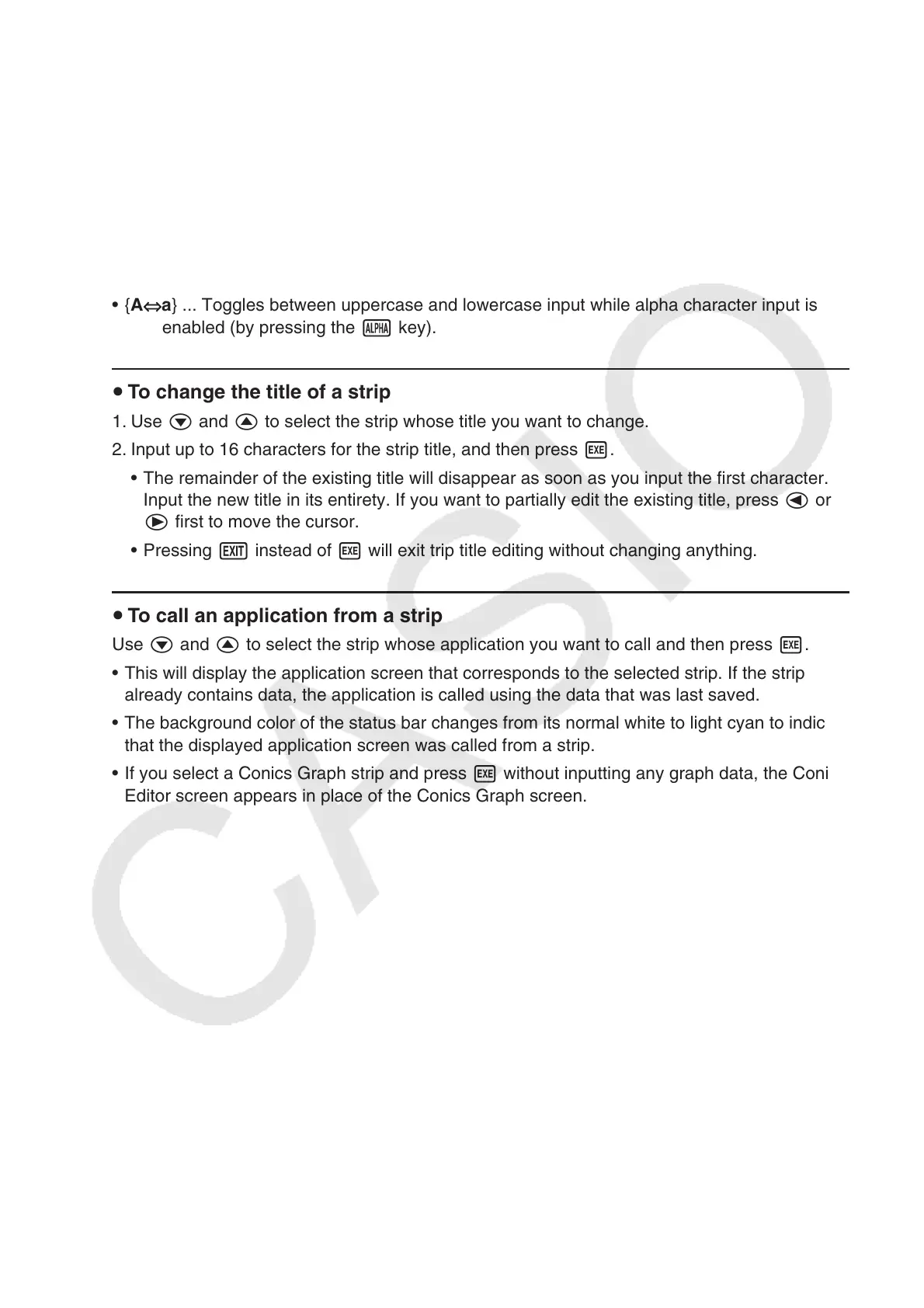10-20
The following describes the Notes screen function menu items.
• { JUMP }... Displays a JUMP menu that you can use to jump to the top ( 1(TOP)) of the data,
the bottom ( 2(BOTTOM)) of the data, the previous page ( 3(PageUp)), or the next
page ( 4(PageDown)).
• { DEL-LINE } ... Deletes the line that is currently selected or where the cursor is located.
• { INSERT } ... Inserts one new line above the line where the cursor is currently located.
• { MATH } ... Displays the MATH menu (page 1-14).
• { CHAR } ... Displays a menu for inputting math symbols, special symbols, and characters of
various languages.
• { A
a } ... Toggles between uppercase and lowercase input while alpha character input is
enabled (by pressing the a key).
u To change the title of a strip
1. Use c and f to select the strip whose title you want to change.
2. Input up to 16 characters for the strip title, and then press w.
• The remainder of the existing title will disappear as soon as you input the first character.
Input the new title in its entirety. If you want to partially edit the existing title, press d or
e first to move the cursor.
• Pressing J instead of w will exit trip title editing without changing anything.
u To call an application from a strip
Use c and f to select the strip whose application you want to call and then press w.
• This will display the application screen that corresponds to the selected strip. If the strip
already contains data, the application is called using the data that was last saved.
• The background color of the status bar changes from its normal white to light cyan to indicate
that the displayed application screen was called from a strip.
• If you select a Conics Graph strip and press w without inputting any graph data, the Conics
Editor screen appears in place of the Conics Graph screen.
