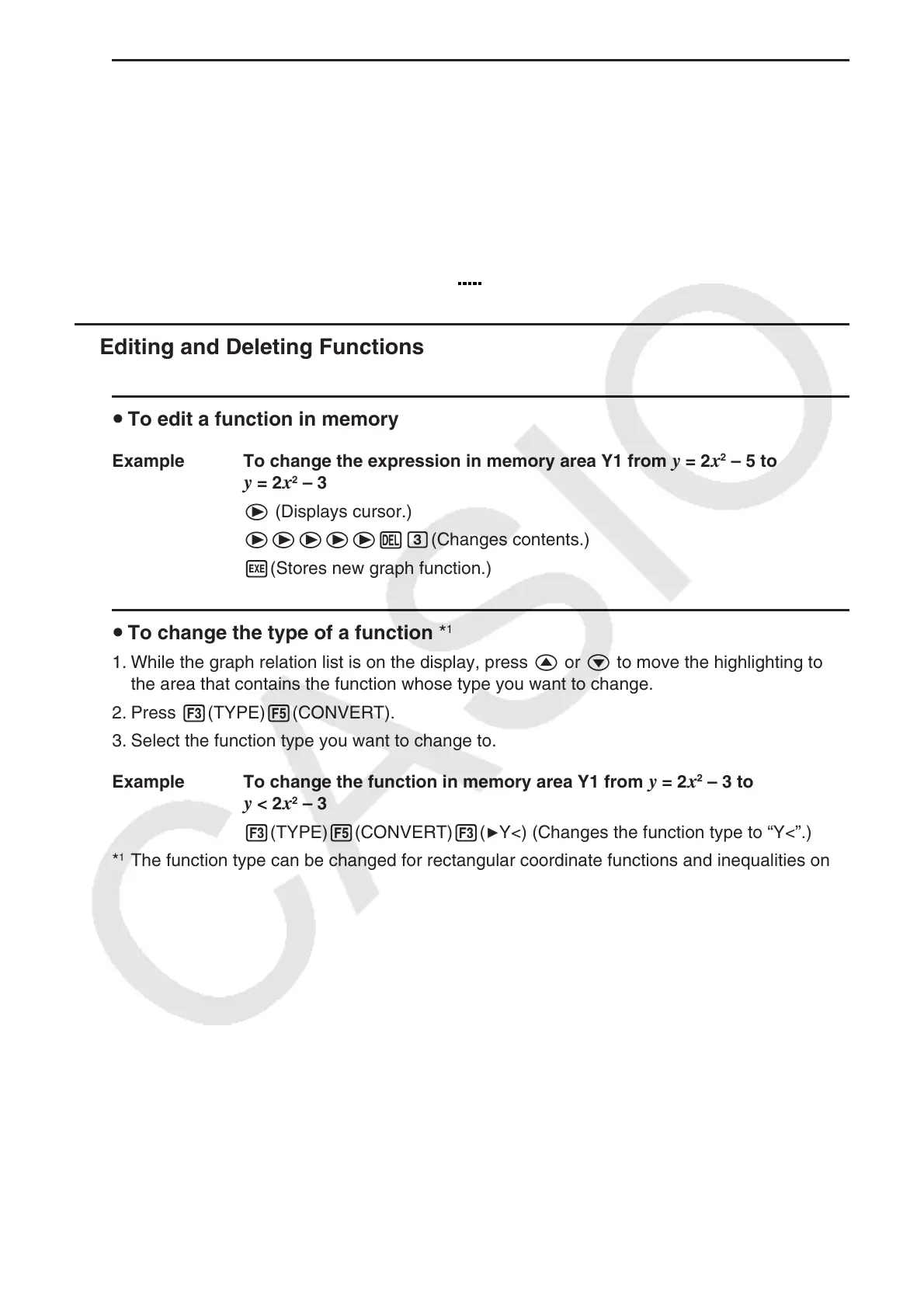5-17
u To change the line style of a graph function
1. On the graph relation list screen, use f and c to highlight the relation whose line style
you want to change.
2. Press 4(TOOL)1(STYLE).
3. Select the line style.
Example To change the line style of
y = 2x
2
– 3, which is stored in area Y1, to
“Broken”
4(TOOL)1(STYLE)3(
) (Selects “Broken”.)
k Editing and Deleting Functions
u To edit a function in memory
Example To change the expression in memory area Y1 from y = 2x
2
– 5 to
y = 2x
2
– 3
e (Displays cursor.)
eeeeeDd(Changes contents.)
w(Stores new graph function.)
u To change the type of a function *
1
1. While the graph relation list is on the display, press f or c to move the highlighting to
the area that contains the function whose type you want to change.
2. Press 3(TYPE) 5(CONVERT).
3. Select the function type you want to change to.
Example To change the function in memory area Y1 from
y = 2 x
2
– 3 to
y < 2 x
2
– 3
3(T YPE) 5(CONVERT) 3(
'Y<) (Changes the function type to “Y<”.)
*
1
The function type can be changed for rectangular coordinate functions and inequalities only.
