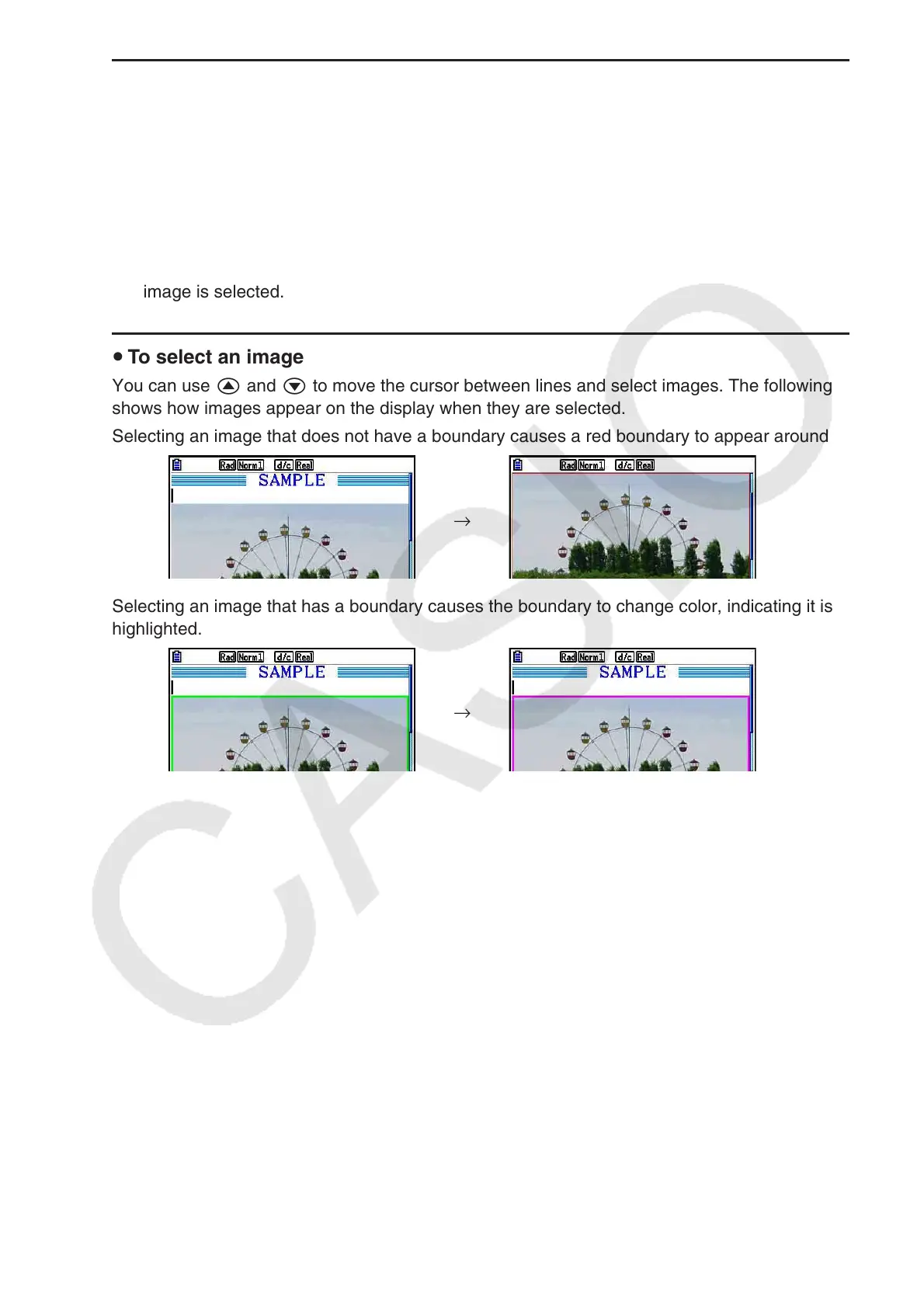10-15
u To insert an image
1. Use f and c to move the cursor to the location where you want to insert the image.
2. If the cursor is located at a text line, press 6(g)3(INSERT)4(PICTURE). If it is at a
calculation line, press 5(INSERT)4(PICTURE).
• This displays a list of g3p files stored in the PICT folder in storage memory.
3. Use f and c to move the highlighting to the image you want to insert and then press
w.
• This inserts the image with a red boundary around it. The red boundary means that the
image is selected.
u To select an image
You can use f and c to move the cursor between lines and select images. The following
shows how images appear on the display when they are selected.
Selecting an image that does not have a boundary causes a red boundary to appear around it.
→
Selecting an image that has a boundary causes the boundary to change color, indicating it is
highlighted.
→
