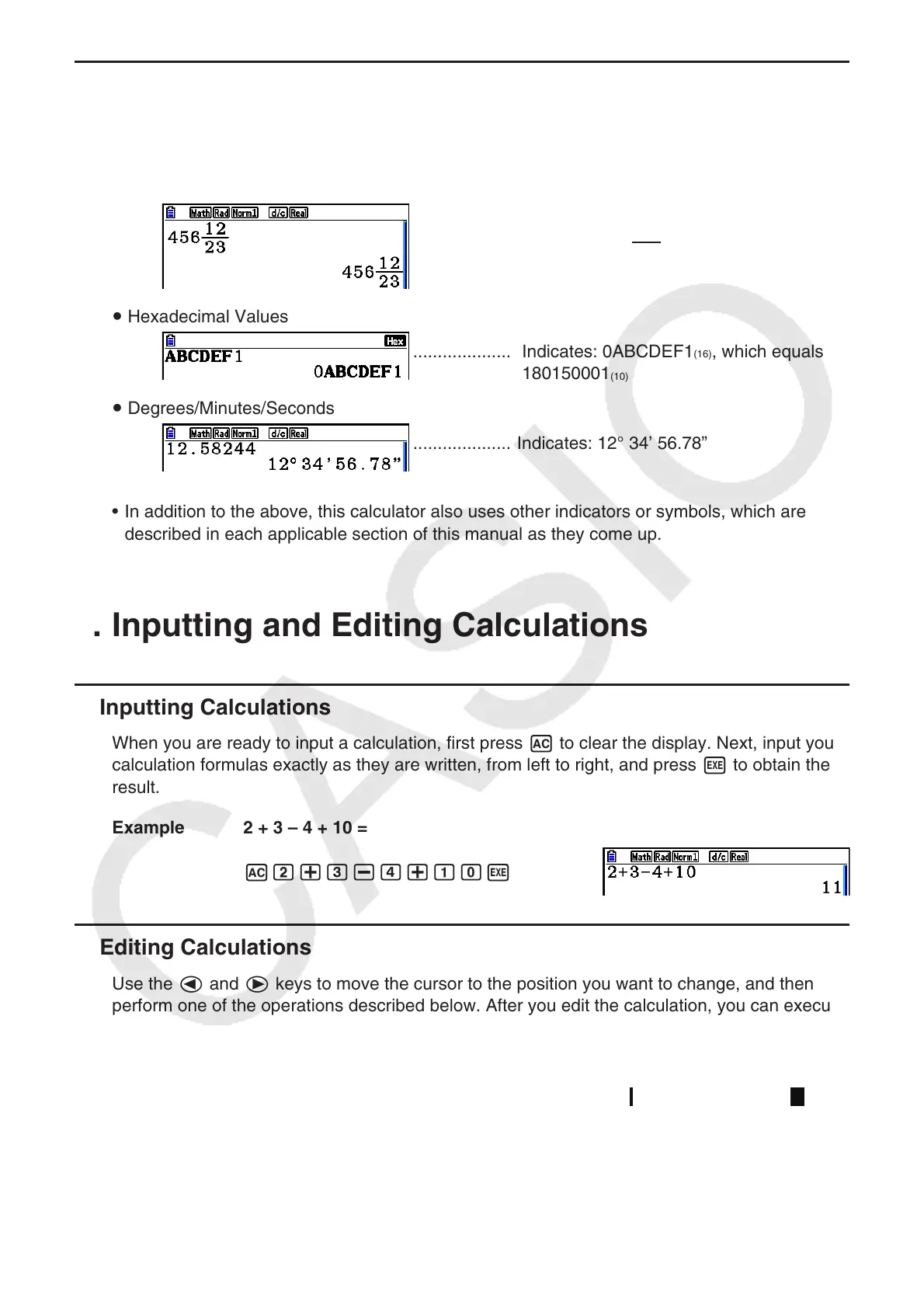1-7
k Special Display Formats
This calculator uses special display formats to indicate fractions, hexadecimal values, and
degrees/minutes/seconds values.
u Fractions
.................... Indicates: 456
12
23
u Hexadecimal Values
.................... Indicates: 0ABCDEF1
(16)
, which equals
180150001
(10)
u Degrees/Minutes/Seconds
.................... Indicates: 12° 34’ 56.78”
• In addition to the above, this calculator also uses other indicators or symbols, which are
described in each applicable section of this manual as they come up.
3. Inputting and Editing Calculations
k Inputting Calculations
When you are ready to input a calculation, first press A to clear the display. Next, input your
calculation formulas exactly as they are written, from left to right, and press w to obtain the
result.
Example 2 + 3 – 4 + 10 =
Ac+d-e+baw
k Editing Calculations
Use the d and e keys to move the cursor to the position you want to change, and then
perform one of the operations described below. After you edit the calculation, you can execute
it by pressing w. Or you can use e to move to the end of the calculation and input more.
• You can select either insert or overwrite for input*
1
. With overwrite, text you input replaces
the text at the current cursor location. You can toggle between insert and overwrite by
performing the operation: !D(INS). The cursor appears as “ ” for insert and as “ ” for
overwrite.
*
1
Insert and overwrite switching is possible only when the Linear input/output mode (page
1-32) is selected.
