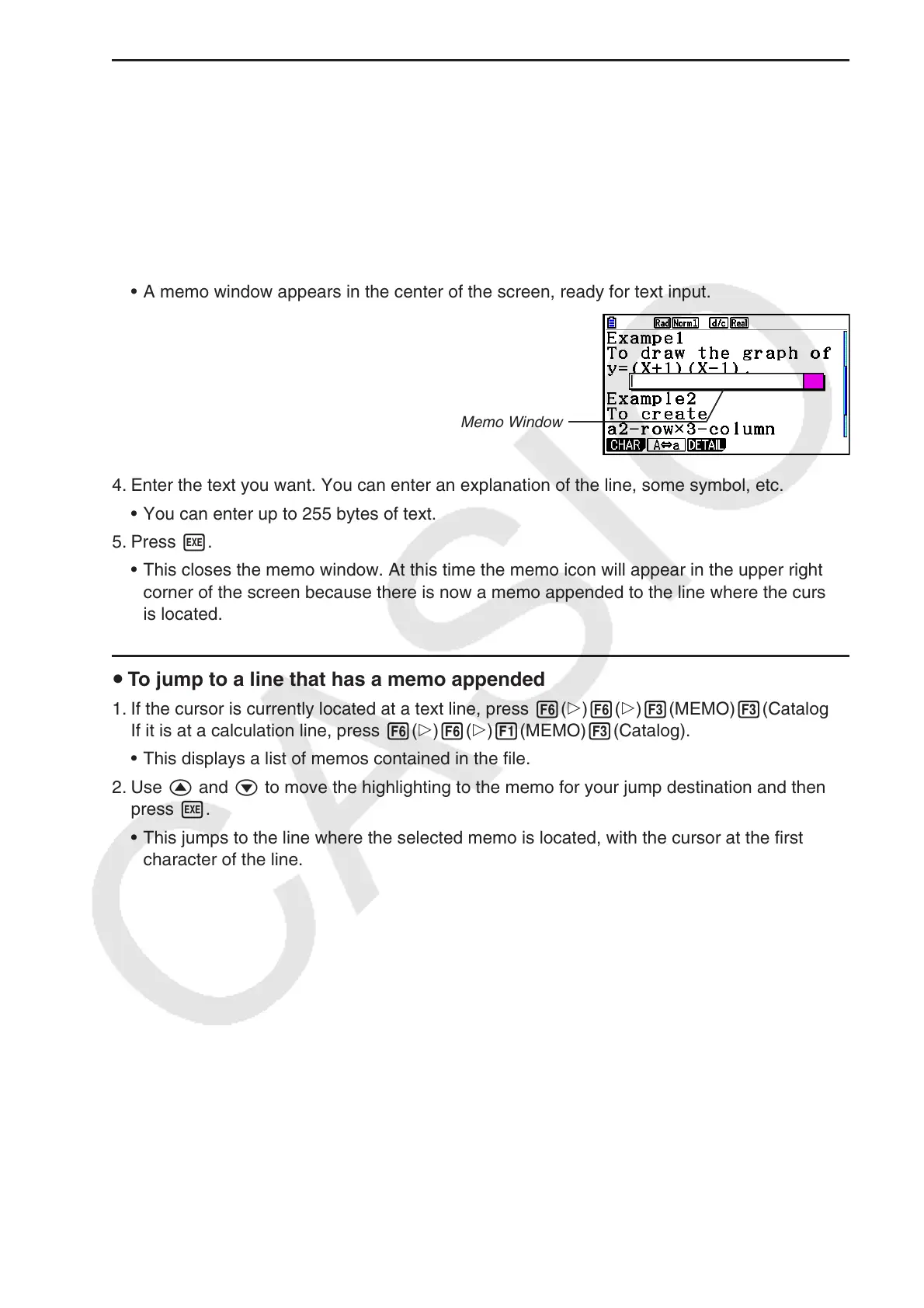10-12
u To append a memo to a line
1. Move the cursor to the text line or calculation line where you want to append a memo.
2. If the cursor is located at a text line, press 6(g)6(g)3(MEMO)1(INSERT). If it is at a
calculation line, press 6(g)6(g)1(MEMO)1(INSERT).
• This displays a memo color selection dialog box.
3. Use the cursor keys to move the highlighting to the color you want to select and then press
w. Or you can use the number keys to enter the number next to the color you want to
select.
• A memo window appears in the center of the screen, ready for text input.
Memo Window
4. Enter the text you want. You can enter an explanation of the line, some symbol, etc.
• You can enter up to 255 bytes of text.
5. Press w.
• This closes the memo window. At this time the memo icon will appear in the upper right
corner of the screen because there is now a memo appended to the line where the cursor
is located.
u To jump to a line that has a memo appended
1. If the cursor is currently located at a text line, press 6(g)6(g)3(MEMO)3(Catalog).
If it is at a calculation line, press 6(g)6(g)1(MEMO)3(Catalog).
• This displays a list of memos contained in the file.
2. Use f and c to move the highlighting to the memo for your jump destination and then
press w.
• This jumps to the line where the selected memo is located, with the cursor at the first
character of the line.
