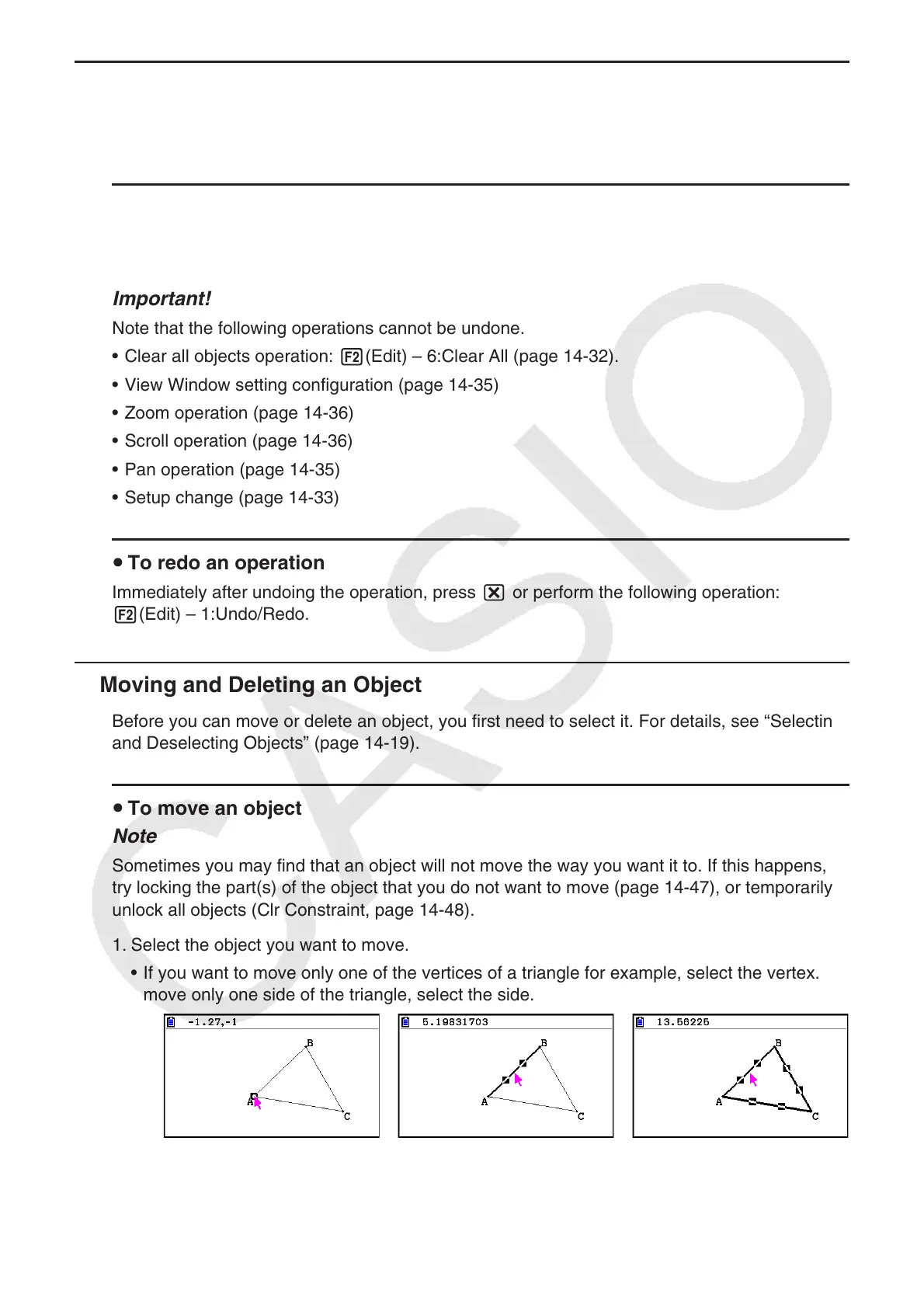14-30
k Undoing and Redoing an Operation
The Undo command lets you undo the last operation you performed, while Redo lets you
restore an operation you have undone.
u To undo the last operation you performed
Immediately after performing the operation you want to undo, press * or perform the
following operation: 2(Edit) – 1:Undo/Redo.
Important!
Note that the following operations cannot be undone.
• Clear all objects operation: 2(Edit) – 6:Clear All (page 14-32).
• View Window setting configuration (page 14-35)
• Zoom operation (page 14-36)
• Scroll operation (page 14-36)
• Pan operation (page 14-35)
• Setup change (page 14-33)
u To redo an operation
Immediately after undoing the operation, press * or perform the following operation:
2(Edit) – 1:Undo/Redo.
k Moving and Deleting an Object
Before you can move or delete an object, you first need to select it. For details, see “Selecting
and Deselecting Objects” (page 14-19).
u To move an object
Note
Sometimes you may find that an object will not move the way you want it to. If this happens,
try locking the part(s) of the object that you do not want to move (page 14-47), or temporarily
unlock all objects (Clr Constraint, page 14-48).
1. Select the object you want to move.
• If you want to move only one of the vertices of a triangle for example, select the vertex. To
move only one side of the triangle, select the side.
One vertex selected One side selected Three sides selected
