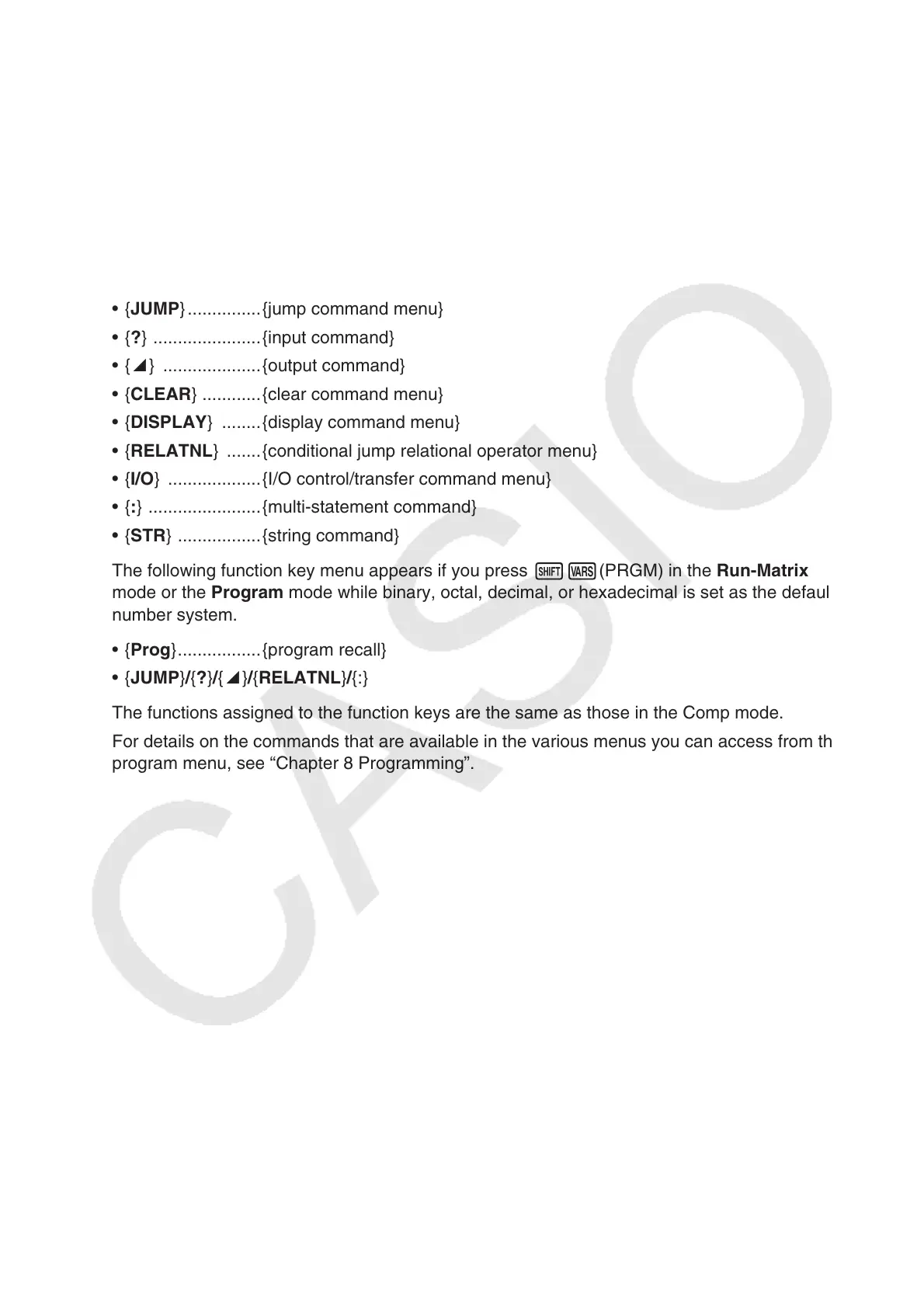1-31
7. Program (PRGM) Menu
To display the program (PRGM) menu, first enter the Run-Matrix or Program mode from the
Main Menu and then press !J(PRGM). The following are the selections available in the
program (PRGM) menu.
• The program (PRGM) menu items are not displayed when “Math” is selected for the “Input/
Output” mode setting on the Setup screen.
• { COMMAND } .....{program command menu}
• { CONTROL } ......{program control command menu}
• { JUMP } ...............{jump command menu}
• { ? } ......................{input command}
• { ^} ....................{output command}
• { CLEAR } ............{clear command menu}
• { DISPLAY } ........{display command menu}
• { RELATNL } .......{conditional jump relational operator menu}
• { I/O } ...................{I/O control/transfer command menu}
• { : } .......................{multi-statement command}
• { STR } .................{string command}
The following function key menu appears if you press !J(PRGM) in the Run-Matrix
mode or the Program mode while binary, octal, decimal, or hexadecimal is set as the default
number system.
• { Prog } ................. {program recall}
• { JUMP } / { ? } / { ^} / { RELATNL } / {:}
The functions assigned to the function keys are the same as those in the Comp mode.
For details on the commands that are available in the various menus you can access from the
program menu, see “Chapter 8 Programming”.
