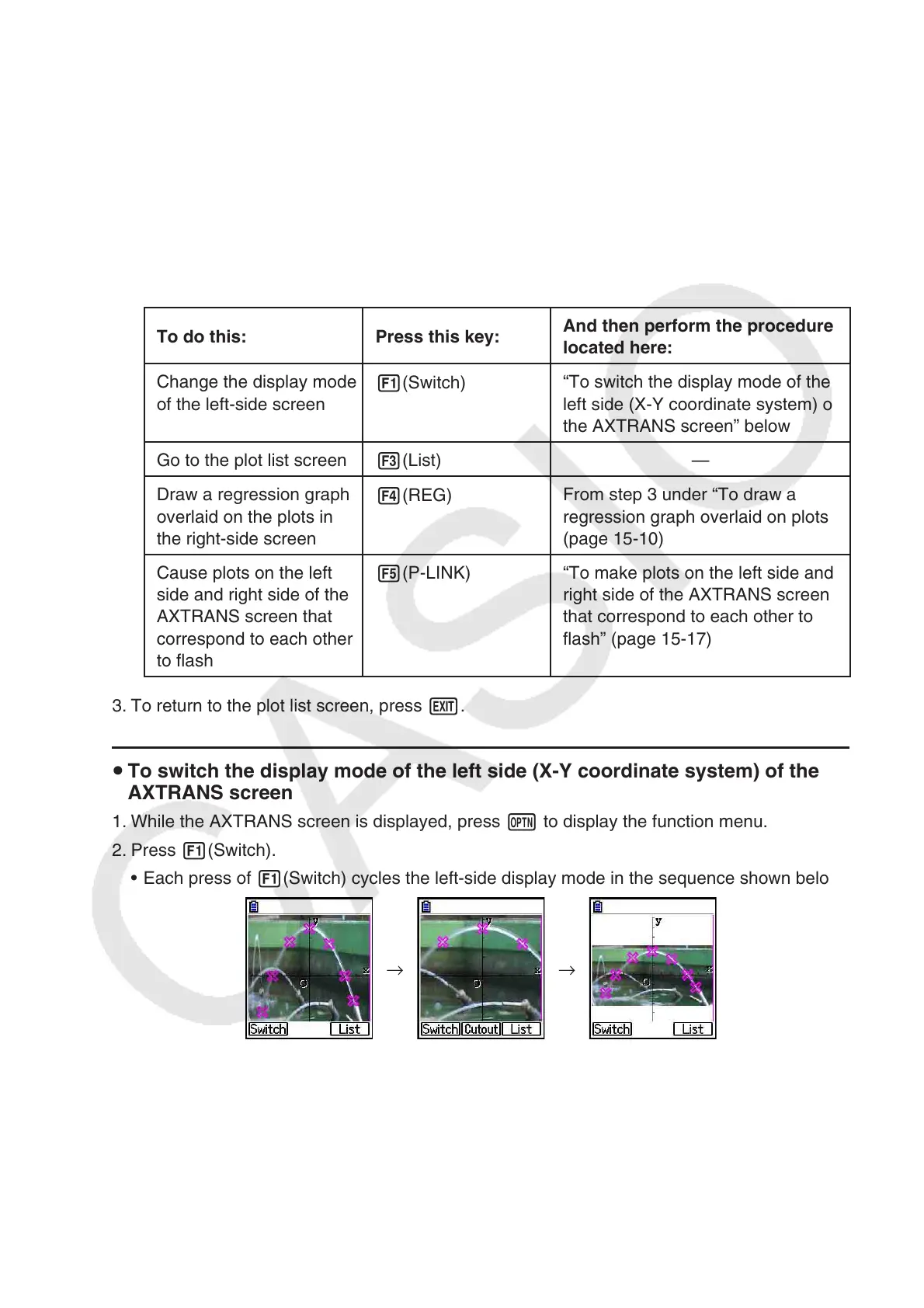15-16
Note
• While the AXTRANS screen is displayed, the “Grid” setting on the Setup screen is
always “Off”, while the “Label” setting is always “On”. For the “Axes” setting, you can
select “On” or “Scale” only. If you try to select “Off” for this setting, it will change back to
“On” automatically.
• As soon as the AXTRANS screen is displayed, the right screen T-axis V-Window is
always configured automatically, regardless of the current “Axtrans Wind” setup.
• Pressing K while this screen is shown will display a function menu you can use to
perform the following operations.
To do this: Press this key:
And then perform the procedure
located here:
Change the display mode
of the left-side screen
1(Switch)
“To switch the display mode of the
left side (X-Y coordinate system) of
the AXTRANS screen” below
Go to the plot list screen
3(List)
—
Draw a regression graph
overlaid on the plots in
the right-side screen
4(REG)
From step 3 under “To draw a
regression graph overlaid on plots”
(page 15-10)
Cause plots on the left
side and right side of the
AXTRANS screen that
correspond to each other
to flash
5(P-LINK)
“To make plots on the left side and
right side of the AXTRANS screen
that correspond to each other to
flash” (page 15-17)
3. To return to the plot list screen, press J.
u To switch the display mode of the left side (X-Y coordinate system) of the
AXTRANS screen
1. While the AXTRANS screen is displayed, press K to display the function menu.
2. Press 1(Switch).
• Each press of 1(Switch) cycles the left-side display mode in the sequence shown below.
→ →
(1) Full screen with horizontal squeeze
(2) Cut off screen (no squeeze)
