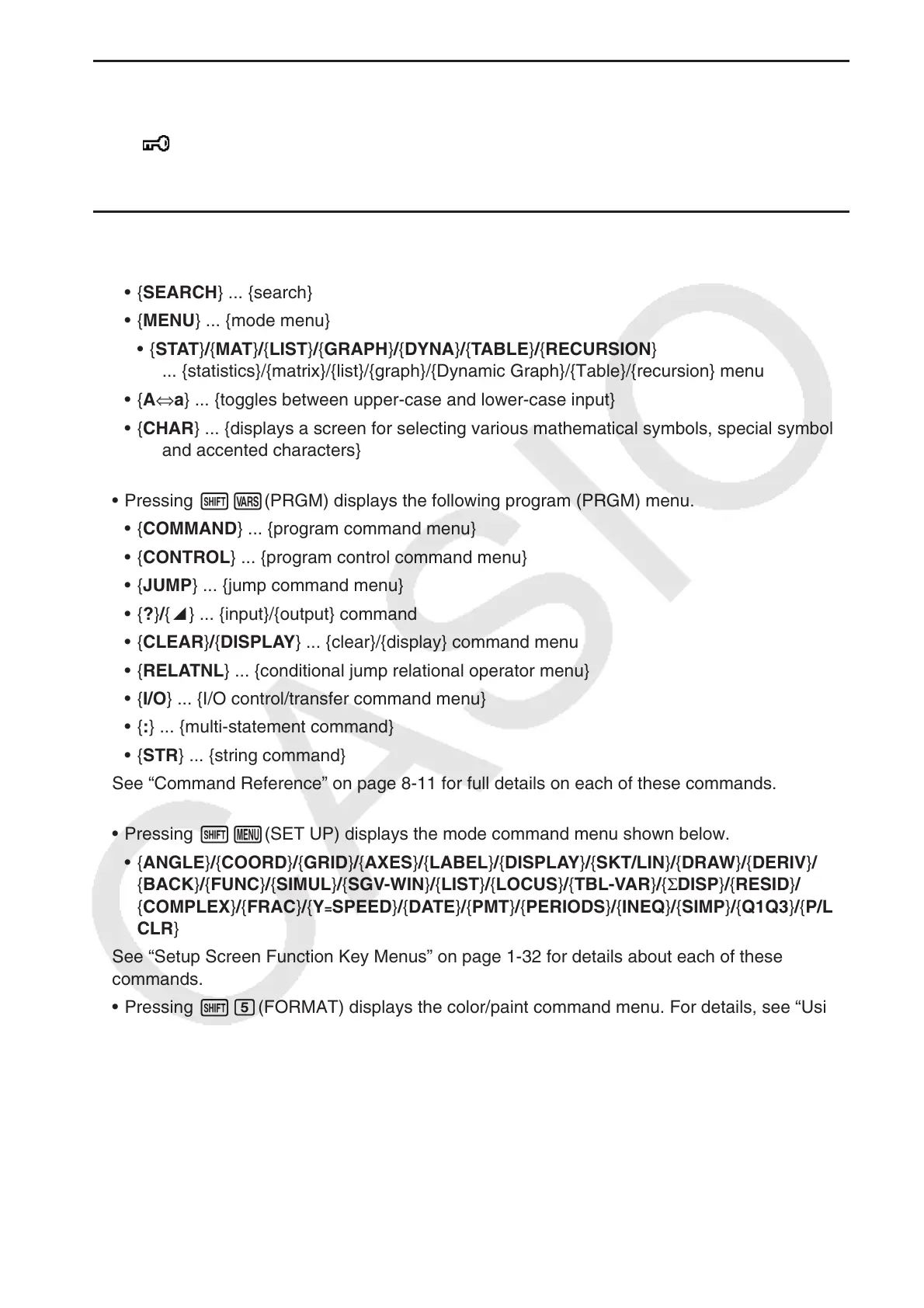8-3
u When you are registering a file name
• { RUN } / { BASE } ... {general calculation}/{number base} program input
• {
} ... {password registration}
• { SYMBOL } ... {symbol menu}
u When you are inputting a program —— 1(RUN) … default
• { TOP } / { BOTTOM } ... {top}/{bottom} of program
• { SEARCH } ... {search}
• { MENU } ... {mode menu}
• { STAT } / { MAT } / { LIST } / { GRAPH } / { DYNA } / { TABLE } / { RECURSION }
... {statistics}/{matrix}/{list}/{graph}/{Dynamic Graph}/{Table}/{recursion} menu
• {A⇔a} ... {toggles between upper-case and lower-case input}
• { CHAR } ... {displays a screen for selecting various mathematical symbols, special symbols,
and accented characters}
• Pressing !J(PRGM) displays the following program (PRGM) menu.
• { COMMAND } ... {program command menu}
• { CONTROL } ... {program control command menu}
• { JUMP } ... {jump command menu}
• { ? } / { ^} ... {input}/{output} command
• { CLEAR } / { DISPLAY } ... {clear}/{display} command menu
• { RELATNL } ... {conditional jump relational operator menu}
• { I/O } ... {I/O control/transfer command menu}
• { : } ... {multi-statement command}
• { STR } ... {string command}
See “Command Reference” on page 8-11 for full details on each of these commands.
• Pressing !m(SET UP) displays the mode command menu shown below.
• {ANGLE}/{COORD}/{GRID}/{AXES}/{LABEL}/{DISPLAY}/{SKT/LIN}/{DRAW}
/{DERIV}/
{BACK}/{FUNC}/{SIMUL}/{SGV-WIN}/{LIST}/{LOCUS}/{TBL-VAR}/{ΣDISP}/{RESID}/
{COMPLEX}/{FRAC}/{Y=SPEED}/{DATE}/{PMT}/{PERIODS}/{INEQ}/{SIMP}/{Q1Q3}/{P/L-
CLR}
See “Setup Screen Function Key Menus” on page 1-32 for details about each of these
commands.
• Pressing !f(FORMAT) displays the color/paint command menu. For details, see “Using
Color Commands in a Program” (page 8-28) and “Using Paint Commands in a Program”
(page 8-29).
