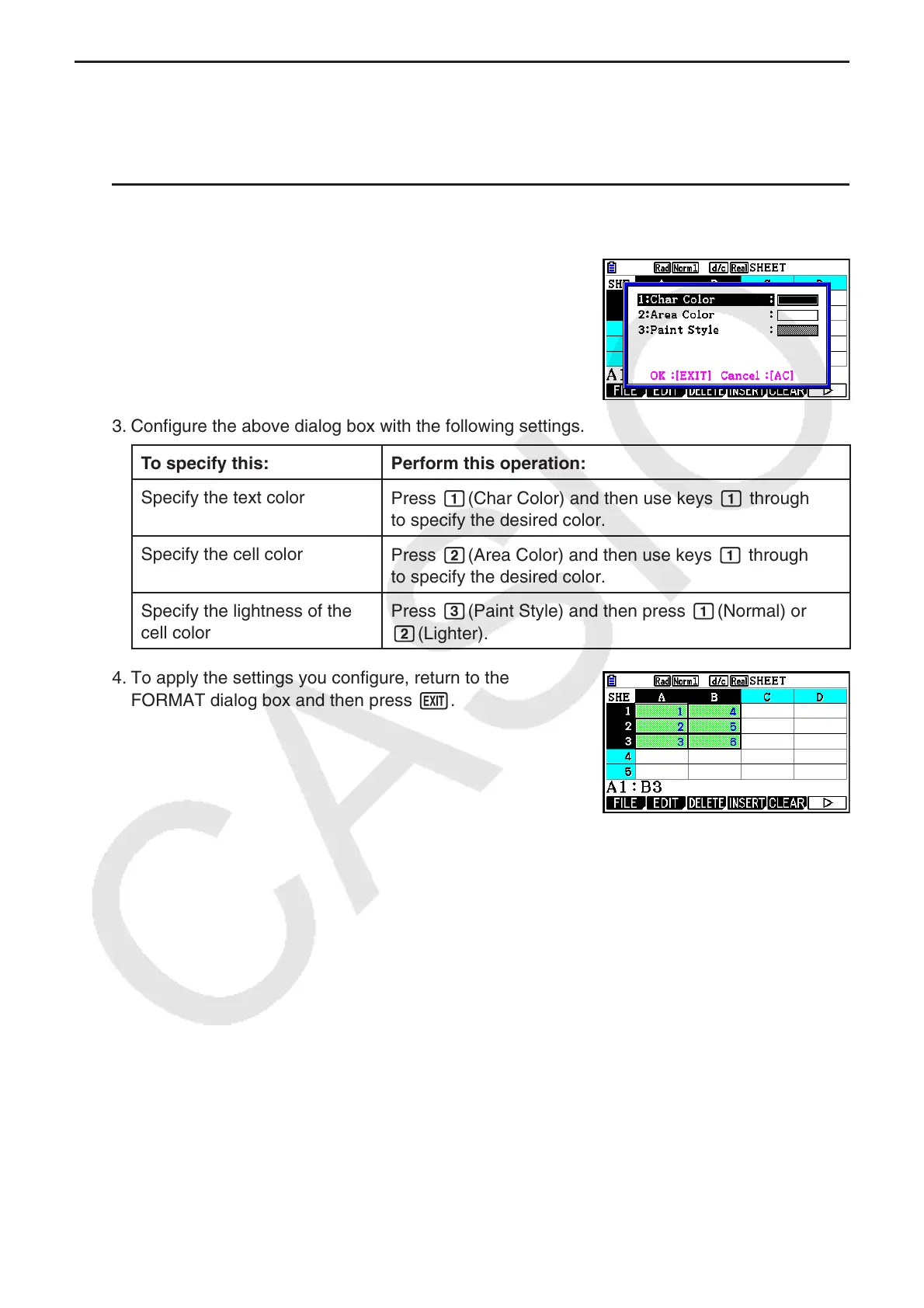9-13
k Specifying Cell Formatting
For each cell, you can specify the text color, cell color, and cell color lightness (Normal or
Lighter).
u To specify cell formatting
1. Select the range of cells whose formatting you want to specify.
2. Press !f(FORMAT) to display the FORMAT dialog
box.
3. Configure the above dialog box with the following settings.
To specify this: Perform this operation:
Specify the text color
Press b(Char Color) and then use keys b through i
to specify the desired color.
Specify the cell color
Press c(Area Color) and then use keys b through i
to specify the desired color.
Specify the lightness of the
cell color
Press d(Paint Style) and then press b(Normal) or
c(Lighter).
4. To apply the settings you configure, return to the
FORMAT dialog box and then press J.
