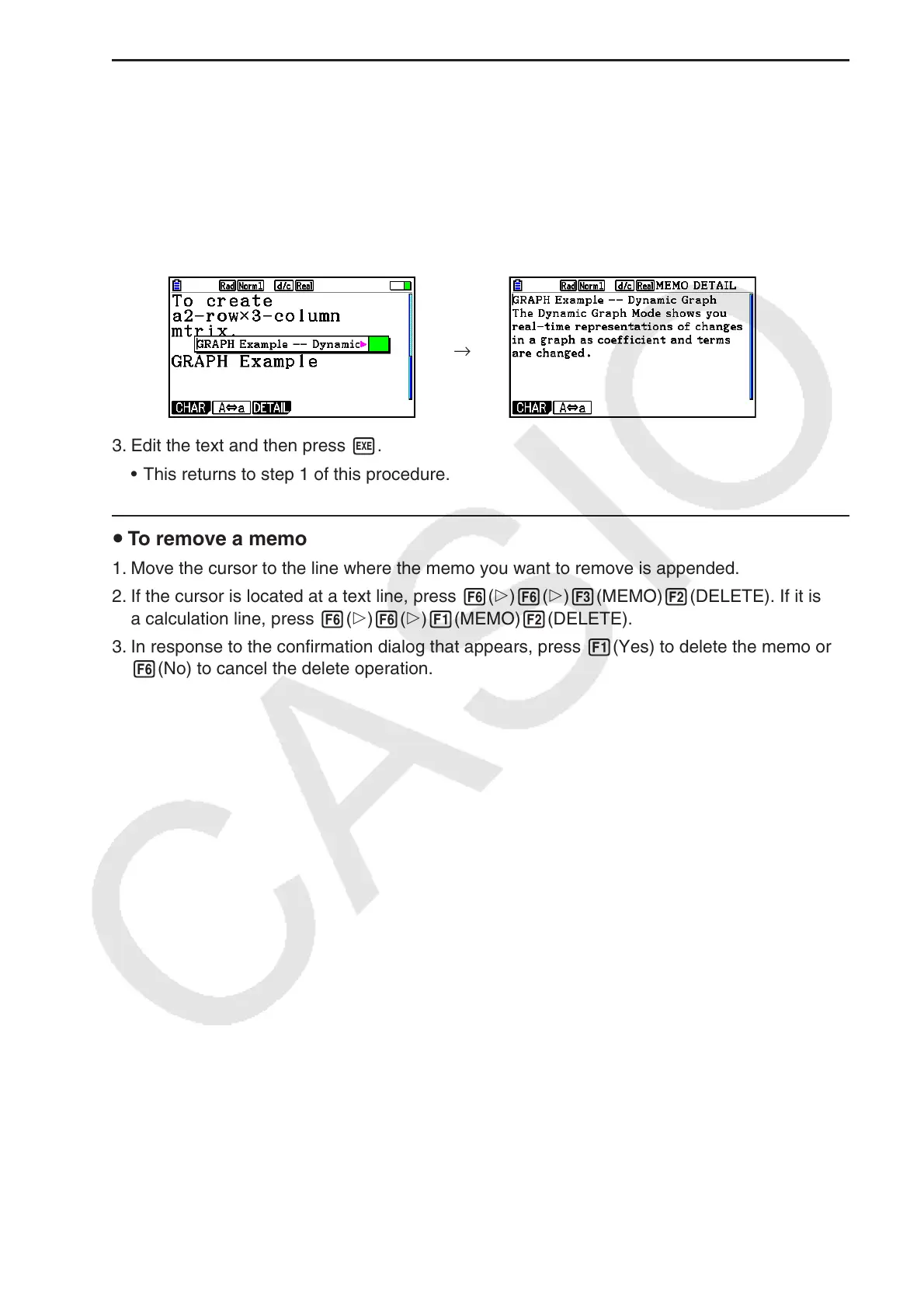10-13
u To edit the text of an existing memo
1. Move the cursor to the line where the memo you want to edit is appended.
2. If the cursor is located at a text line, press 6(g)6(g)3(MEMO)4(VIEW). If it is at a
calculation line, press 6(g)6(g)1(MEMO)4(VIEW).
• This will display the memo window as shown in the screen shot on the left, below. Pressing
3(DETAIL) here will display a memo detail editing screen like the screen shot on the
right. You can use either of these screens to edit memo text. The detail editing screen is
best when the memo contains a lot of text.
→
3. Edit the text and then press w.
• This returns to step 1 of this procedure.
u To remove a memo
1. Move the cursor to the line where the memo you want to remove is appended.
2. If the cursor is located at a text line, press 6(g)6(g)3(MEMO)2(DELETE). If it is at
a calculation line, press 6(g)6(g)1(MEMO)2(DELETE).
3. In response to the confirmation dialog that appears, press 1(Yes) to delete the memo or
6(No) to cancel the delete operation.
