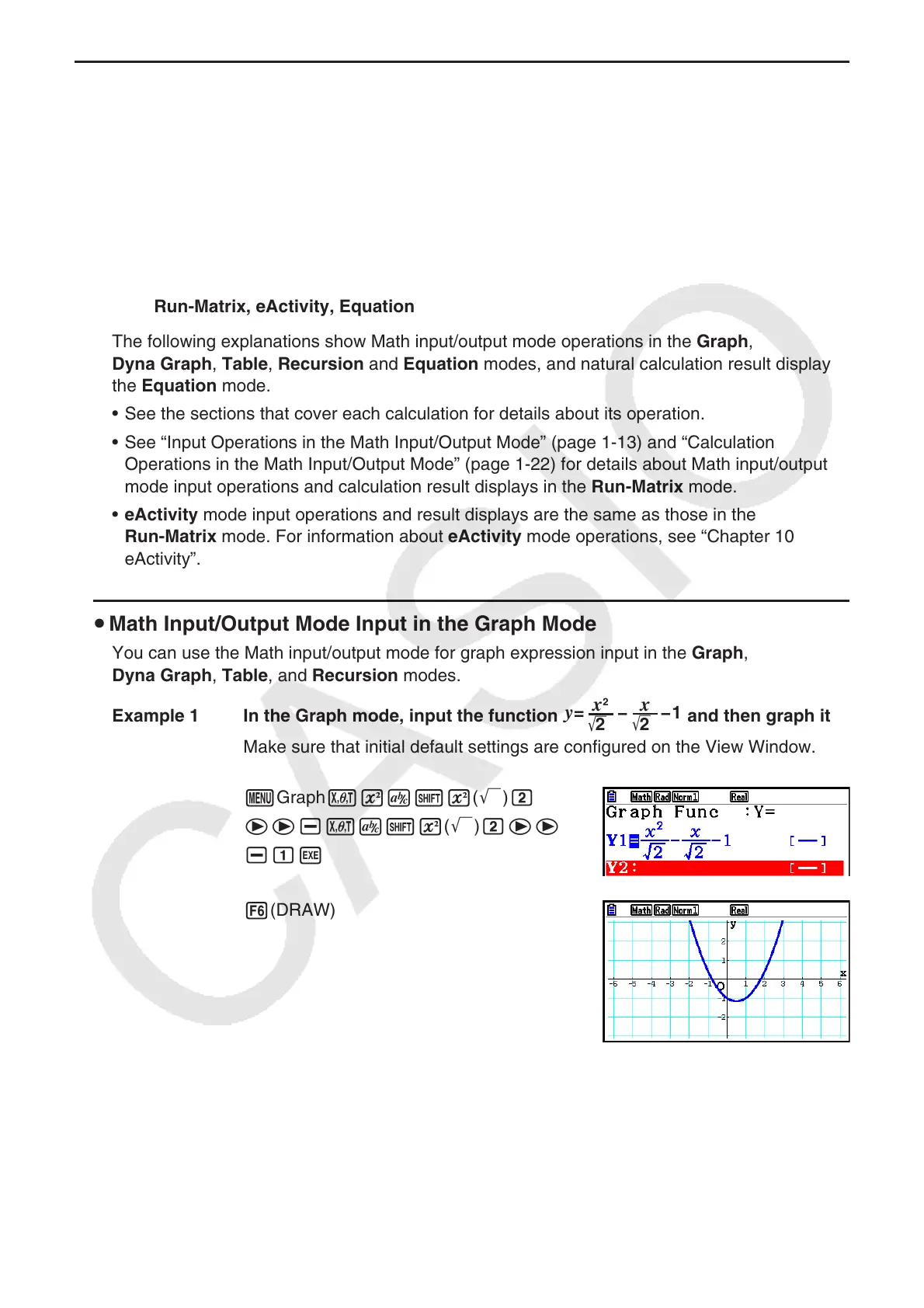1-25
k Using Graph Modes and the Equation Mode in the Math Input/Output
Mode
Using the Math input/output mode with any of the modes below lets you input numeric
expressions just as they are written in your textbook and view calculation results in natural
display format.
Modes that support input of expressions as they are written in textbooks:
Run-Matrix, eActivity, Graph, Dyna Graph, Table, Recursion, Equation (SOLVER)
Modes that support natural display format:
Run-Matrix, eActivity, Equation
The following explanations show Math input/output mode operations in the Graph ,
Dyna Graph , Table , Recursion and Equation modes, and natural calculation result display in
the Equation mode.
• See the sections that cover each calculation for details about its operation.
• See “Input Operations in the Math Input/Output Mode” (page 1-13) and “Calculation
Operations in the Math Input/Output Mode” (page 1-22) for details about Math input/output
mode input operations and calculation result displays in the Run-Matrix mode.
• eActivity mode input operations and result displays are the same as those in the
Run-Matrix mode. For information about eActivity mode operations, see “Chapter 10
eActivity”.
u Math Input/Output Mode Input in the Graph Mode
You can use the Math input/output mode for graph expression input in the Graph ,
Dyna Graph , Table , and Recursion modes.
Example 1 In the Graph mode, input the function
y
=
−−1
2
x
2
'
2
x
'
and then graph it.
Make sure that initial default settings are configured on the View Window.
mGraph vxv!x( ') c
ee-vv!x( ') cee
-bw
6(DRAW)
