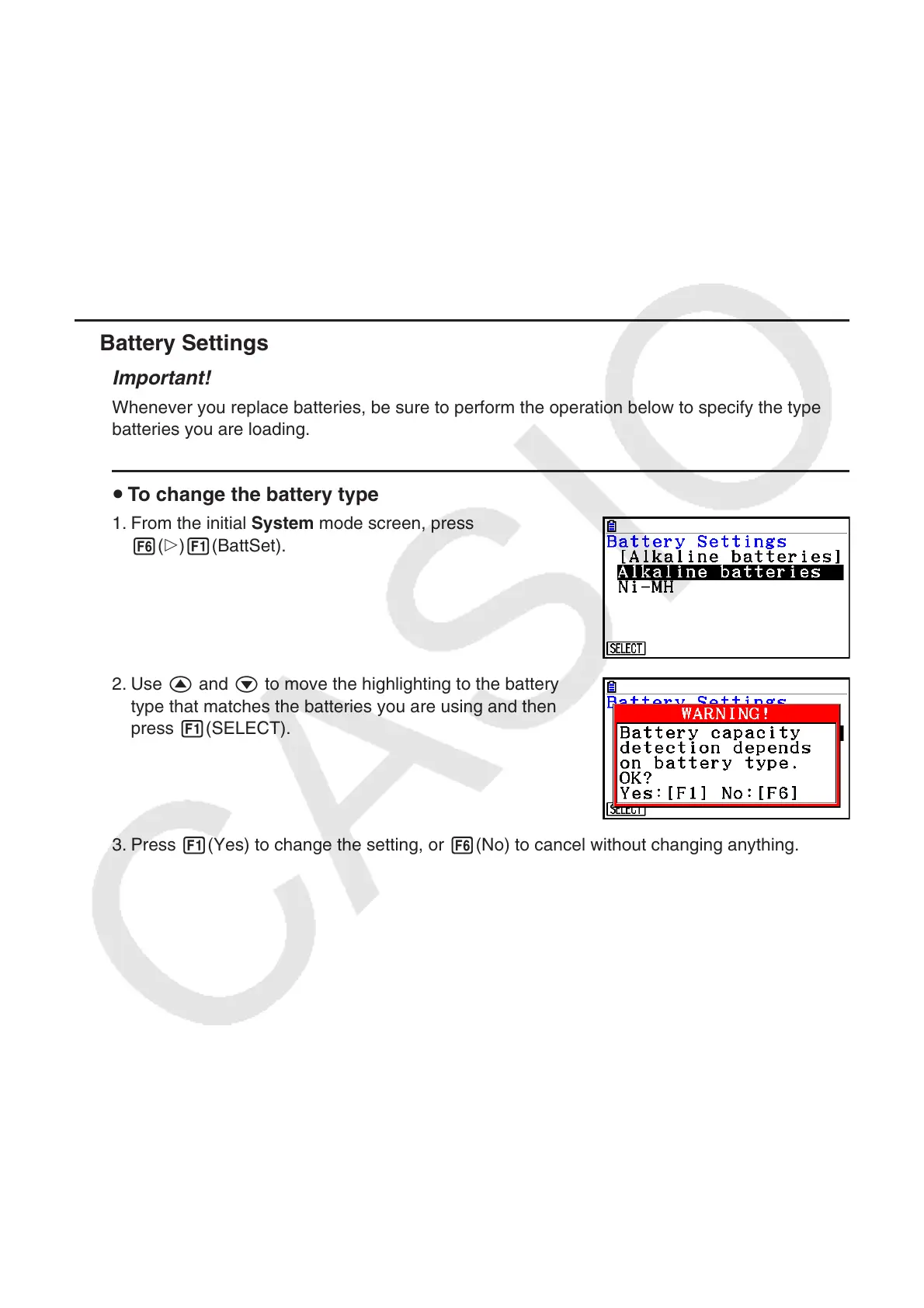12-6
Note
After pressing 6(g)2(ALL) to execute initialize all you will need to configure a number of
initial settings, the same way you do the first time you turn on the calculator after purchasing
it. The following screens will appear automatically in sequence. Use each one to configure the
required settings.
• Message Language selection screen (page 12-3)
• Display Settings screen (page 12-1)
• Power Properties screen (page 12-2)
• Battery Settings screen (shown below)
k Battery Settings
Important!
Whenever you replace batteries, be sure to perform the operation below to specify the type of
batteries you are loading.
u To change the battery type
1. From the initial System mode screen, press
6(g)1(BattSet).
2. Use f and c to move the highlighting to the battery
type that matches the batteries you are using and then
press 1(SELECT).
3. Press 1(Yes) to change the setting, or 6(No) to cancel without changing anything.
