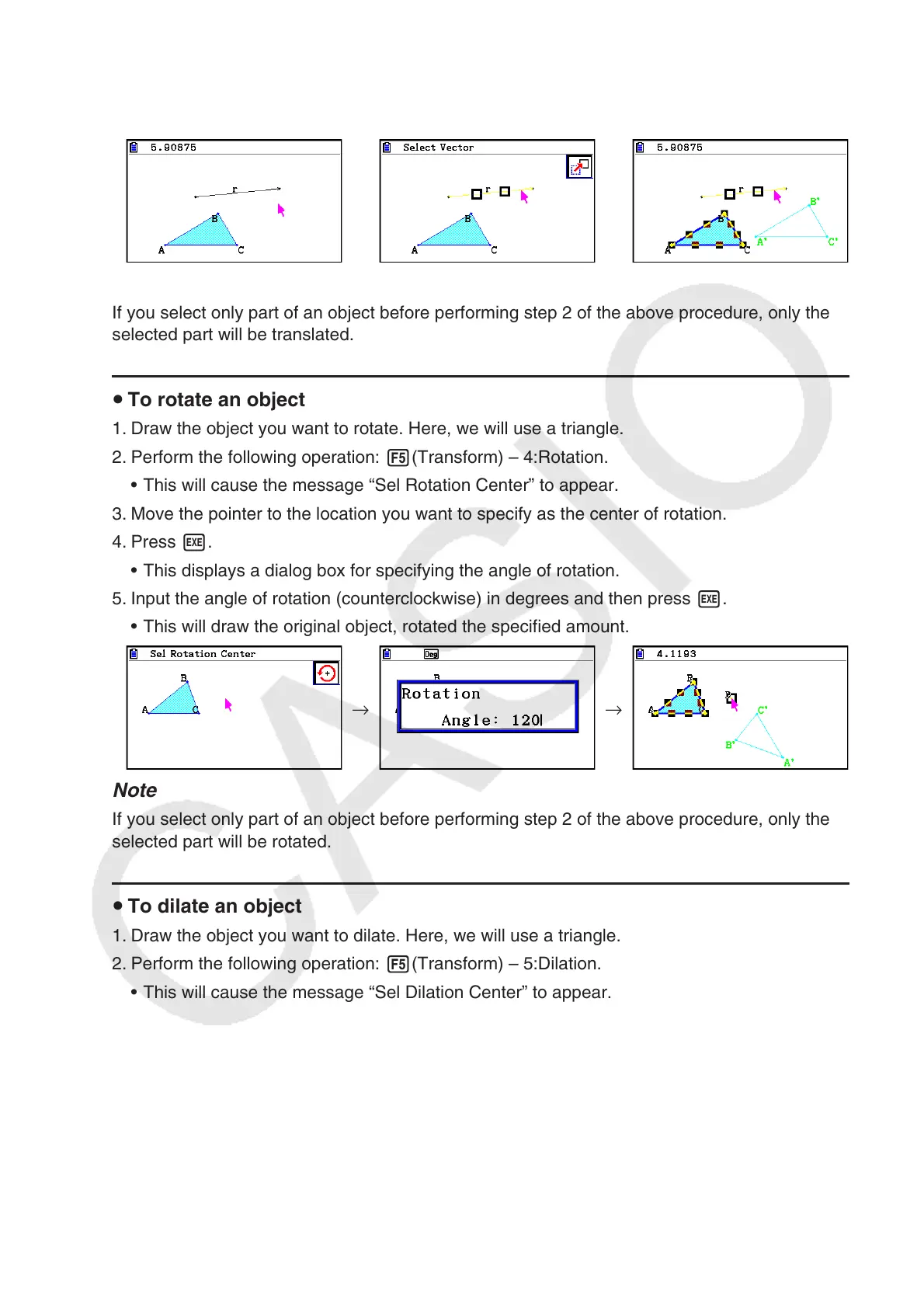14-28
4. Press w.
• This will perform parallel translation of the original object in the direction of the vector you
selected.
→ →
Note
If you select only part of an object before performing step 2 of the above procedure, only the
selected part will be translated.
u To rotate an object
1. Draw the object you want to rotate. Here, we will use a triangle.
2. Perform the following operation: 5(Transform) – 4:Rotation.
• This will cause the message “Sel Rotation Center” to appear.
3. Move the pointer to the location you want to specify as the center of rotation.
4. Press w.
• This displays a dialog box for specifying the angle of rotation.
5. Input the angle of rotation (counterclockwise) in degrees and then press w.
• This will draw the original object, rotated the specified amount.
→ →
Note
If you select only part of an object before performing step 2 of the above procedure, only the
selected part will be rotated.
u To dilate an object
1. Draw the object you want to dilate. Here, we will use a triangle.
2. Perform the following operation: 5(Transform) – 5:Dilation.
• This will cause the message “Sel Dilation Center” to appear.
• See the figure in the notes below for details about meanings of the terms used during the
dilation operation.
3. Move the pointer to the location you want to specify as the center of dilation.
4. Press w.
• This displays a dialog box for specifying the dilation scale.
